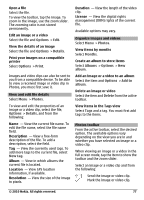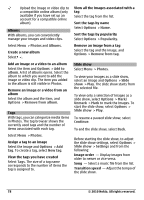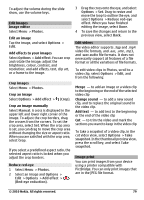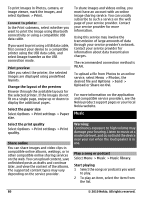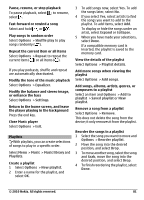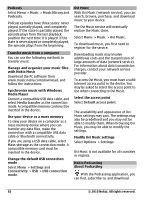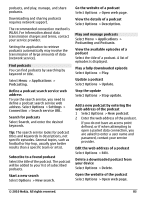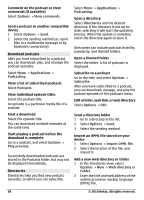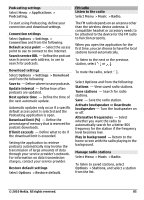Nokia C6-00 Nokia C6-00 User Guide in US English - Page 80
Music
 |
View all Nokia C6-00 manuals
Add to My Manuals
Save this manual to your list of manuals |
Page 80 highlights
To print images in Photos, camera, or image viewer, mark the images, and select Options > Print. Connect to printer In the Print submenu, select whether you want to print the image using Bluetooth connectivity or using a compatible USB data cable. If you want to print using a USB data cable, first connect your device to a compatible printer using the USB data cable, and select Image transfer as the USB connection mode. Print preview After you select the printer, the selected images are displayed using predefined layouts. Change the layout of the preview Browse through the available layouts for the selected printer. If the images do not fit on a single page, swipe up or down to display the additional pages. Select the paper size Select Options > Print settings > Paper size. Select the print quality Select Options > Print settings > Print quality. Share online You can share images and video clips in compatible online albums, weblogs, or in other compatible online sharing services on the web. You can upload content, save unfinished posts as drafts and continue later, and view the content of the albums. The supported content types may vary depending on the service provider. To share images and videos online, you must have an account with an online image sharing service. You can usually subscribe to such a service on the web page of your service provider. Contact your service provider for more information. Using this service may involve the transmission of large amounts of data through your service provider's network. Contact your service provider for information about data transmission charges. The recommended connection method is WLAN. To upload a file from Photos to an online service, select Menu > Photos, the desired file and Options > Send > Upload or Share on Ovi. For more information on the application and compatible service providers, see the Nokia product support pages or your local Nokia website. Music Warning: Continuous exposure to high volume may damage your hearing. Listen to music at a moderate level, and do not hold the device near your ear when the loudspeaker is in use. Play a song or podcast Select Menu > Music > Music library. Start playing 1 Select the songs or podcasts you want to play. 2 To play an item, select the item from the list. 80 © 2010 Nokia. All rights reserved.