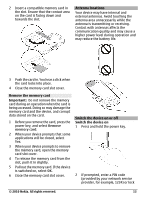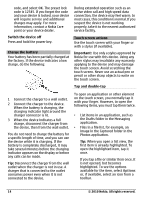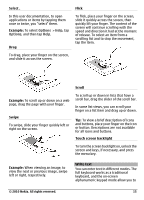Nokia C6-00 Nokia C6-00 User Guide in US English - Page 18
Alphanumeric keypad, Activate predictive text, Writing language, Settings, Phone, Phone mgmt., Auto - detail
 |
View all Nokia C6-00 manuals
Add to My Manuals
Save this manual to your list of manuals |
Page 18 highlights
explanation of each icon and its function, see the following figure. 9 Shift - Changes the character case, turns predictive text input modes on or off, and switches between the alphabet and number modes. Lock the keys and touch screen To lock or unlock the touch screen and the keys, slide the lock switch on the side of the device. When the touch screen and keys are locked, the touch screen is switched off and the keys are inactive. To change settings for automatic screen and key locking, select Menu > Settings and Phone > Phone mgmt. > Auto. keyguard. 1 Close - Closes on-screen keypad (Alphanumeric keypad). 2 Input menu - Opens the touch input menu, which includes commands such as Activate predictive text and Writing language. 3 Text input indicator - Opens a pop-up window, in which you can turn predictive text input modes on or off, change the character case, and switch between letter and number mode. 4 Input mode - Opens a pop-up window, in which you can select from the available input modes. When you tap an item, the current input method view closes, and the selected one opens. 5 Arrow keys - Moves the cursor left or right. 6 Backspace - Deletes the previously entered character. 7 Number keys - Enters the desired numbers or characters according to the current case and input mode. 8 Star - Opens a special characters table. Headset You can connect a compatible headset or compatible headphones to your device. You may need to select the cable mode. Warning: When you use the headset, your ability to hear outside sounds may be affected. Do not use the headset where it can endanger your safety. Do not connect products that create an output signal as this may cause damage 18 © 2010 Nokia. All rights reserved.