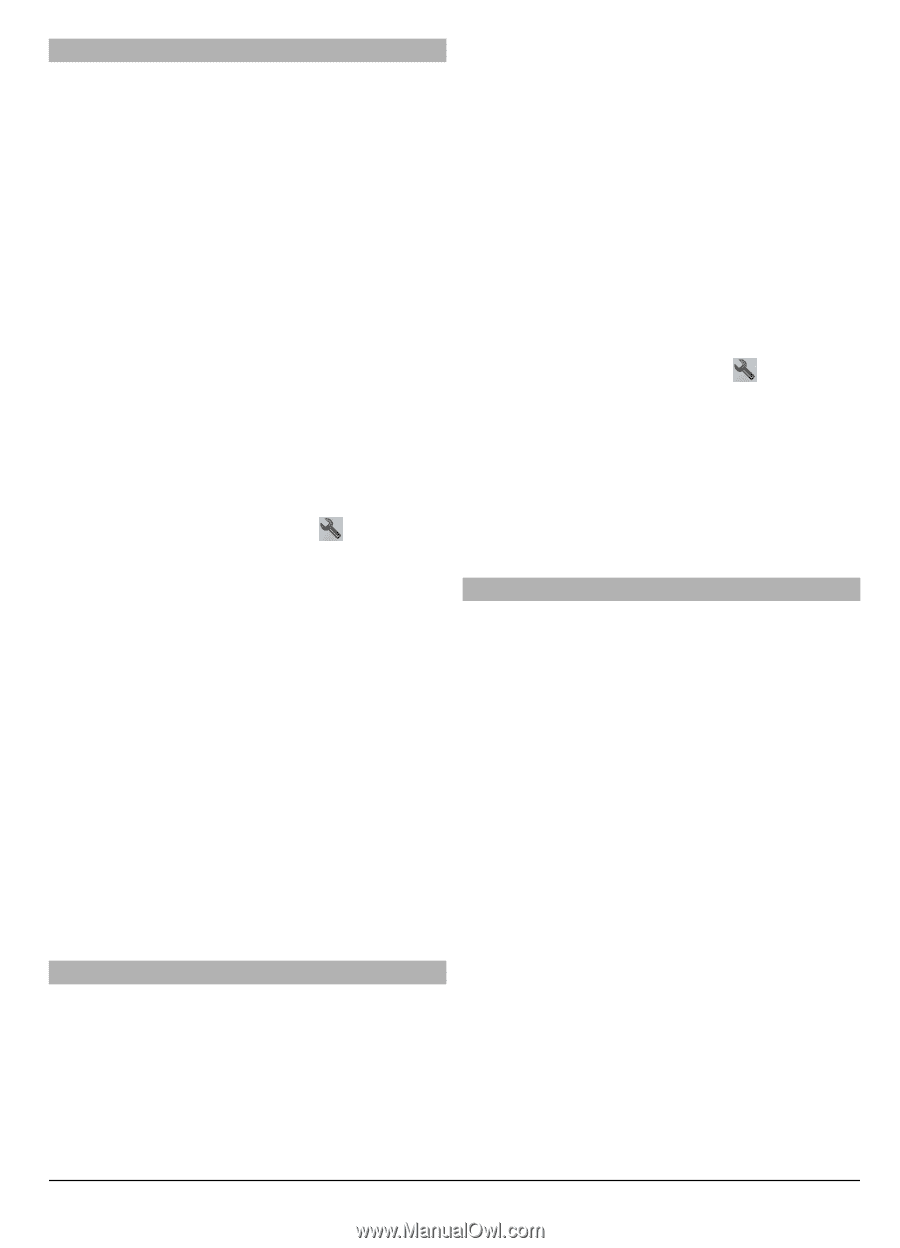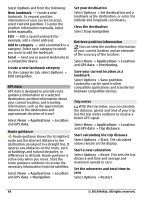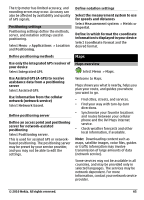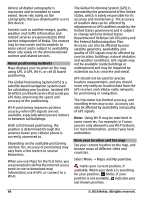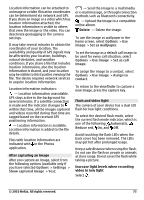Nokia C6-00 Nokia C6-00 User Guide in US English - Page 69
Walk to a destination
 |
View all Nokia C6-00 manuals
Add to My Manuals
Save this manual to your list of manuals |
Page 69 highlights
Drive to your destination When you need turn-by-turn directions while driving, Maps helps you get to your destination. Select Menu > Maps and Drive. Drive to a destination Select Set destination and the appropriate option. Drive to your home Select Drive home. When you select Drive home or Walk home for the first time, you are prompted to define your home location. To later change the home location, do the following: 1 In the main view, select . 2 Select Navigation > Home Location > Redefine. 3 Select the appropriate option. Tip: To drive without a set destination, select Map. Your location is displayed on the center of the map as you move. Change views during navigation Swipe the screen to select 2D view, 3D view, Arrow view, or Route overview. Obey all local laws. Always keep your hands free to operate the vehicle while driving. Your first consideration while driving should be road safety. Walk to your destination When you need directions to follow a route on foot, Maps guides you over squares, and through parks, pedestrian zones, and even shopping centers. Select Menu > Maps and Walk. Walk to a destination Select Set destination and the appropriate option. Walk to your home Select Walk home. When you select Drive home or Walk home for the first time, you are prompted to define your home location. To later change the home location, do the following: 1 In the main view, select . 2 Select Navigation > Home Location > Redefine. 3 Select the appropriate option. Tip: To walk without a set destination, select Map. Your location is displayed on the center of the map as you move. Share location Publish your current location to Facebook, together with text and a picture. Your Facebook friends can see your location on a map. Select Menu > Maps and Share loc.. To share your location, you need a Nokia account and a Facebook account. 1 Sign in to your Nokia account, or, if you do not yet have one, select Create new account. 2 Sign in to your Facebook account. 3 Select your current location. 4 Enter your status update. 5 To attach a picture to your post, select Add a photo. 6 Select Share location. © 2010 Nokia. All rights reserved. 69