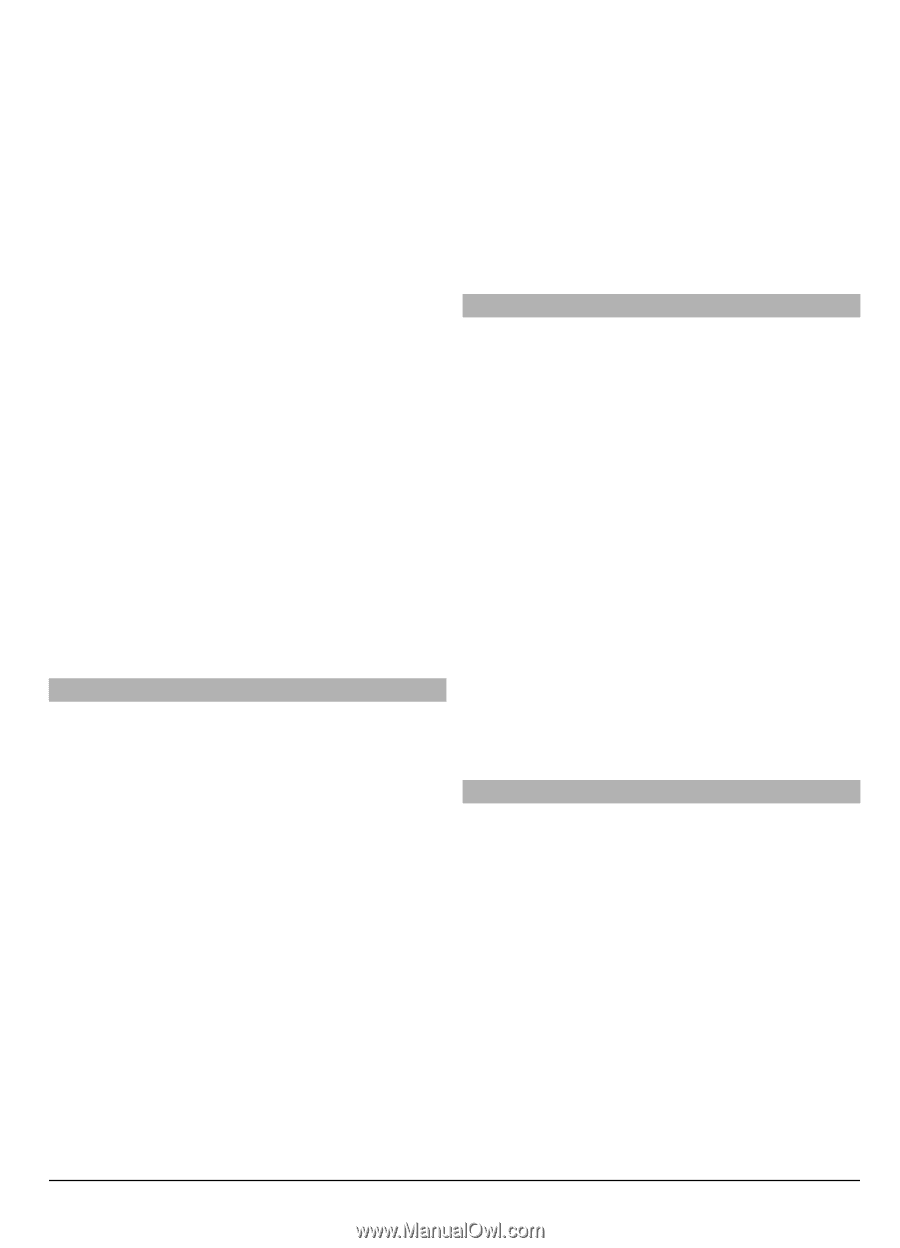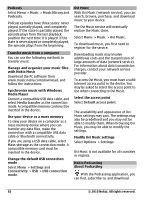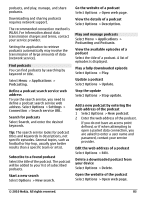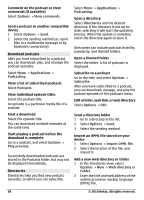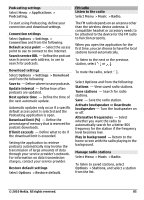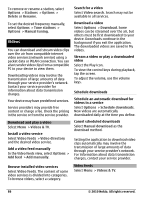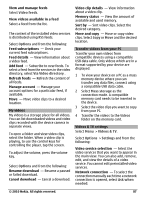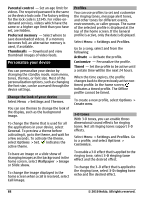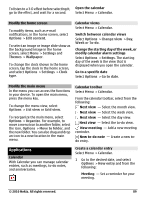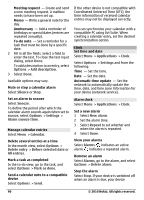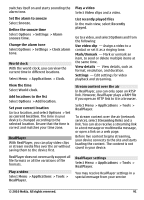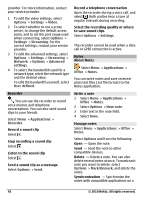Nokia C6-00 Nokia C6-00 User Guide in US English - Page 87
Video feeds, Options, Via Video directory, Mass storage, Videos & TV, Settings, Ask when, needed
 |
View all Nokia C6-00 manuals
Add to My Manuals
Save this manual to your list of manuals |
Page 87 highlights
View and manage feeds Select Video feeds. View videos available in a feed Select a feed from the list. The content of the installed video services is distributed using RSS feeds. Select Options and from the following: Feed subscriptions - Check your current feed subscriptions. Feed details - View information about a video feed. Add feed - Subscribe to new feeds. To select a feed from the services in the video directory, select Via Video directory . Refresh feeds - Refresh the content of all feeds. Manage account - Manage your account options for a particular feed, if available. Move - Move video clips to a desired location. My videos My videos is a storage place for all videos. You can list downloaded videos and video clips recorded with the device camera in separate views. To open a folder and view video clips, select the folder. When a video clip is playing, to use the control keys for controlling the player, tap the screen. To adjust the volume, press the volume key. Select Options and from the following: Resume download - Resume a paused or failed download. Cancel download - Cancel a download. Video clip details - View information about a video clip. Memory status - View the amount of available and used memory. Sort by - Sort video clips. Select the desired category. Move and copy - Move or copy video clips. Select Copy or Move and the desired location. Transfer videos from your PC Transfer your own videos from compatible devices using a compatible USB data cable. Only videos which are in a format supported by your device are displayed. 1 To view your device on a PC as a mass memory device where you can transfer any data files, connect using a compatible USB data cable. 2 Select Mass storage as the connection mode. A compatible memory card needs to be inserted in the device. 3 Select the video clips you want to copy from your PC. 4 Transfer the videos to the Videos folder on the memory card. Videos & TV settings Select Menu > Videos & TV. Select Options > Settings and from the following: Video service selection - Select the video services that you want to appear in the main view. You can also add, remove, edit, and view the details of a video service. You cannot edit preinstalled video services. Network connection - To select the connection manually each time a network connection is opened, select Ask when needed. © 2010 Nokia. All rights reserved. 87