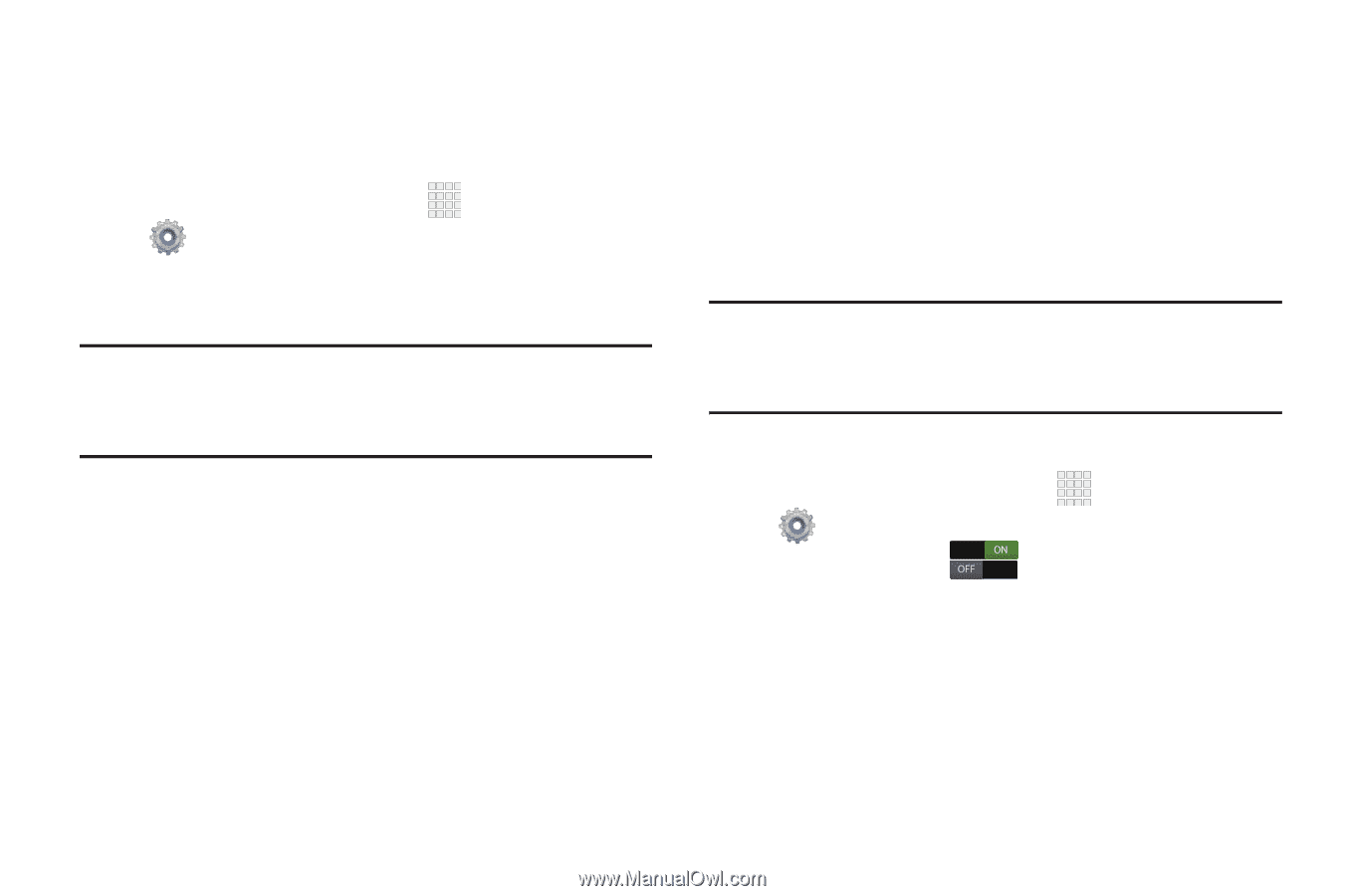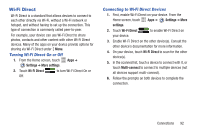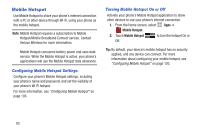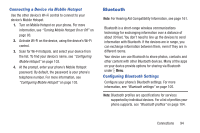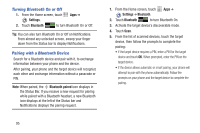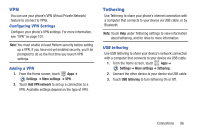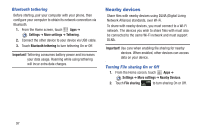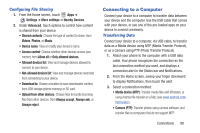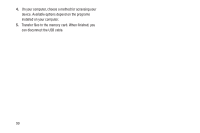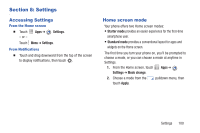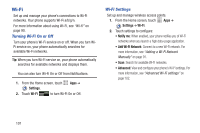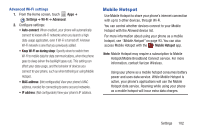Samsung SCH-I200 User Manual Ver.lg4_f3 (English(north America)) - Page 103
Nearby devices, Bluetooth tethering, Turning File sharing On or Off
 |
View all Samsung SCH-I200 manuals
Add to My Manuals
Save this manual to your list of manuals |
Page 103 highlights
Bluetooth tethering Before starting, pair your computer with your phone, then configure your computer to obtain its network connection via Bluetooth. 1. From the Home screen, touch Apps ➔ Settings ➔ More settings ➔ Tethering. 2. Connect the other device to your device via USB cable. 3. Touch Bluetooth tethering to turn tethering On or Off. Important! Tethering consumes battery power and increases your data usage. Roaming while using tethering will incur extra data charges. Nearby devices Share files with nearby devices using DLNA (Digital Living Network Alliance) standards, over Wi-Fi. To share with nearby devices, you must connect to a Wi-Fi network. The devices you wish to share files with must also be connected to the same Wi-Fi network and must support DLNA. Important! Use care when enabling file sharing for nearby devices. When enabled, other devices can access data on your device. Turning File sharing On or Off 1. From the Home screen, touch Apps ➔ Settings ➔ More settings ➔ Nearby Devices. 2. Touch File sharing to turn sharing On or Off. 97