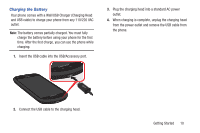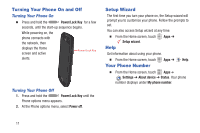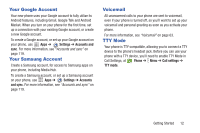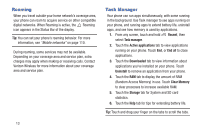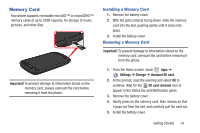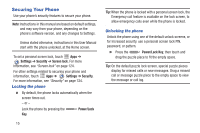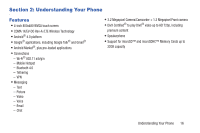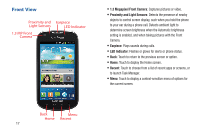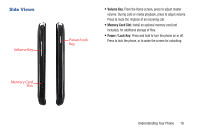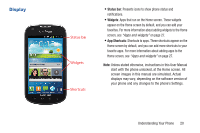Samsung SCH-I200 User Manual Ver.lg4_f3 (English(north America)) - Page 21
Securing Your Phone, Locking the phone - not enough space
 |
View all Samsung SCH-I200 manuals
Add to My Manuals
Save this manual to your list of manuals |
Page 21 highlights
Securing Your Phone Use your phone's security features to secure your phone. Note: Instructions in this manual are based on default settings, and may vary from your phone, depending on the phone's software version, and any changes to Settings. Unless stated otherwise, instructions in this User Manual start with the phone unlocked, at the Home screen. To set a personal screen lock, touch Apps ➔ Settings ➔ Security ➔ Screen lock. For more information, see "Screen lock" on page 124. For other settings related to securing your phone and information, touch Apps ➔ Settings ➔ Security. For more information, see "Security" on page 124. Locking the phone Ⅲ By default, the phone locks automatically when the screen times out. - or - Lock the phone by pressing the Key. Power/Lock 15 Tip: When the phone is locked with a personal screen lock, the Emergency call feature is available on the lock screen, to allow emergency calls even while the phone is locked. Unlocking the phone Unlock the phone using one of the default unlock screens, or for increased security, use a personal screen lock PIN, password, or pattern. Ⅲ Press the Power/Lock Key, then touch and drag the puzzle piece to fit the empty space. Tip: On the default puzzle lock screen, special puzzle pieces display for missed calls or new messages. Drag a missed call or message puzzle piece to the empty space to view the message or call log.