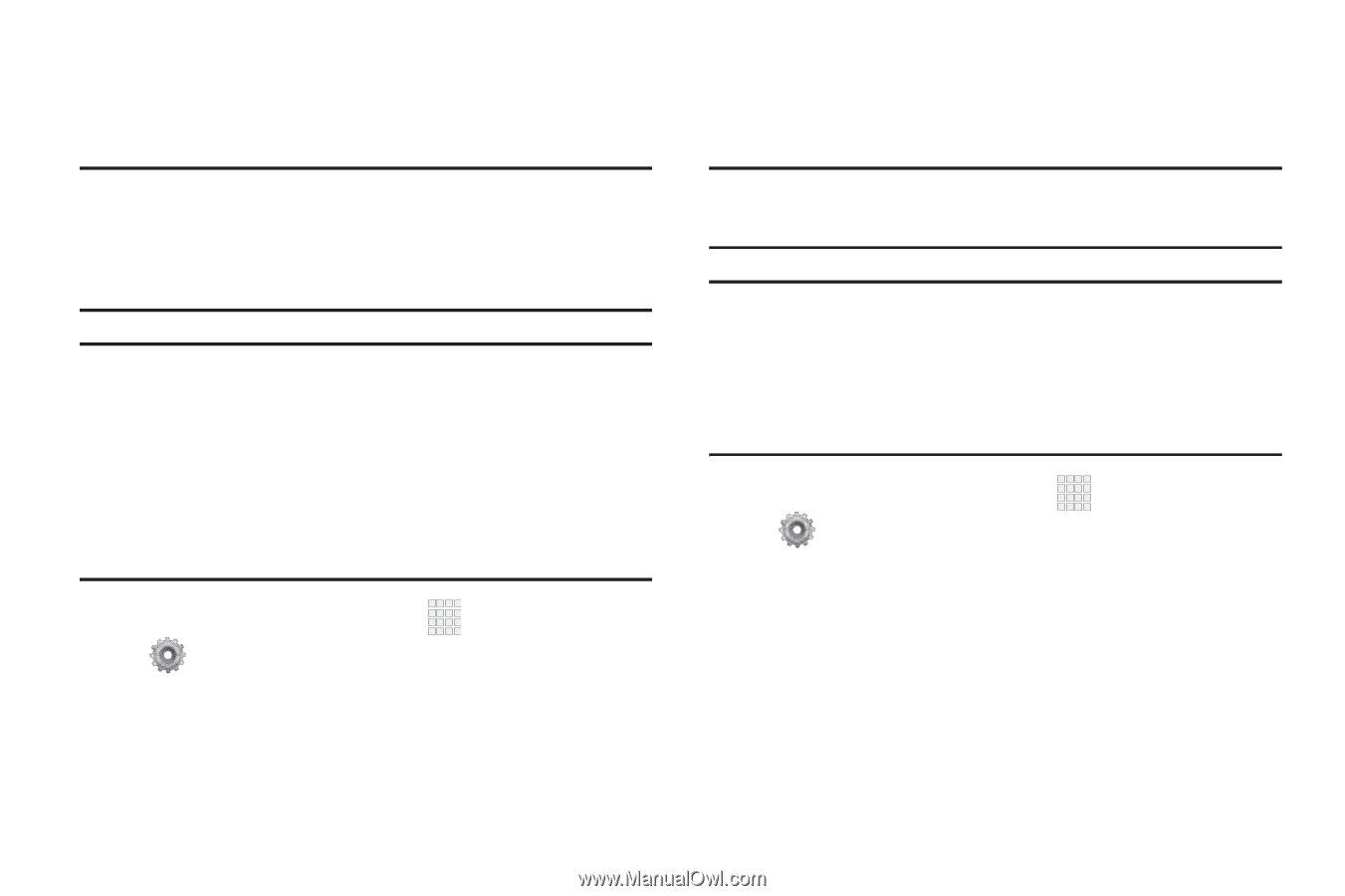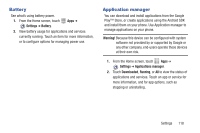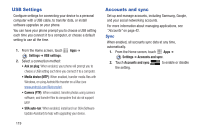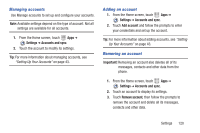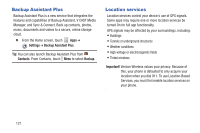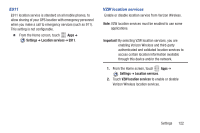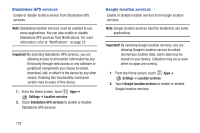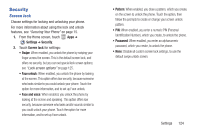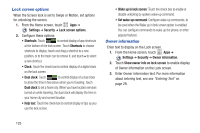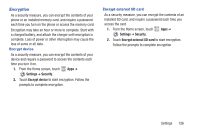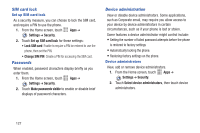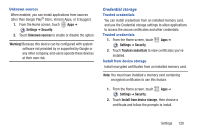Samsung SCH-I200 User Manual Ver.lg4_f3 (English(north America)) - Page 129
Standalone GPS services, Google location services, Important, Settings
 |
View all Samsung SCH-I200 manuals
Add to My Manuals
Save this manual to your list of manuals |
Page 129 highlights
Standalone GPS services Enable or disable location service from Standalone GPS services. Note: Standalone location services must be enabled to use some applications. You can also enable or disable Standalone GPS services from Notifications. For more information, refer to "Notifications" on page 23. Important! By selecting Standalone GPS services, you are allowing access to all location information by any third party through web access or any software or peripheral components you choose to install, download, add, or attach to the device by any other means. Enabling this functionality could pose certain risks to users of this device. 1. From the Home screen, touch Apps ➔ Settings ➔ Location services. 2. Touch Standalone GPS services to enable or disable Standalone GPS services. Google location services Enable or disable location services from Google location services. Note: Google location services must be enabled to use some applications. Important! By selecting Google location services, you are allowing Google's location service to collect anonymous location data. Some data may be stored on your device. Collection may occur even when no apps are running. 1. From the Home screen, touch Apps ➔ Settings ➔ Location services. 2. Touch Google location services to enable or disable Google location services. 123