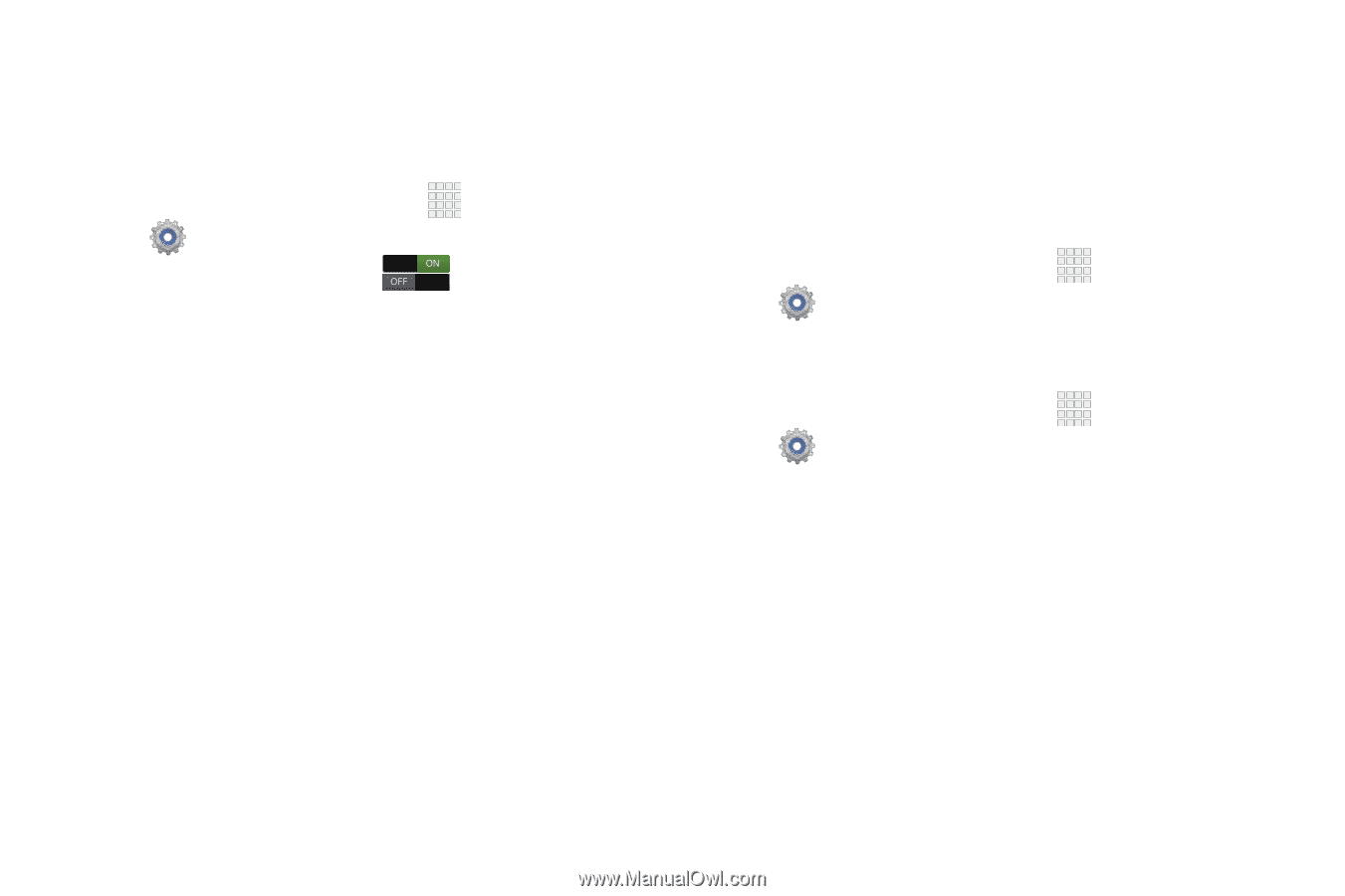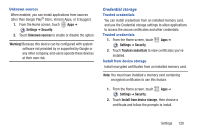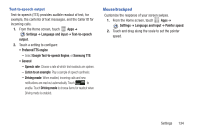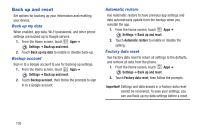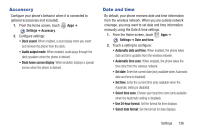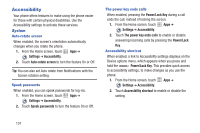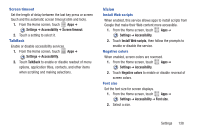Samsung SCH-I200 User Manual Ver.lg4_f3 (English(north America)) - Page 139
Voice cmd for apps, Speech, Settings, Language and input, Voice recognizer, Voice search
 |
View all Samsung SCH-I200 manuals
Add to My Manuals
Save this manual to your list of manuals |
Page 139 highlights
Voice cmd for apps Use Voice cmd for apps settings to customize your phone's voice recognition feature for using voice commands with apps to control your phone. 1. From the Home screen, touch Apps ➔ Settings ➔ Language and input. 2. Touch Voice cmd for apps control. to enable Voice input 3. Touch Voice cmd for apps to configure settings: • Incoming calls: When enabled, you can make a call or end a call with voice commands like "Answer" or "Reject". • Alarm: When enabled, you can stop or snooze alarms with voice commands like "Stop" or Snooze". • Camera: When enabled, you can take photos with voice commands like "Capture", "Shoot", and "Cheese". • Music: When enabled, you can control music playback with voice commands like "Next", "Previous", "Play", and "Pause". Speech Voice recognizer Choose a voice recognition engine for your phone's recognition features. Your phone comes with pre-loaded voice recognition engines. If you install another engine, you can select it here. 1. From the Home screen, touch Apps ➔ Settings ➔ Language and input ➔ Voice recognizer. 2. Touch an option. Voice search 1. From the Home screen, touch Apps ➔ Settings ➔ Language and input ➔ Voice search. 2. Set options: • Language: Choose a language for voice searching. • SafeSearch: Set the sensitivity for filtering of explicit images from the results of your Google voice searches. • Block offensive words: When enabled, words many people find offensive are not shown in results of Google voice searches. Offensive words are replaced in results with a placeholder (####). 133