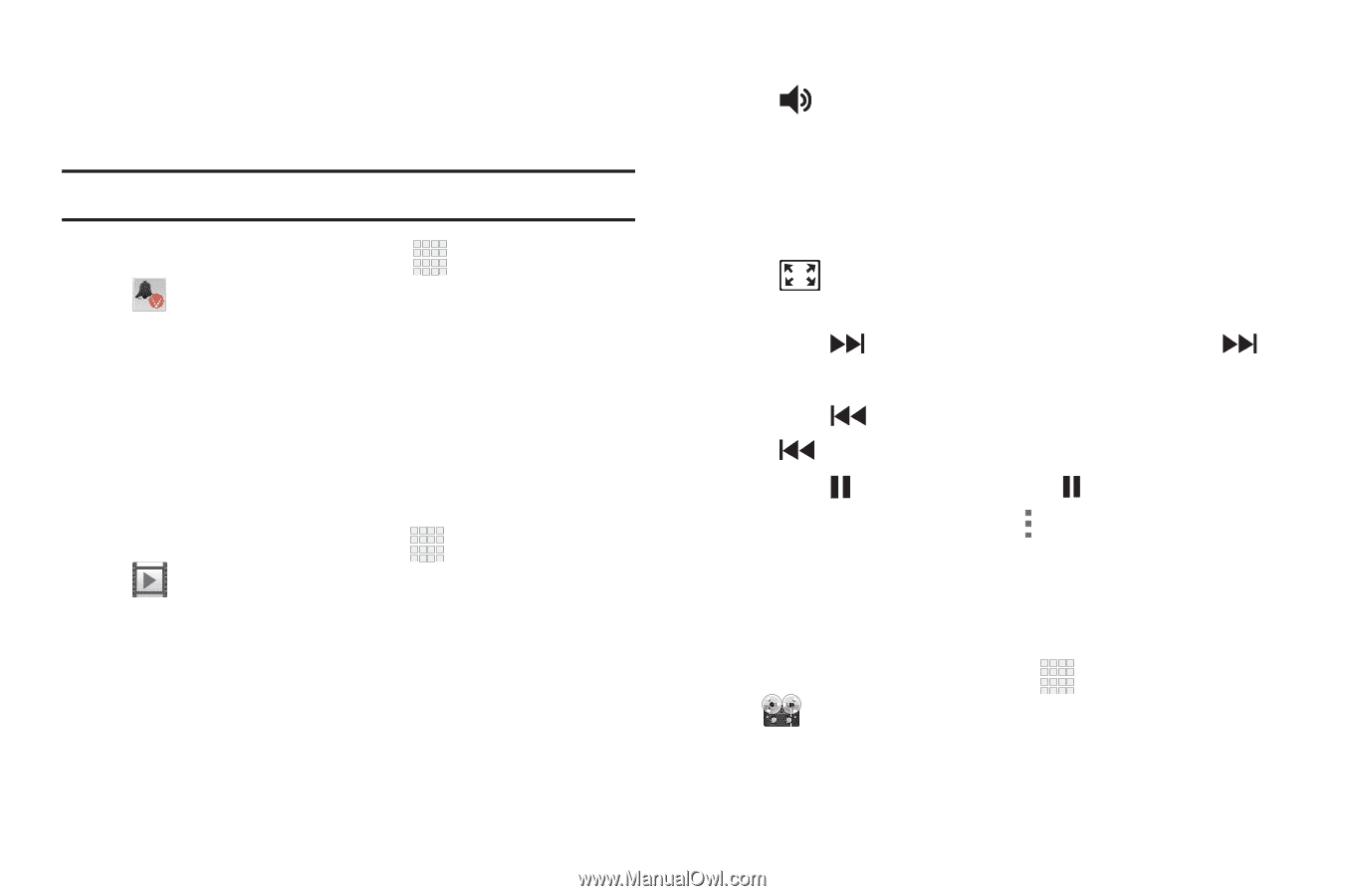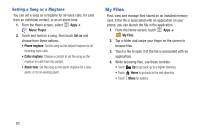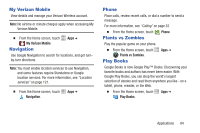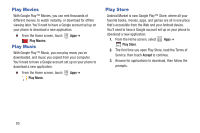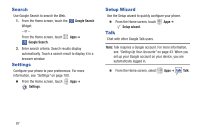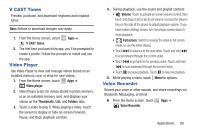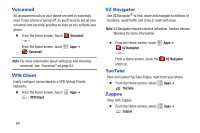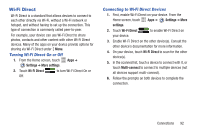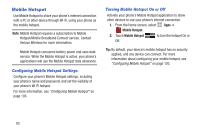Samsung SCH-I200 User Manual Ver.lg4_f3 (English(north America)) - Page 94
V CAST Tones, Video Player, Voice Recorder, Thumbnails, Folders, Volume, Full screen
 |
View all Samsung SCH-I200 manuals
Add to My Manuals
Save this manual to your list of manuals |
Page 94 highlights
V CAST Tones Preview, purchase, and download ringtones and ringback tones. Note: Airtime or download charges may apply. 1. From the Home screen, select V CAST Tones. Apps ➔ 2. The first time you launch the app, you'll be prompted to create a profile. Follow the prompts to install and use the app. Video Player Use Video Player to view and manage videos stored on an installed memory card, or shop for new videos. 1. From the Home screen, touch Apps ➔ Video player. 2. Video Player scans for videos stored in phone memory, or on an installed memory card, and displays your videos on the Thumbnails, List, and Folders tabs. 3. Touch a video to play it. While playing a video, touch the screen to display or hide on-screen Forward, Pause, and Back playback controls. 4. During playback, use the sound and playlist controls: • Volume: Touch to activate on-screen volume control, then touch and drag on the scale to set volume, or press the Volume Key on the side of the phone to adjust playback volume. If you have motion settings turned, turn the phone screen-down to mute playback. • Full screen: Switch to viewing the video in full screen mode, to use the entire display. • Touch to advance to the next video. Touch and hold to scan forward through the current video. • Touch to go back to the previous video. Touch and hold to scan backward through the current video. • Touch to pause playback. Touch to resume playback. 5. While playing a video, touch Menu for options. Voice Recorder Record your voice or other sounds, and share recordings via Bluetooth, Messaging, or Gmail. Ⅲ From the Home screen, touch Voice Recorder. Apps ➔ Applications 88