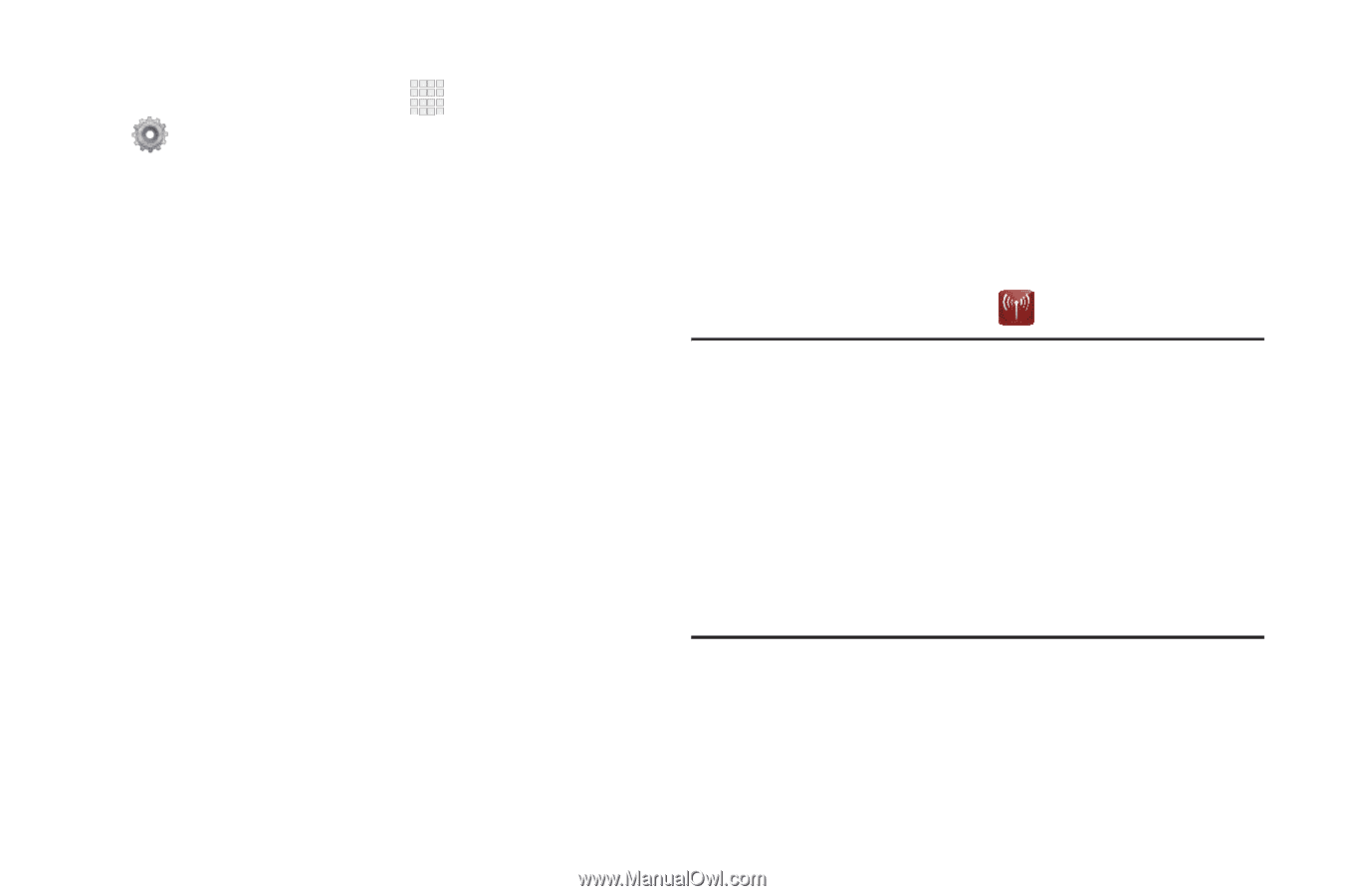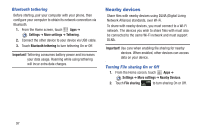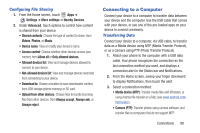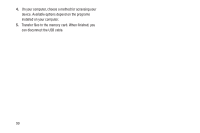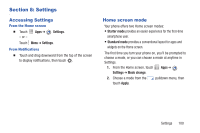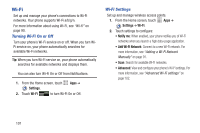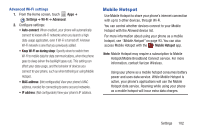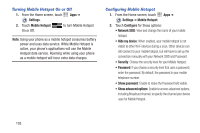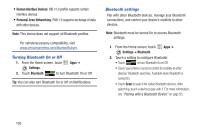Samsung SCH-I200 User Manual Ver.lg4_f3 (English(north America)) - Page 108
Settings, Wi-Fi, Advanced, MAC address, Mobile Hotspot
 |
View all Samsung SCH-I200 manuals
Add to My Manuals
Save this manual to your list of manuals |
Page 108 highlights
Advanced Wi-Fi settings 1. From the Home screen, touch Apps ➔ Settings ➔ Wi-Fi ➔ Advanced. 2. Configure settings: • Auto-connect: When enabled, your phone will automatically connect to known Wi-Fi networks when you launch a high data-usage application, even if Wi-Fi is turned off. A known Wi-Fi network is one that you previously added. • Keep Wi-Fi on during sleep: Specify when to switch from Wi-Fi to mobile data for data communications, when the phone goes to sleep (when the backlight goes out). This setting can affect your data usage, and the behavior of devices you connect to your phone, such as when tethering or using Mobile Hotspot. • MAC address: (Not configurable) View your phone's MAC address, needed for connecting to some secured networks. • IP address: (Not configurable) View your phone's IP address. Mobile Hotspot Use Mobile Hotspot to share your phone's internet connection with up to 5 other devices, through Wi-Fi. You can control whether devices connect to your Mobile Hotspot with the Allowed device list. For more information about using your phone as a mobile hotspot, see "Mobile Hotspot" on page 93. You can also access Mobile Hotspot with the Mobile Hotspot app. Note: Mobile Hotspot may require a subscription to Mobile Hotspot/Mobile Broadband Connect service. For more information, contact Verizon Wireless. Using your phone as a mobile hotspot consumes battery power and uses data service. While Mobile Hotspot is active, your phone's applications will use the Mobile Hotspot data service. Roaming while using your phone as a mobile hotspot will incur extra data charges. Settings 102