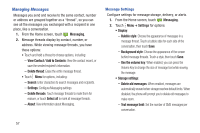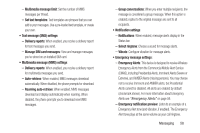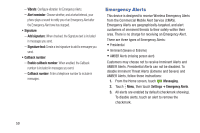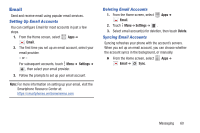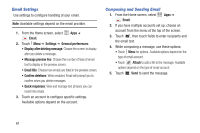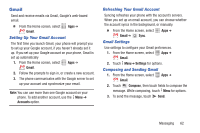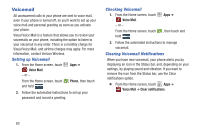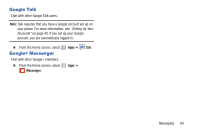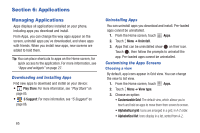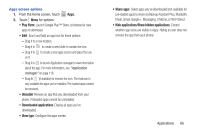Samsung SCH-I200 User Manual Ver.lg4_f3 (English(north America)) - Page 67
Email Settings, Composing and Sending Email, Email, Settings, General preferences
 |
View all Samsung SCH-I200 manuals
Add to My Manuals
Save this manual to your list of manuals |
Page 67 highlights
Email Settings Use settings to configure handling of your email. Note: Available settings depend on the email provider. 1. From the Home screen, select Apps ➔ Email. 2. Touch Menu ➔ Settings ➔ General preferences: • Display after deleting message: Choose the screen to display after you delete a message. • Message preview line: Choose the number of lines of email text to display in the preview screen. • Email title: Choose how emails are titled in the preview screen. • Confirm deletions: When enabled, Email will prompt you to confirm when you delete messages. • Quick responses: View and manage text phrases you can insert into emails. 3. Touch an account to configure specific settings. Available options depend on the account. Composing and Sending Email 1. From the Home screen, select Apps ➔ Email. 2. If you have multiple accounts set up, choose an account from the menu at the top of the screen. 3. Touch , then touch fields to enter recipients and the email text. 4. While composing a message, use these options: • Touch Menu for options. Available options depend on the type of email account. • Touch Attach to add a file to the message. Available options depend on the type of email account. 5. Touch Send to send the message. 61