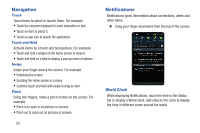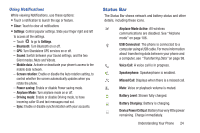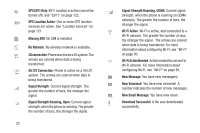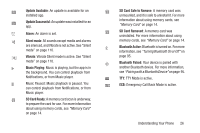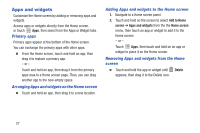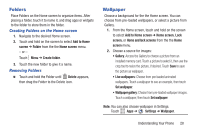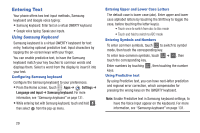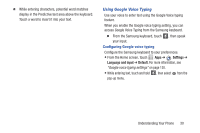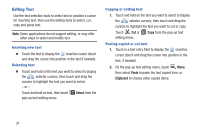Samsung SCH-I200 User Manual Ver.lg4_f3 (English(north America)) - Page 34
Folders, Wallpaper, Creating Folders on the Home screen, Removing Folders
 |
View all Samsung SCH-I200 manuals
Add to My Manuals
Save this manual to your list of manuals |
Page 34 highlights
Folders Place Folders on the Home screen to organize items. After placing a folder, touch it to name it, and drag apps or widgets to the folder to store them in the folder. Creating Folders on the Home screen 1. Navigate to the desired Home screen. 2. Touch and hold on the screen to select Add to Home screen ➔ Folder from the the Home screen menu. - or - Touch Menu ➔ Create folder. 3. Touch the new folder to give it a name. Removing Folders Ⅲ Touch and hold the Folder until Delete appears, then drag the Folder to the Delete icon. Wallpaper Choose a background for the the Home screen. You can choose from pre-loaded wallpapers, or select a picture from Gallery. 1. From the Home screen, touch and hold on the screen to select Add to Home screen ➔ Home screen, Lock screen, or Home and lock screens from the the Home screen menu. 2. Choose a source for images: • Gallery: Access the Gallery to choose a picture from an installed memory card. Touch a picture to select it, then use the crop tool to resize the picture, if desired. Touch Save to save the picture as wallpaper. • Live wallpapers: Choose from pre-loaded animated wallpapers. Touch a wallpaper to see an example, then touch Set wallpaper. • Wallpaper gallery: Choose from pre-loaded wallpaper images. Touch a wallpaper, then touch Set wallpaper. Note: You can also choose wallpaper in Settings. Touch Apps ➔ Settings ➔ Wallpaper. Understanding Your Phone 28