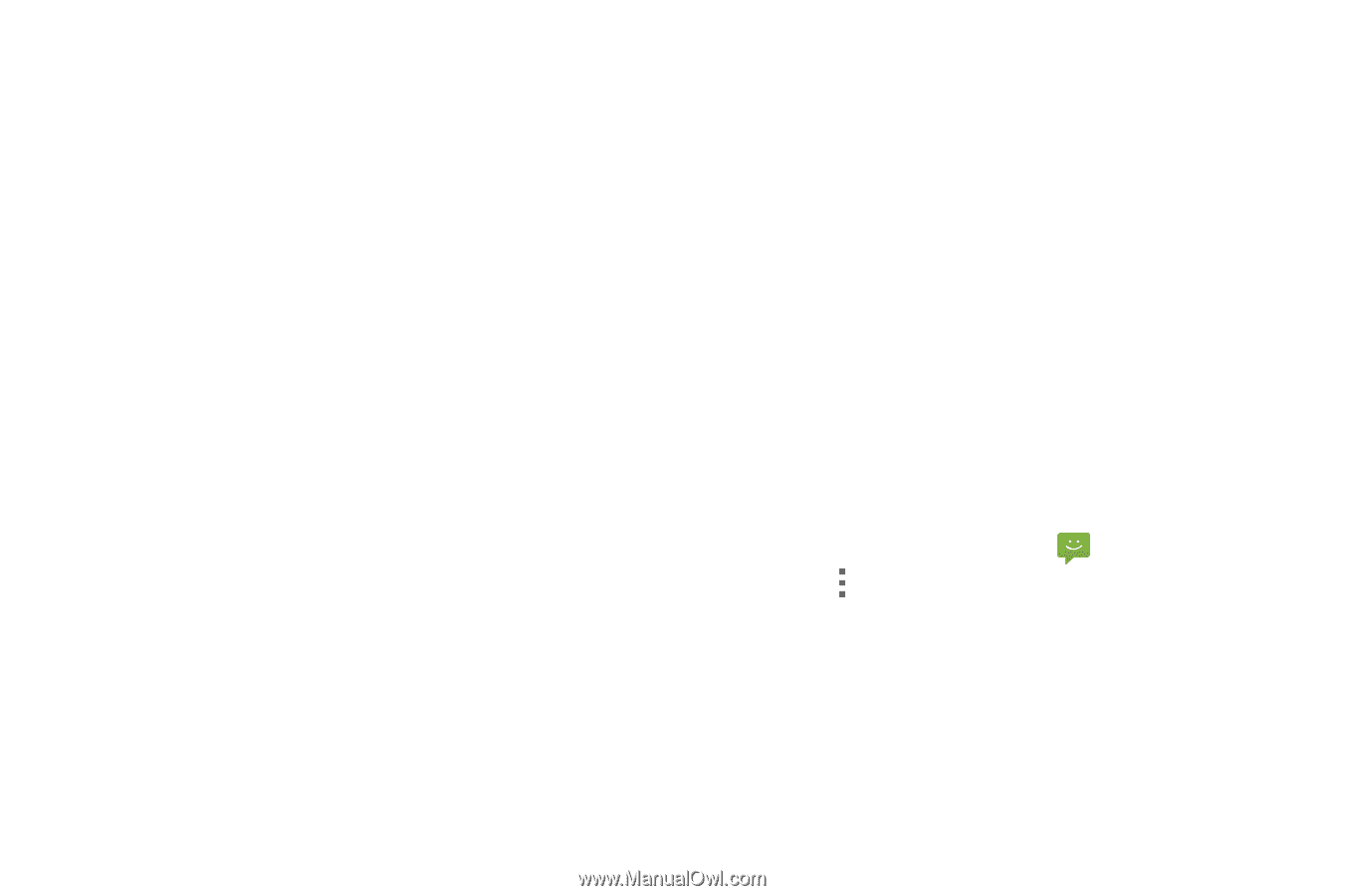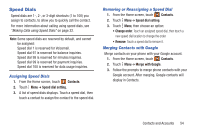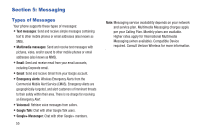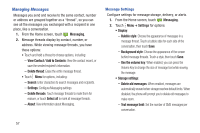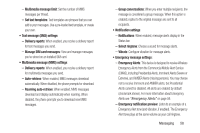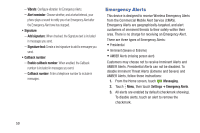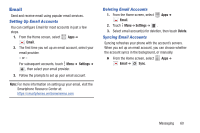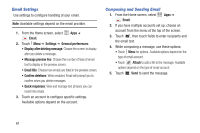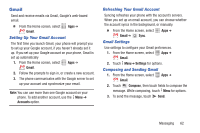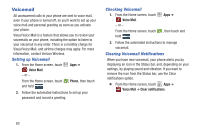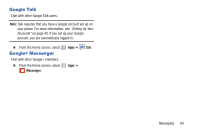Samsung SCH-I200 User Manual Ver.lg4_f3 (English(north America)) - Page 65
Emergency Alerts, Vibrate, Alert reminder, Add signature, Signature text, Callback number
 |
View all Samsung SCH-I200 manuals
Add to My Manuals
Save this manual to your list of manuals |
Page 65 highlights
- Vibrate: Configure vibration for Emergency Alerts. - Alert reminder: Choose whether, and at what interval, your phone plays a sound to notify you of an Emergency Alert after the Emergency Alert tone has stopped. • Signature: - Add signature: When checked, the Signature text is included in messages you send. - Signature text: Create a text signature to add to messages you send. • Callback number: - Enable callback number: When enabled, the Callback number is included in messages you send. - Callback number: Enter a telephone number to include in messages. Emergency Alerts This device is designed to receive Wireless Emergency Alerts from the Commercial Mobile Alert Service (CMAS). Emergency Alerts are geographically-targeted, and alert customers of imminent threats to their safety within their area. There is no charge for receiving an Emergency Alert. There are three types of Emergency Alerts: • Presidential • Imminent (Severe or Extreme) • AMBER Alerts (missing person alert) Customers may choose not to receive Imminent Alerts and AMBER Alerts. Presidential Alerts can not be disabled. To disable Imminent Threat Alerts (Extreme and Severe) and AMBER Alerts, follow these instructions: 1. From the Home screen, touch Messaging. 2. Touch Menu, then touch Settings ➔ Emergency Alerts. 3. All alerts are enabled by default (checkmark showing). To disable alerts, touch an alert to remove the checkmark. 59