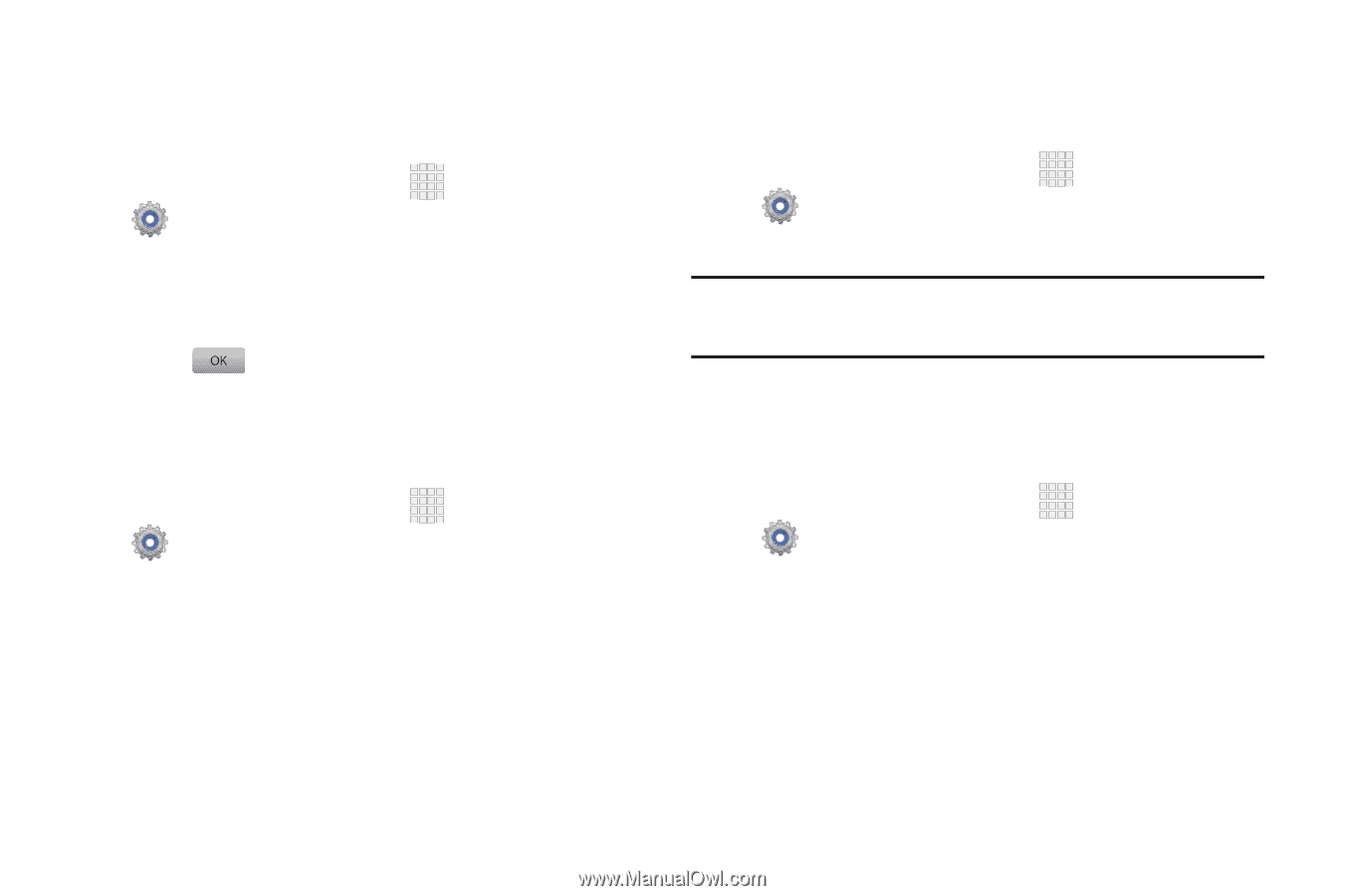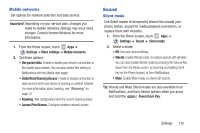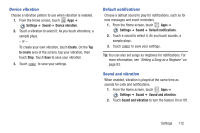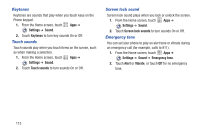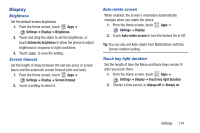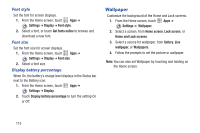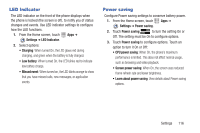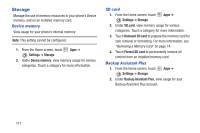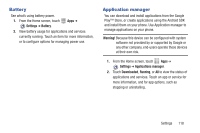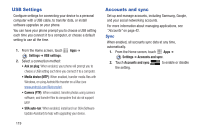Samsung SCH-I200 User Manual Ver.lg4_f3 (English(north America)) - Page 120
Display, Settings, Brightness, Automatic brightness, Screen timeout, Auto-rotate screen
 |
View all Samsung SCH-I200 manuals
Add to My Manuals
Save this manual to your list of manuals |
Page 120 highlights
Display Brightness Set the default screen brightness. 1. From the Home screen, touch Apps ➔ Settings ➔ Display ➔ Brightness. 2. Touch and drag the slider to set the brightness, or touch Automatic brightness to allow the phone to adjust brightness in response to light conditions. 3. Touch to save the setting. Screen timeout Set the length of delay between the last key press or screen touch and the automatic screen timeout (dim and lock). 1. From the Home screen, touch Apps ➔ Settings ➔ Display ➔ Screen timeout. 2. Touch a setting to select it. Auto-rotate screen When enabled, the screen's orientation automatically changes when you rotate the phone. 1. From the Home screen, touch Settings ➔ Display. Apps ➔ 2. Touch Auto-rotate screen to turn the feature On or Off. Tip: You can also set Auto rotate from Notifications with the Screen rotation setting. Touch key light duration Set the length of time the Menu and Back Keys remain lit after you touch them. 1. From the Home screen, touch Apps ➔ Settings ➔ Display ➔ Touch key light duration. 2. Choose a time period, or Always off or Always on. Settings 114