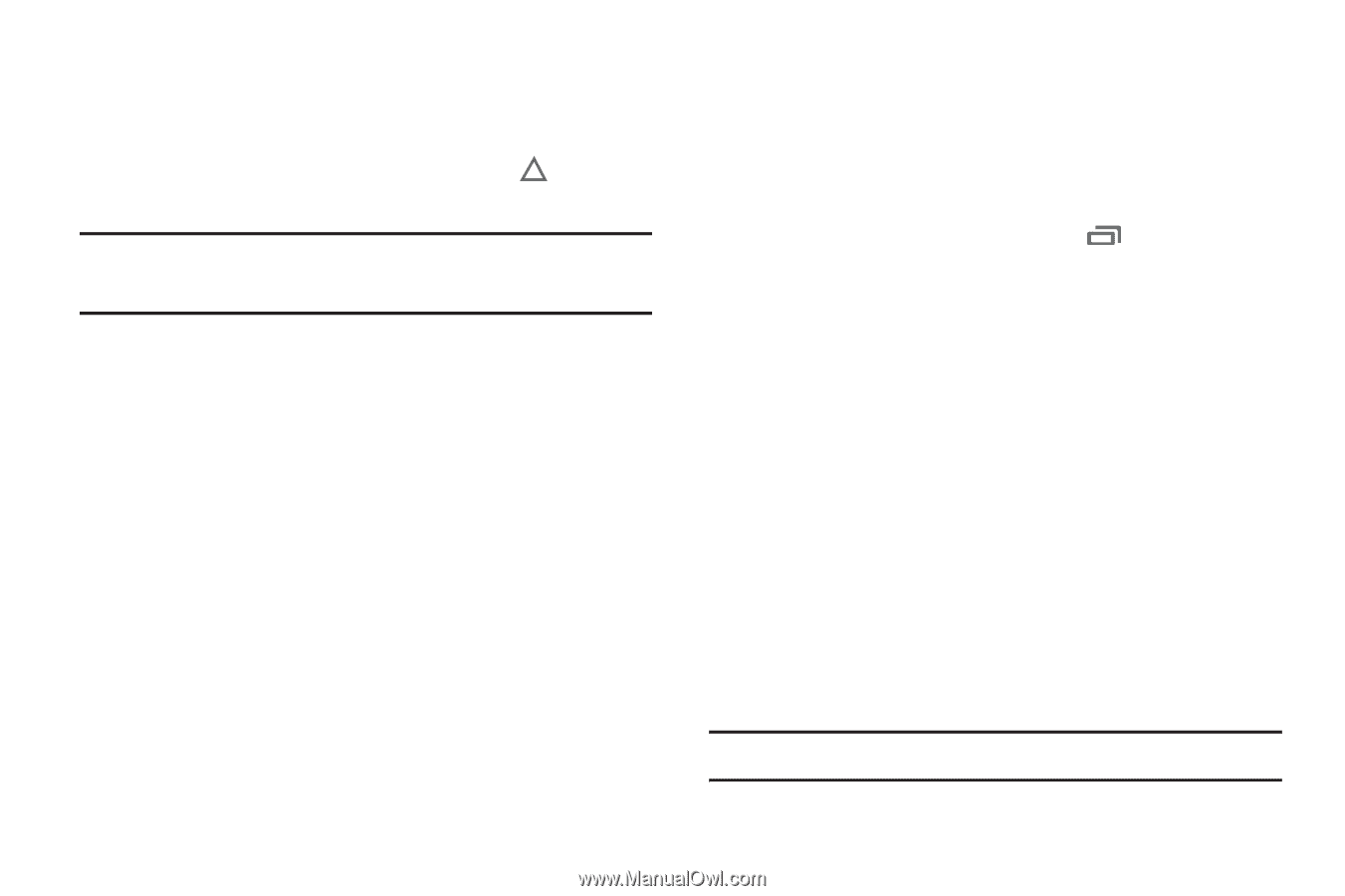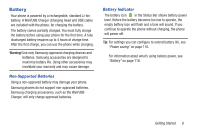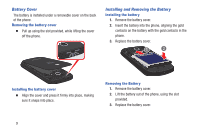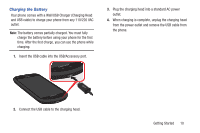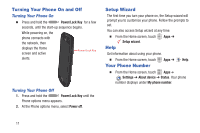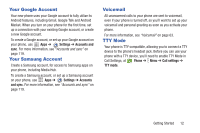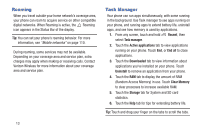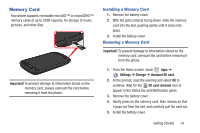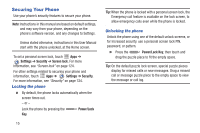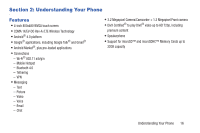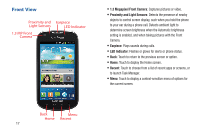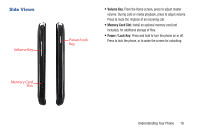Samsung SCH-I200 User Manual Ver.lg4_f3 (English(north America)) - Page 19
Roaming, Task Manager, Recent, Active applications, End all, Downloaded, Uninstall, Clear Memory - apps to sd card
 |
View all Samsung SCH-I200 manuals
Add to My Manuals
Save this manual to your list of manuals |
Page 19 highlights
Roaming When you travel outside your home network's coverage area, your phone can roam to acquire service on other compatible digital networks. When Roaming is active, the Roaming icon appears in the Status Bar of the display. Tip: You can set your phone's roaming behavior. For more information, see "Mobile networks" on page 110. During roaming, some services may not be available. Depending on your coverage area and service plan, extra charges may apply when making or receiving calls. Contact Verizon Wireless for more information about your coverage area and service plan. 13 Task Manager Your phone can run apps simultaneously, with some running in the background. Use Task manager to see apps running on your phone, end running apps to extend battery life, uninstall apps, and see how memory is used by applications. 1. From any screen, touch and hold Recent, then select Task manager. 2. Touch the Active applications tab to view applications running on your phone. Touch End, or End all to close applications. 3. Touch the Downloaded tab to view information about applications you've installed on your phone. Touch Uninstall to remove an application from your phone. 4. Touch the RAM tab to display the amount of RAM (Random Access Memory) in use. Touch Clear Memory to clear processes to increase available RAM. 5. Touch the Storage tab for System and SD card statistics. 6. Touch the Help tab for tips for extending battery life. Tip: Touch and drag your finger on the tabs to scroll the tabs.