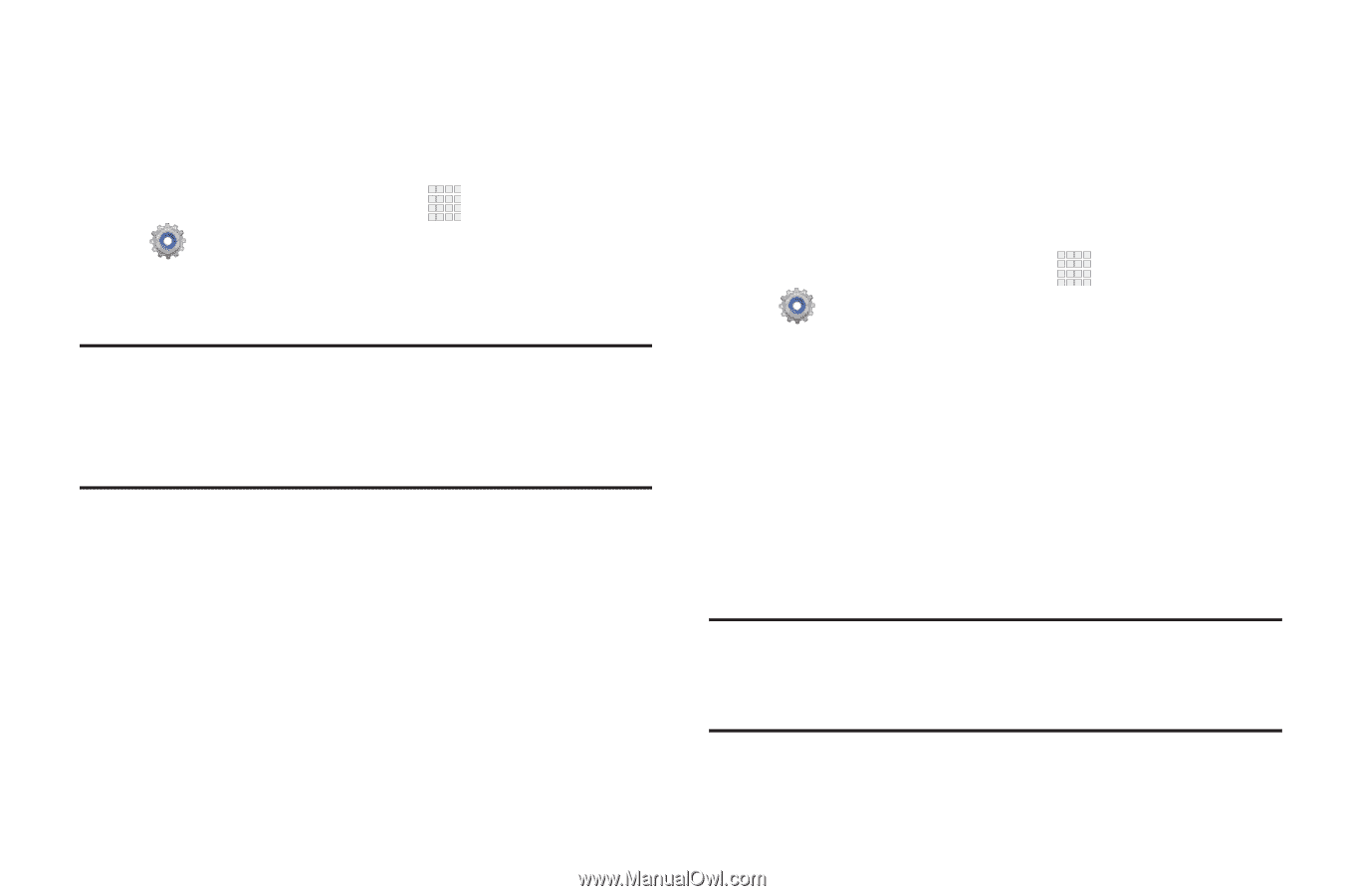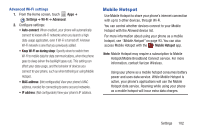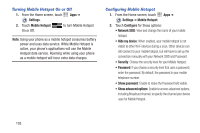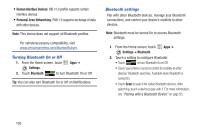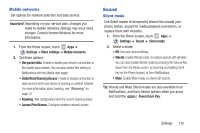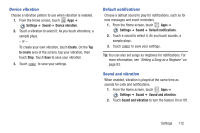Samsung SCH-I200 User Manual Ver.lg4_f3 (English(north America)) - Page 113
Settings, More settings, Add VPN network, Tethering, USB Tethering, Bluetooth tethering
 |
View all Samsung SCH-I200 manuals
Add to My Manuals
Save this manual to your list of manuals |
Page 113 highlights
VPN Set up and manage Virtual Private Networks (VPNs). For more information about using VPNs, see "VPN" on page 96. Adding a VPN 1. From the Home screen, touch Apps ➔ Settings ➔ More settings ➔ VPN. 2. Touch Add VPN network, then follow the prompts to set up a connection to a VPN. Note: You must enable at least pattern , PIN, or password security before setting up a VPN. If you have not yet enabled security, you'll be prompted to do so the first time you launch VPN settings. Tethering Use Tethering to share your phone's internet connection with a computer that connects to your device via USB cable, or by Bluetooth. For more information about connecting computers to your phone via Tethering, see "Tethering" on page 96. 1. From the Home screen, touch Apps ➔ Settings ➔ More settings ➔ Tethering. 2. Choose a tethering method: • USB tethering: Connect the computer to the phone via USB cable, then touch USB Tethering to turn tethering On or Off. • Bluetooth tethering: Pair your phone with the computer via Bluetooth. Consult the computer's documentation for more information about configuring your computer to pair via Bluetooth. Touch Bluetooth Tethering to turn tethering On or Off. Note: Using Tethering may require a subscription to Mobile Hotspot/Mobile Broadband Connect service. For more information, contact Verizon Wireless. 107