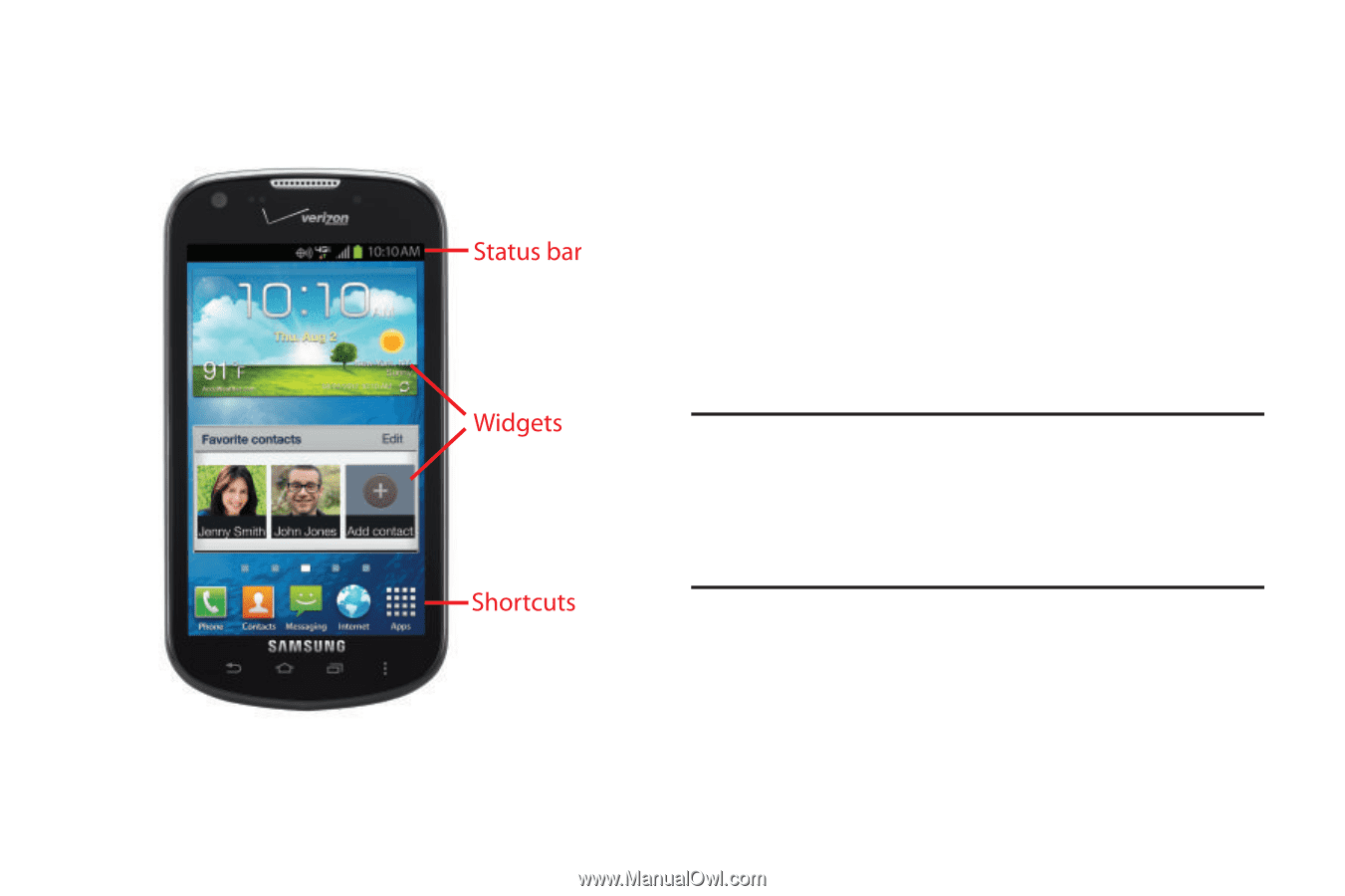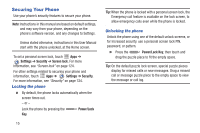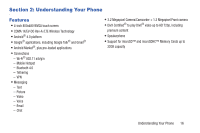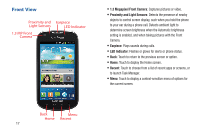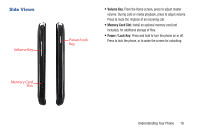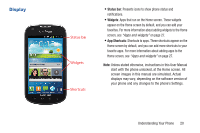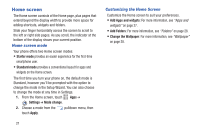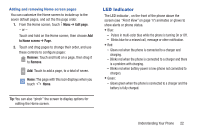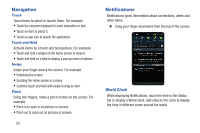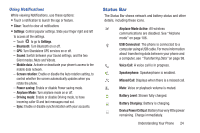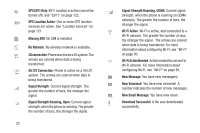Samsung SCH-I200 User Manual Ver.lg4_f3 (English(north America)) - Page 26
Display, Status bar, Widgets, App Shortcuts - unlock software
 |
View all Samsung SCH-I200 manuals
Add to My Manuals
Save this manual to your list of manuals |
Page 26 highlights
Display • Status bar: Presents icons to show phone status and notifications. • Widgets: Apps that run on the Home screen. These widgets appear on the Home screen by default, and you can add your favorites. For more information about adding widgets to the Home screen, see "Apps and widgets" on page 27. • App Shortcuts: Shortcuts to apps. These shortcuts appear on the Home screen by default, and you can add more shortcuts to your favorite apps. For more information about adding apps to the Home screen, see "Apps and widgets" on page 27. Note: Unless stated otherwise, instructions in this User Manual start with the phone unlocked, at the Home screen. All screen images in this manual are simulated. Actual displays may vary, depending on the software version of your phone and any changes to the phone's Settings. Understanding Your Phone 20