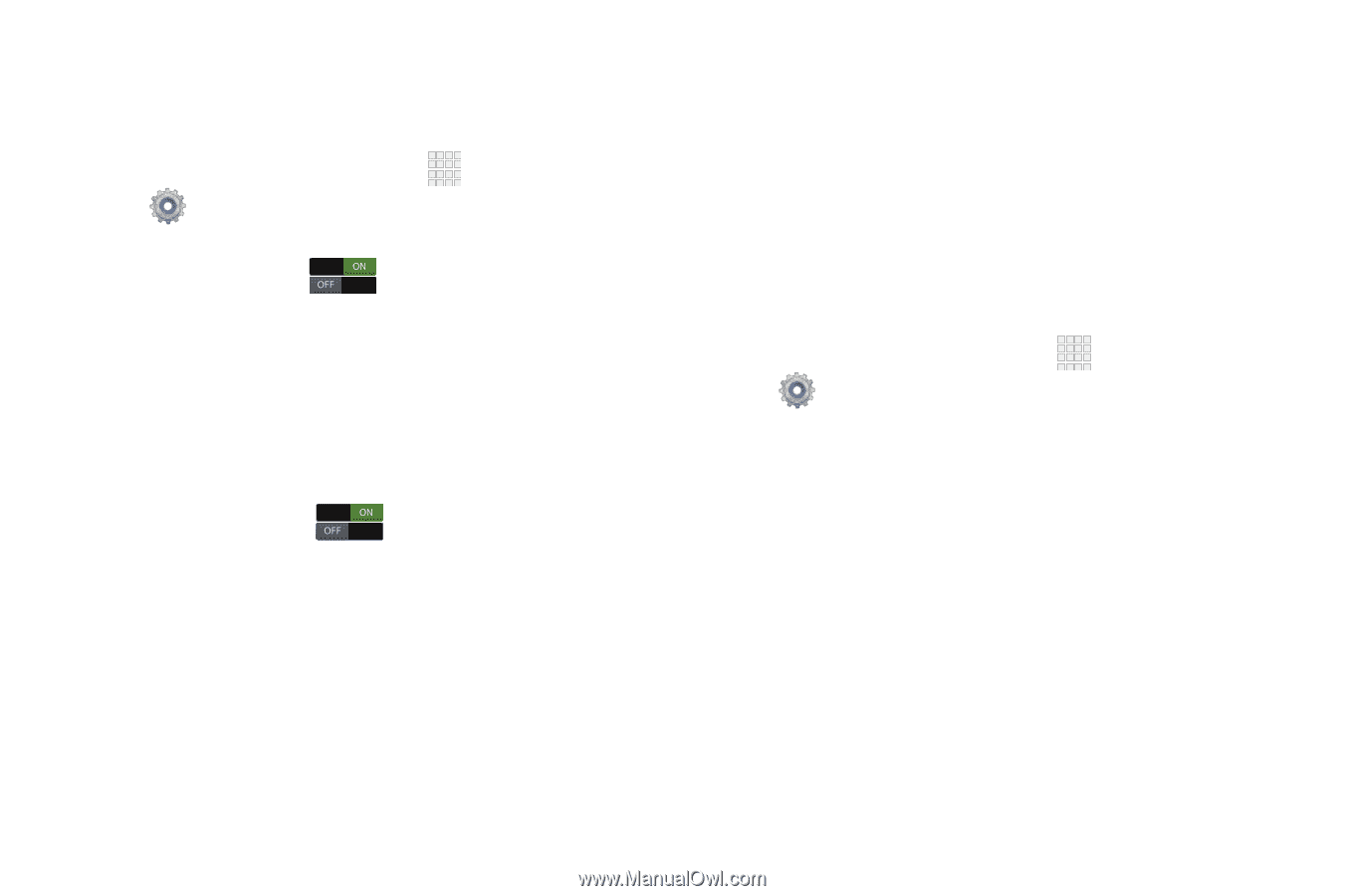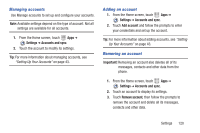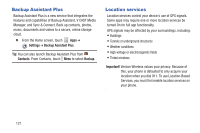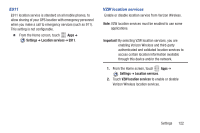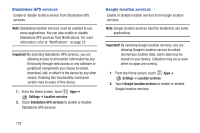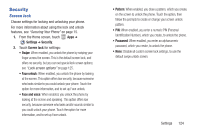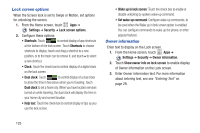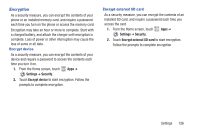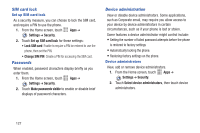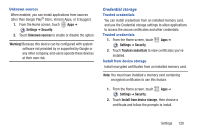Samsung SCH-I200 User Manual Ver.lg4_f3 (English(north America)) - Page 131
Lock screen options, Owner information, Settings, Security, Shortcuts, Dual clock, Help text
 |
View all Samsung SCH-I200 manuals
Add to My Manuals
Save this manual to your list of manuals |
Page 131 highlights
Lock screen options When the Screen lock is set to Swipe or Motion, set options for unlocking the screen. 1. From the Home screen, touch Apps ➔ Settings ➔ Security ➔ Lock screen options. 2. Configure these options: • Shortcuts: Touch to control display of app shortcuts at the bottom of the lock screen. Touch Shortcuts to choose shortcuts to display: touch and drag a shortcut to a new position, or to the trash can to remove it, and touch + to select a new shortcut. • Clock: Touch the check box to control display of a digital clock on the lock screen. • Dual clock: Touch to control display of a dual clock to show the time in two zones when you're traveling. Touch Dual clock to set a home city. When you have location services turned on while traveling, the dual clock will display the time in your home city and current location. • Help text: Touch the check box to control display of tips as you use the lock screen. • Wake up in lock screen: Touch the check box to enable or disable unlocking by spoken wake-up command. • Set wake-up command: Configure wake-up commands, to be used when the Wake up in lock screen option is enabled. You can configure commands to wake up the phone, or other popular features. Owner information Enter text to display on the Lock screen. 1. From the Home screen, touch Apps ➔ Settings ➔ Security ➔ Owner information. 2. Touch Show owner info on lock screen to enable display of Owner information on the Lock screen. 3. Enter Owner information text. For more information about entering text, see see "Entering Text" on page 29. 125