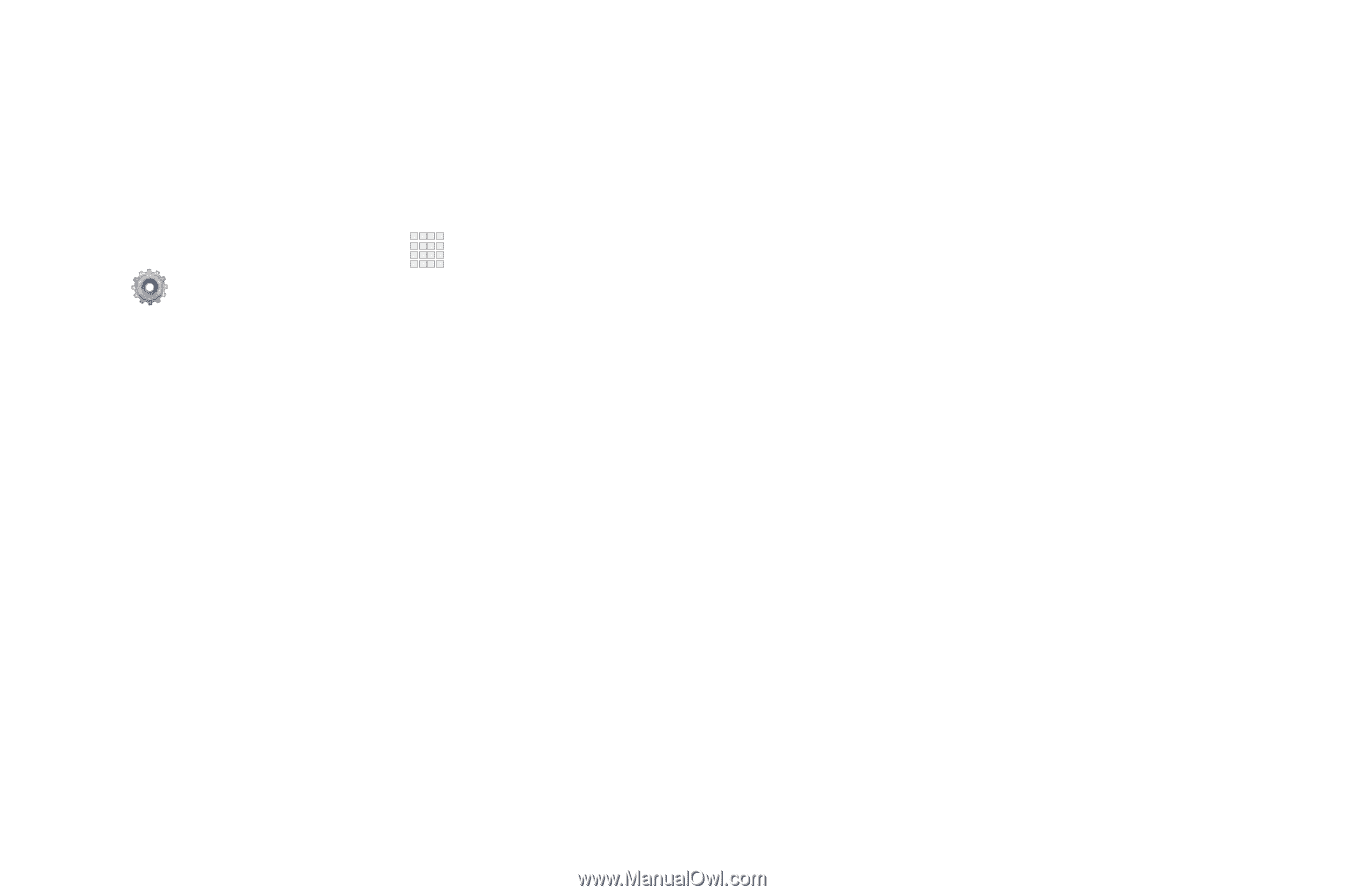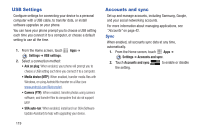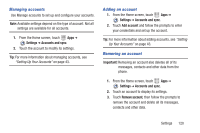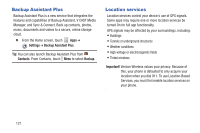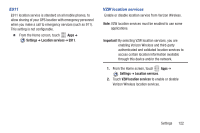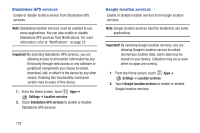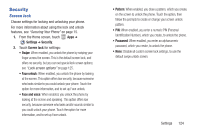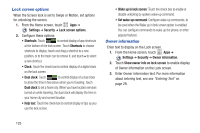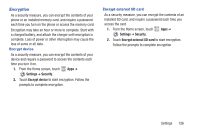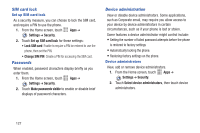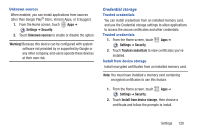Samsung SCH-I200 User Manual Ver.lg4_f3 (English(north America)) - Page 130
Security, Screen lock
 |
View all Samsung SCH-I200 manuals
Add to My Manuals
Save this manual to your list of manuals |
Page 130 highlights
Security Screen lock Choose settings for locking and unlocking your phone. For more information about using the lock and unlock features, see "Securing Your Phone" on page 15. 1. From the Home screen, touch Apps ➔ Settings ➔ Security. 2. Touch Screen lock for settings: • Swipe: When enabled, you unlock the phone by swiping your finger across the screen. This is the default screen lock, and offers no security, but you can set special lock screen options; see "Lock screen options" on page 125. • Face unlock: When enabled, you unlock the phone by looking at the screen. This option offers low security, because someone who looks similar to you could unlock your phone. Touch the option for more information, and to set up Face unlock. • Face and voice: When enabled, you unlock the phone by looking at the screen and speaking. This option offers low security, because someone who looks and/or sounds similar to you could unlock your phone. Touch the option for more information, and to set up Face unlock. • Pattern: When enabled, you draw a pattern, which you create, on the screen to unlock the phone. Touch the option, then follow the prompts to create or change your screen unlock pattern. • PIN: When enabled, you enter a numeric PIN (Personal Identification Number), which you create, to unlock the phone. • Password: When enabled, you enter an alphanumeric password, which you create, to unlock the phone. • None: Disable all custom screen lock settings, to use the default swipe unlock screen. Settings 124