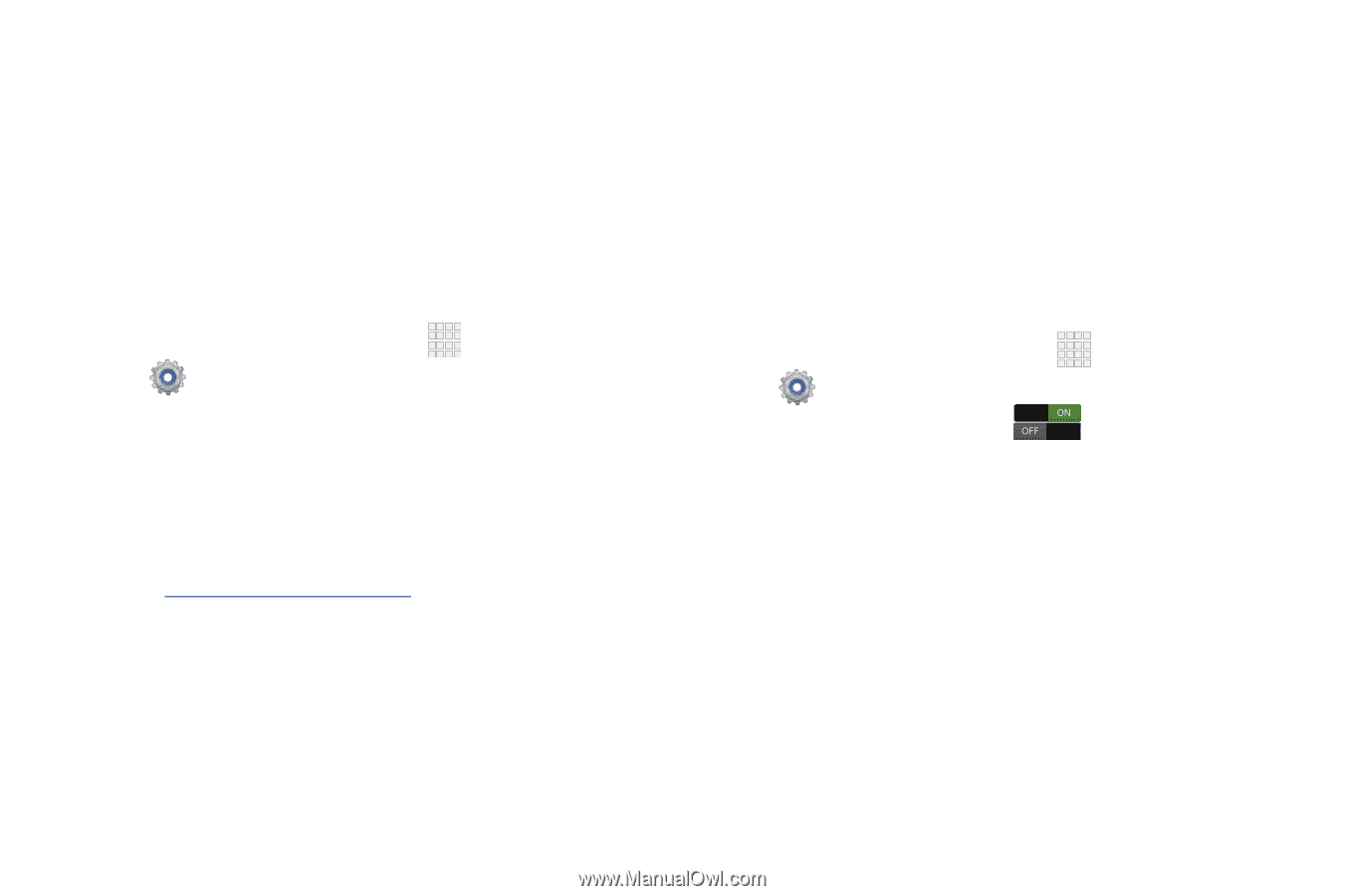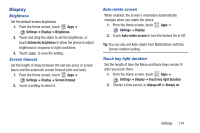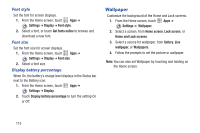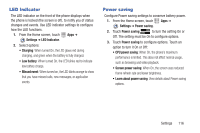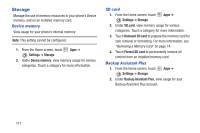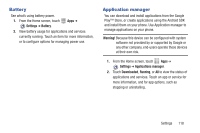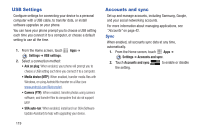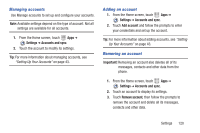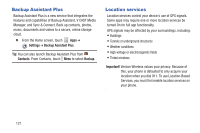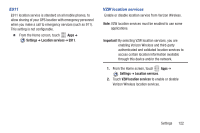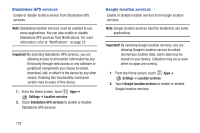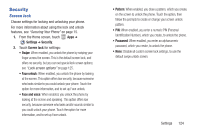Samsung SCH-I200 User Manual Ver.lg4_f3 (English(north America)) - Page 125
USB Settings, Accounts and sync, Settings, Ask on plug, Media device MTP, Camera PTP
 |
View all Samsung SCH-I200 manuals
Add to My Manuals
Save this manual to your list of manuals |
Page 125 highlights
USB Settings Configure settings for connecting your device to a personal computer with a USB cable, to transfer data, or install software upgrades on your phone. You can have your phone prompt you to choose a USB setting each time you connect it to a computer, or choose a default setting to use all the time. 1. From the Home screen, touch Apps ➔ Settings ➔ USB settings. 2. Select a connection method: • Ask on plug: When enabled, your phone will prompt you to choose a USB setting each time you connect it to a computer. • Media device (MTP): When enabled, transfer media files with Windows, or using Android file transfer on a Mac (see www.android.com/filetransfer). • Camera (PTP): When enabled, transfer photos using camera software, and transfer files to computers that do not support MTP. • SUA auto-run: When enabled, install and run SUA (Software Update Assistant) to help with upgrading your device. 119 Accounts and sync Set up and manage accounts, including Samsung, Google, and your social networking accounts. For more information about managing applications, see "Accounts" on page 42. Sync When enabled, all accounts sync data at any time, automatically. 1. From the Home screen, touch Apps ➔ Settings ➔ Accounts and sync. 2. Touch Accounts and sync the setting. to enable or disable