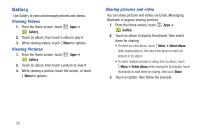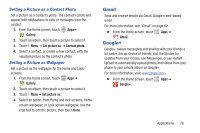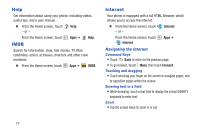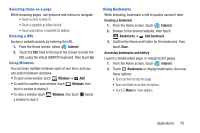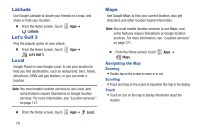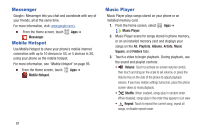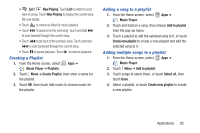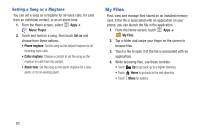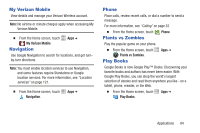Samsung SCH-I200 User Manual Ver.lg4_f3 (English(north America)) - Page 85
Latitude, Let’s Golf 3, Local, Maps
 |
View all Samsung SCH-I200 manuals
Add to My Manuals
Save this manual to your list of manuals |
Page 85 highlights
Latitude Use Google Latitude to locate your friends on a map, and share or hide your location. Ⅲ From the Home screen, touch Latitude. Let's Golf 3 Apps ➔ Play the popular game on your phone. Ⅲ From the Home screen, touch Let's Golf 3. Local Apps ➔ Google Places is now Google Local, to use your location to help you find destinations, such as restaurants, bars, hotels, attractions, ATMs and gas stations, or you can enter a location. Note: You must enable location services to use Local, and some features require Standalone or Google location services. For more information, see "Location services" on page 121. Ⅲ From the Home screen, touch Apps ➔ Local. 79 Maps Use Google Maps to find your current location, plus get directions and other location-based information. Note: You must enable location services to use Maps, and some features require Standalone or Google location services. For more information, see "Location services" on page 121. Ⅲ From the Home screen, touch Apps ➔ Maps. Navigating the Map Zooming • Double-tap on the screen to zoom in or out. Scrolling • Touch and drag on the screen to reposition the map in the display. Touch • Touch an icon on the map to display information about the location.