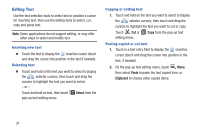Samsung SCH-I200 User Manual Ver.lg4_f3 (English(north America)) - Page 42
Recent calls, Accessing Recent calls, Sending Messages using Recent calls
 |
View all Samsung SCH-I200 manuals
Add to My Manuals
Save this manual to your list of manuals |
Page 42 highlights
Recent calls When you place, answer, or miss a call, a record of the call is saved in the Recent calls. Accessing Recent calls Ⅲ From the Home screen, touch Phone ➔ Recent. Sending Messages using Recent calls Create a new message, with the phone number from a recent call entered in the To list. 1. From the Home screen, touch Phone ➔ Recent. 2. Slide your finger right-to-left across a recent call. - or - Touch and hold on a recent call, then select Send message. - or - Touch the recent call to view its details, then touch . 3. Continue creating the message. For more information, see "Creating and Sending Messages" on page 56. Adding or Updating Contacts Using Recent calls 1. From the Home screen, touch Phone ➔ Recent. 2. Touch and hold on a call record, then select Add to Contacts from the pop-up menu. - or - Touch the recent call to view its details, then touch Create contact or Update existing. 3. At the Save contact to prompt, touch an account for saving the contact (available options depend on the accounts you have set up). 4. Continue entering contact information. For more information, see "Contacts" on page 45. Calling 36