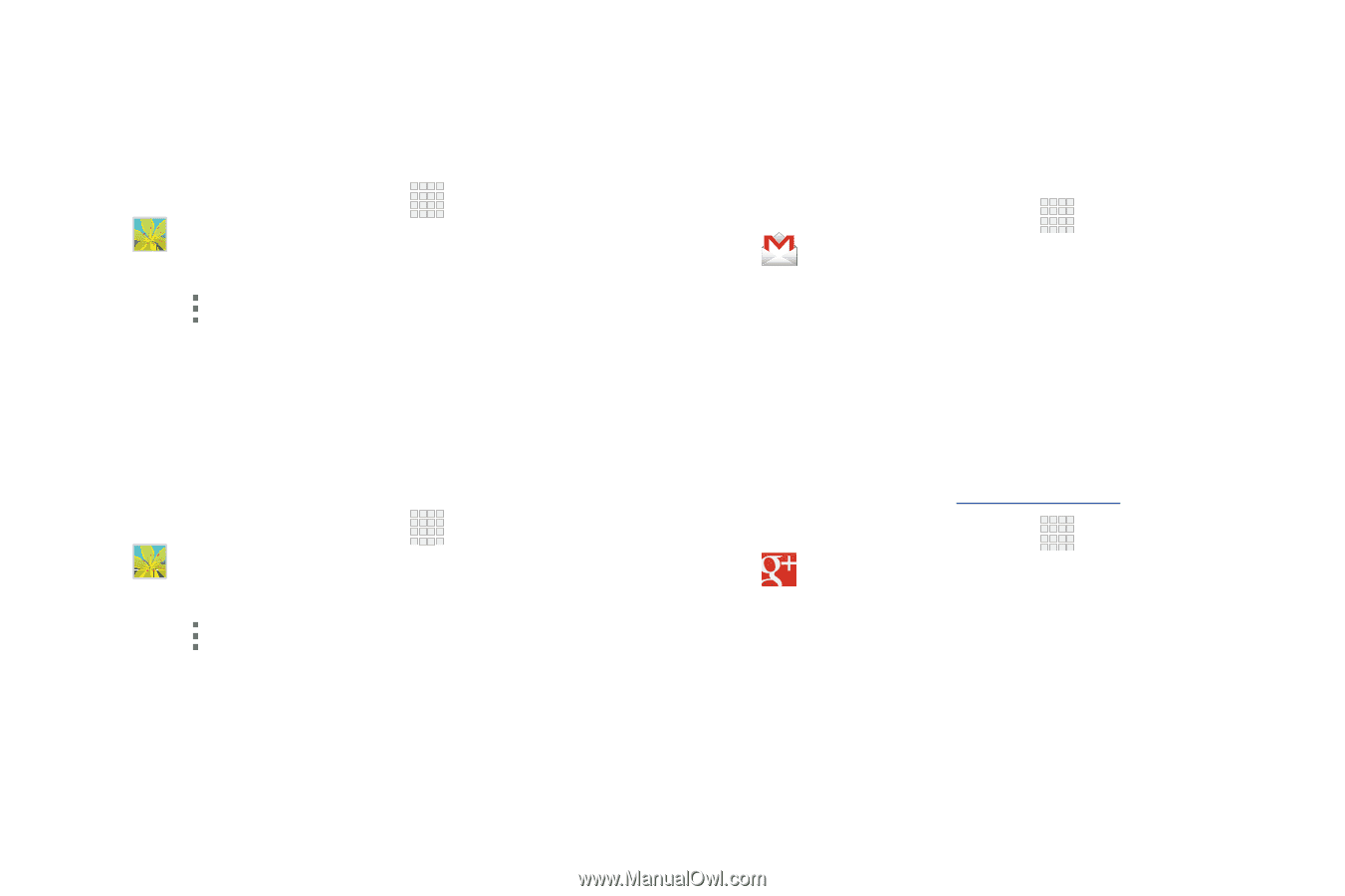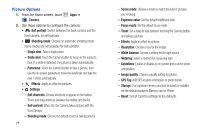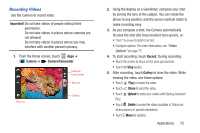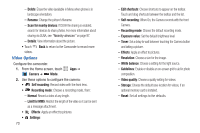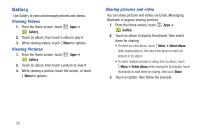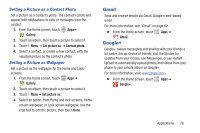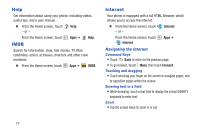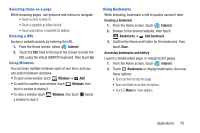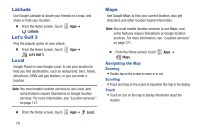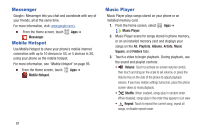Samsung SCH-I200 User Manual Ver.lg4_f3 (English(north America)) - Page 82
Gmail, Google+, Setting a Picture as a Contact Photo, Setting a Picture as Wallpaper
 |
View all Samsung SCH-I200 manuals
Add to My Manuals
Save this manual to your list of manuals |
Page 82 highlights
Setting a Picture as a Contact Photo Set a picture as a contact's photo. The contact's photo will appear with notifications to calls or messages from the contact. 1. From the Home screen, touch Gallery. Apps➔ 2. Touch an album, then touch a picture to select it. 3. Touch Menu ➔ Set picture as ➔ Contact photo. 4. Select a contact, or create a new contact, with the selected picture as the contact's photo. Setting a Picture as Wallpaper Set a picture as the wallpaper for the Home and Lock screens. 1. From the Home screen, touch Apps ➔ Gallery. 2. Touch an album, then touch a picture to select it. 3. Touch Menu ➔ Set picture as. 4. Select an option, from Home and lock screens, Home screen wallpaper, or Lock screen wallpaper. Use the crop tool to edit the picture, then touch Done. Gmail Send and receive emails via Gmail, Google's web-based email. For more information, see "Gmail" on page 62. Ⅲ From the Home screen, touch Gmail. Google+ Apps ➔ Google+ makes messaging and sharing with your friends a lot easier. Set up Circles of friends, visit the Stream for updates from your Circles, use Messenger, or use Instant Upload to automatically upload photos and videos from your phone to your private album on Google+. For more information, visit: www.google.com/+ Ⅲ From the Home screen, touch Google+. Apps ➔ Applications 76