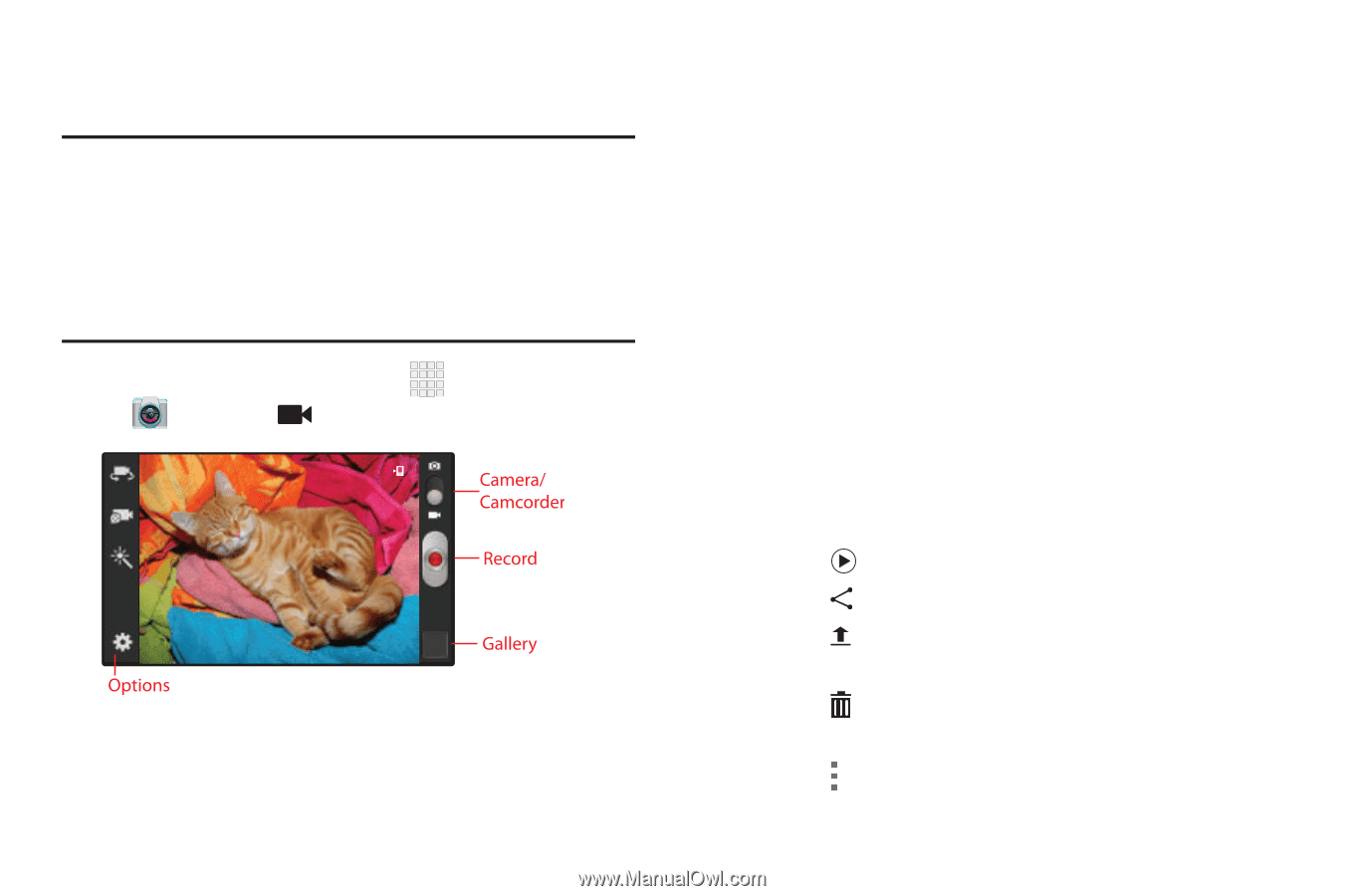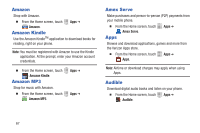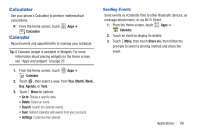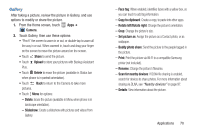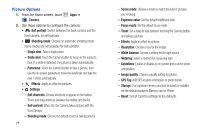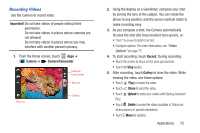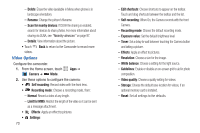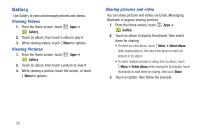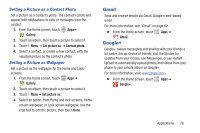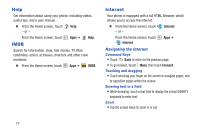Samsung SCH-I200 User Manual Ver.lg4_f3 (English(north America)) - Page 78
Recording Videos, Important, Camera, Camera/Camcorder, Record, Gallery, Share, Upload, Delete
 |
View all Samsung SCH-I200 manuals
Add to My Manuals
Save this manual to your list of manuals |
Page 78 highlights
Recording Videos Use the Camera to record video. Important! Do not take videos of people without their permission. Do not take videos in places where cameras are not allowed. Do not take videos in places where you may interfere with another person's privacy. 1. From the Home screen, touch Apps ➔ Camera ➔ Camera/Camcorder. 2. Using the display as a viewfinder, compose your shot by aiming the lens at the subject. You can rotate the phone to any position, and the screen controls rotate to make recording easy. 3. As you compose a shot, the Camera automatically focuses the shot (the focus bracket turns green), or: • "Pinch" the screen to zoom in or out. • Configure options. For more information, see "Video Options" on page 73. 4. To start recording, touch Record. During recording: • Touch the screen to focus on the area you touched. • Touch the Stop button. 5. After recording, touch Gallery to view the video. While viewing the video, use these options: • Touch Play to review the video. • Touch Share to send the video. • Touch Upload to store your videos with Backup Assistant Plus. • Touch Delete to erase the video (available in Status bar when phone is in portrait orientation). • Touch Menu for options: Applications 72