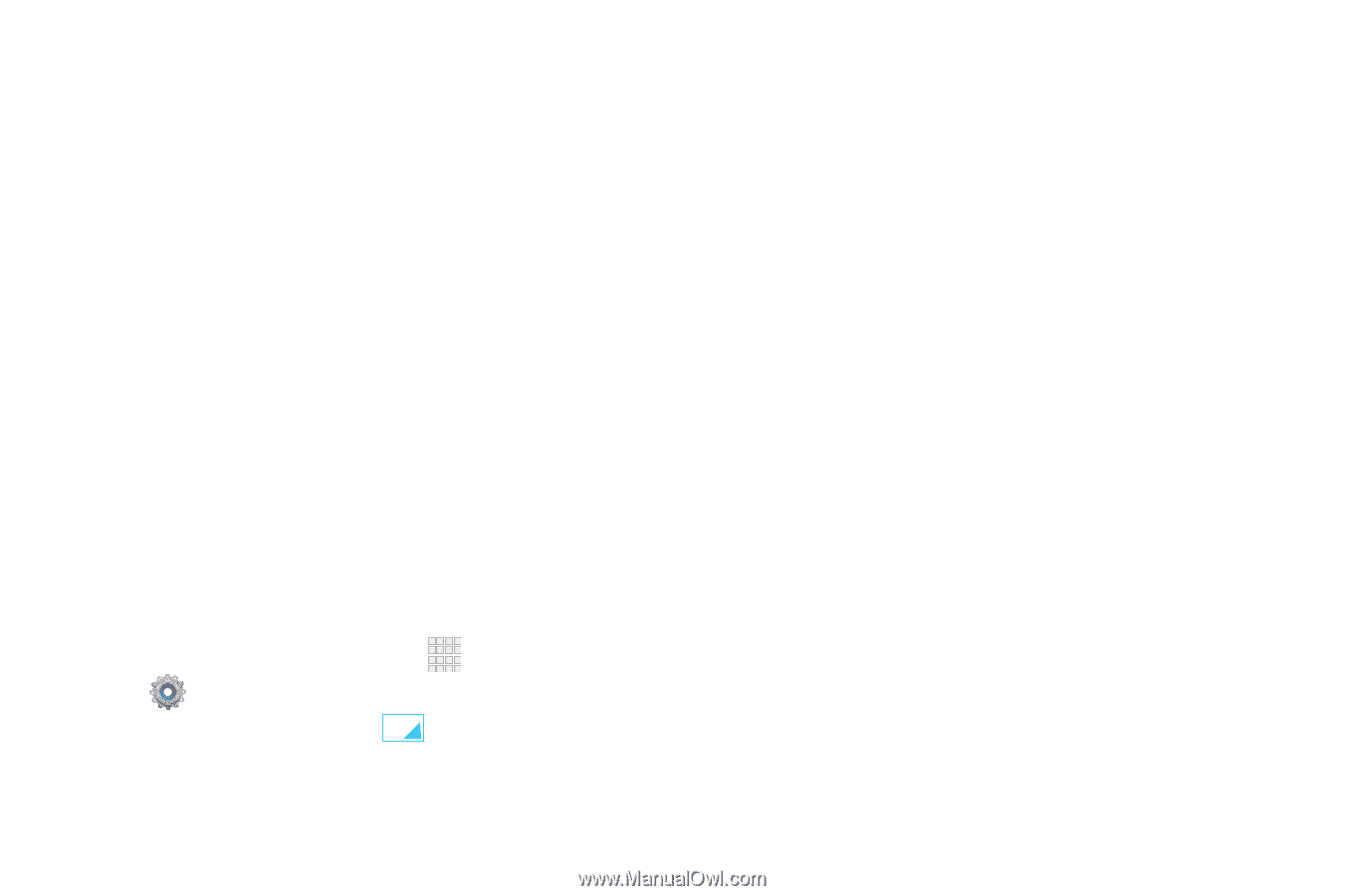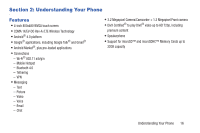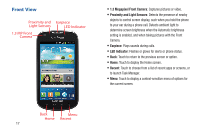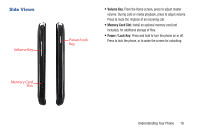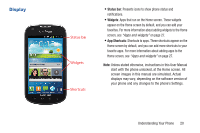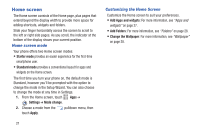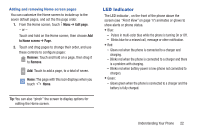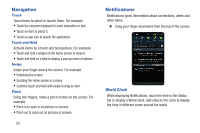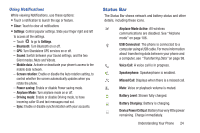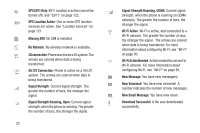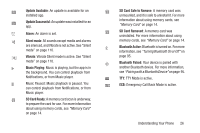Samsung SCH-I200 User Manual Ver.lg4_f3 (English(north America)) - Page 27
Home screen, Home screen mode, Customizing the Home Screen
 |
View all Samsung SCH-I200 manuals
Add to My Manuals
Save this manual to your list of manuals |
Page 27 highlights
Home screen The Home screen consists of the Home page, plus pages that extend beyond the display width to provide more space for adding shortcuts, widgets and folders. Slide your finger horizontally across the screen to scroll to the left or right side pages. As you scroll, the indicator at the bottom of the display shows your current position. Home screen mode Your phone offers two Home screen modes: • Starter mode provides an easier experience for the first-time smartphone user. • Standard mode provides a conventional layout for apps and widgets on the Home screen. The first time you turn your phone on, the default mode is Standard, however you'll be prompted with the option to change the mode in the Setup Wizard. You can also choose to change the mode at any time in Settings. 1. From the Home screen, touch Apps ➔ Settings ➔ Mode change. 2. Choose a mode from the touch Apply. pulldown menu, then 21 Customizing the Home Screen Customize the Home screen to suit your preferences. • Add Apps and widgets: For more information, see "Apps and widgets" on page 27. • Add Folders: For more information, see "Folders" on page 28. • Change the Wallpaper: For more information, see "Wallpaper" on page 28.