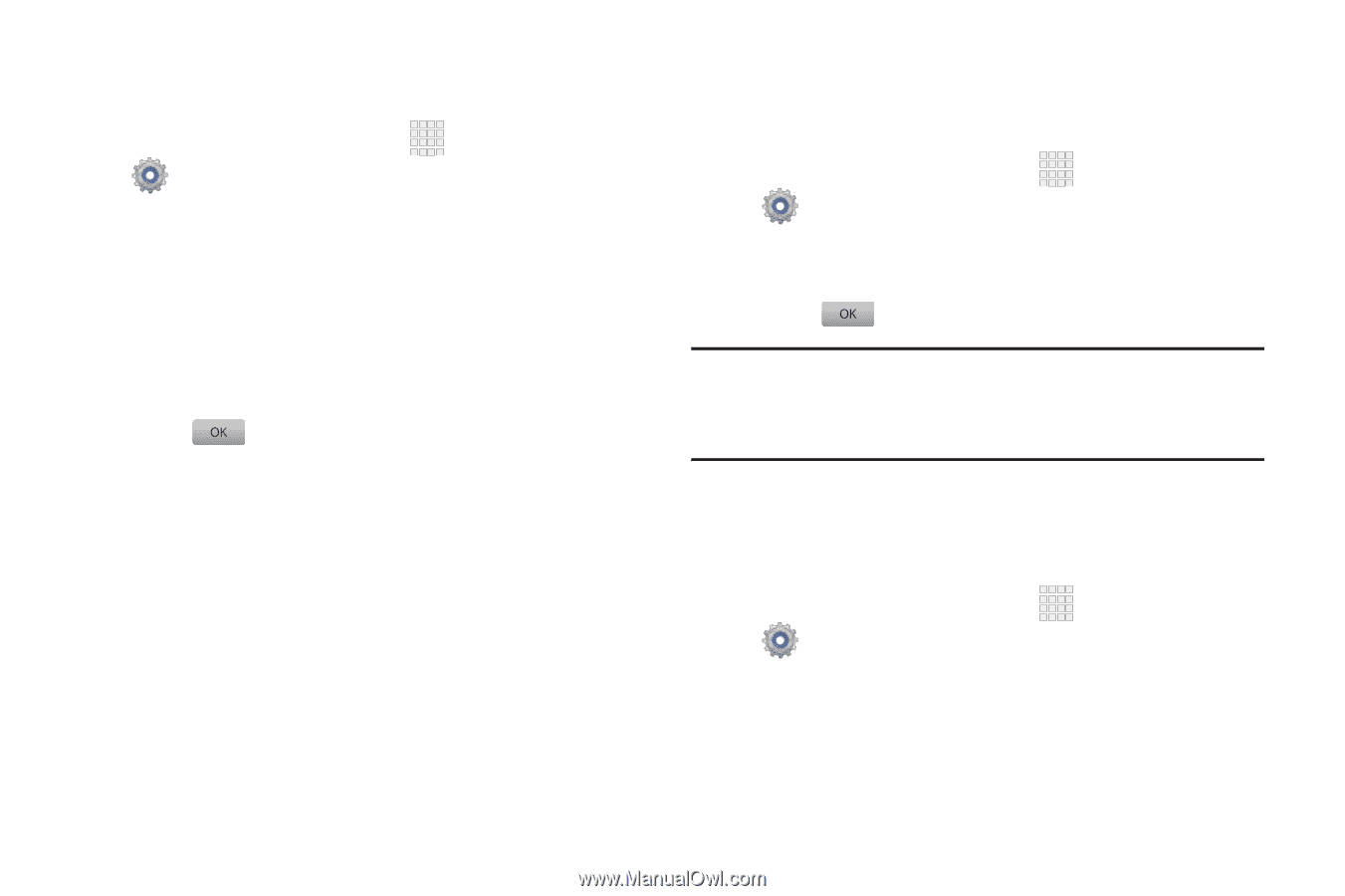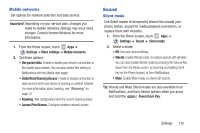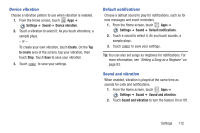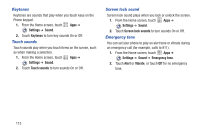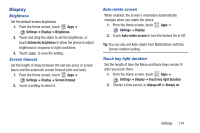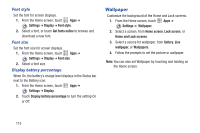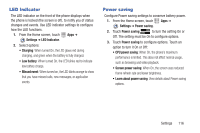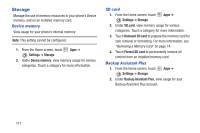Samsung SCH-I200 User Manual Ver.lg4_f3 (English(north America)) - Page 118
Device vibration, Default notifications, Sound and vibration, Settings, Sound, Create, to create
 |
View all Samsung SCH-I200 manuals
Add to My Manuals
Save this manual to your list of manuals |
Page 118 highlights
Device vibration Choose a vibration pattern to use when vibration is enabled. 1. From the Home screen, touch Apps ➔ Settings ➔ Sound ➔ Device vibration. 2. Touch a vibration to select it. As you touch vibrations, a sample plays. - or - To create your own vibration, touch Create. On the Tap to create area of the screen, tap your vibration, then touch Stop. Touch Save to save your vibration. 3. Touch to save your settings. Default notifications Choose a default sound to play for notifications, such as for new messages and event reminders. 1. From the Home screen, touch Apps ➔ Settings ➔ Sound ➔ Default notifications. 2. Touch a sound to select it. As you touch sounds, a sample plays. 3. Touch to save your settings. Tip: You can also set songs as ringtones for notifications. For more information, see "Setting a Song as a Ringtone" on page 83. Sound and vibration When enabled, vibration is played at the same time as sounds for calls and notifications. 1. From the Home screen, touch Apps ➔ Settings ➔ Sound ➔ Sound and vibration. 2. Touch Sound and vibration to turn the feature On or Off. Settings 112