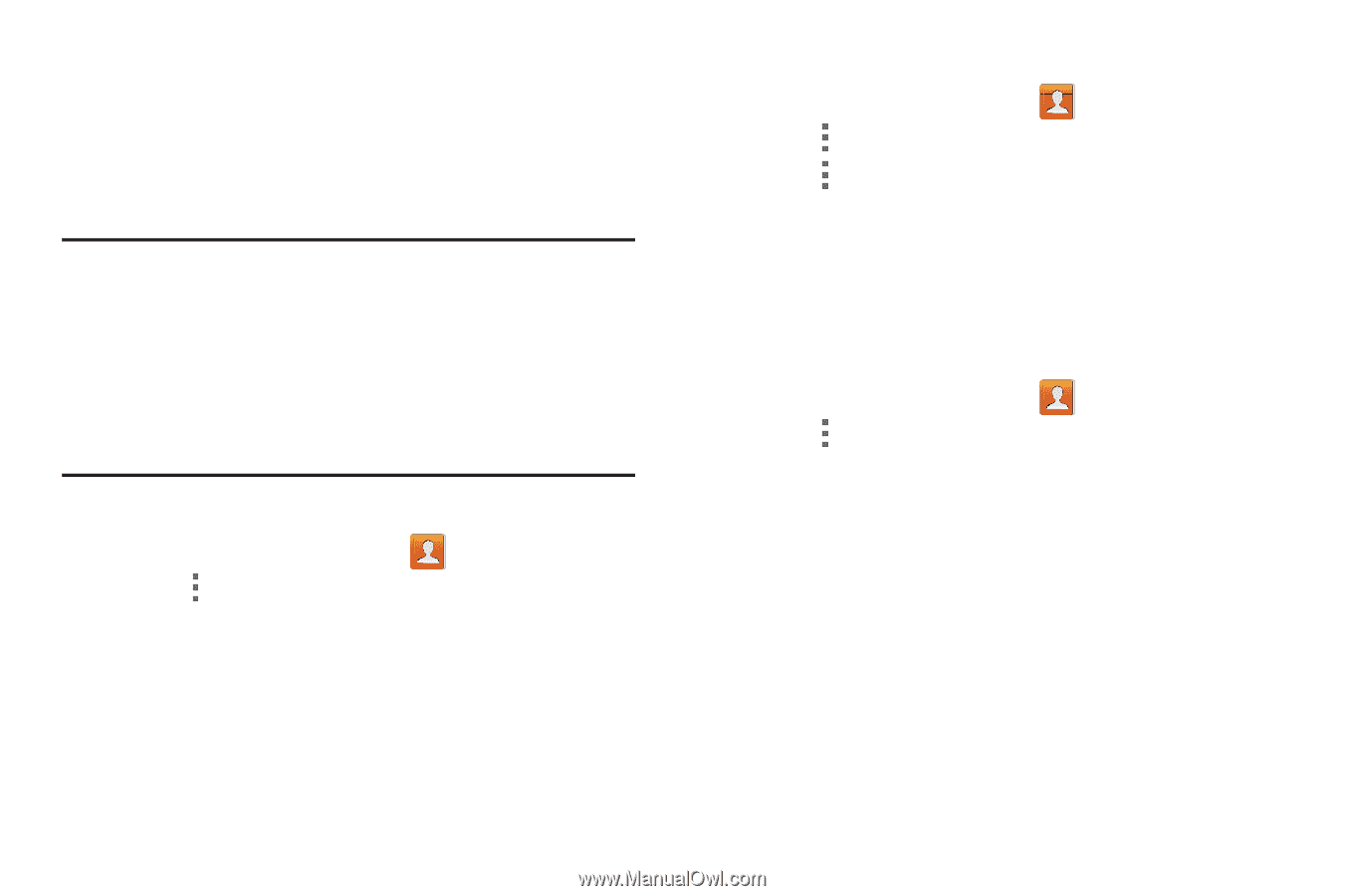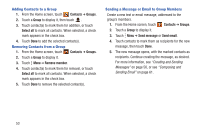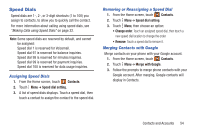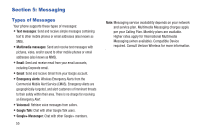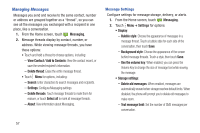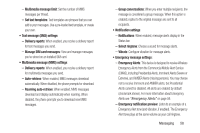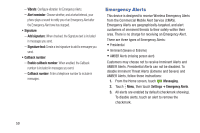Samsung SCH-I200 User Manual Ver.lg4_f3 (English(north America)) - Page 60
Speed Dials, Assigning Speed Dials, Removing or Reassigning a Speed Dial, Merging Contacts with Google
 |
View all Samsung SCH-I200 manuals
Add to My Manuals
Save this manual to your list of manuals |
Page 60 highlights
Speed Dials Speed dials are 1-, 2-, or 3-digit shortcuts (1 to 100) you assign to contacts, to allow you to quickly call the contact. For more information about calling using speed dials, see "Making Calls using Speed Dials" on page 32. Note: Some speed dials are reserved by default, and cannot be assigned: Speed dial 1 is reserved for Voicemail. Speed dial 97 is reserved for balance inquiries. Speed dial 98 is reserved for minutes inquiries. Speed dial 99 is reserved for payment inquiries. Speed dial 100 is reserved for data usage inquiries. Assigning Speed Dials 1. From the Home screen, touch Contacts. 2. Touch Menu ➔ Speed dial setting. 3. A list of speed dials displays. Touch a speed dial, then touch a contact to assign the contact to the speed dial. Removing or Reassigning a Speed Dial 1. From the Home screen, touch Contacts. 2. Touch Menu ➔ Speed dial setting. 3. Touch Menu, then choose an option: • Change order: Touch an assigned speed dial, then touch a new speed dial location to change the order. • Remove: Touch a speed dial to remove it. Merging Contacts with Google Merge contacts on your phone with your Google account. 1. From the Home screen, touch Contacts. 2. Touch Menu ➔ Merge with Google. 3. Follow the prompts to merge phone contacts with your Google account. After merging, Google contacts will display in Contacts. Contacts and Accounts 54