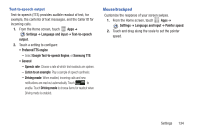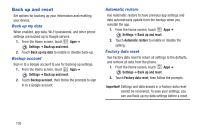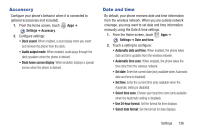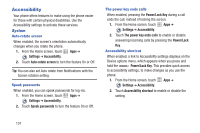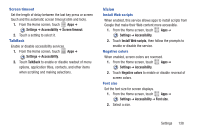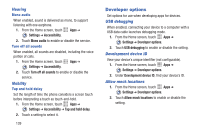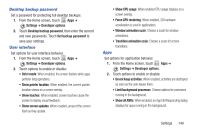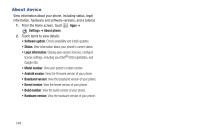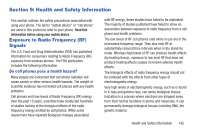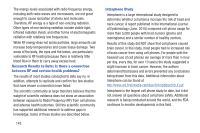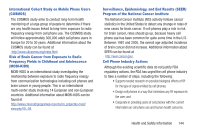Samsung SCH-I200 User Manual Ver.lg4_f3 (English(north America)) - Page 145
Developer options, Hearing, Mobility, USB debugging, Development device ID, Allow mock locations
 |
View all Samsung SCH-I200 manuals
Add to My Manuals
Save this manual to your list of manuals |
Page 145 highlights
Hearing Mono audio When enabled, sound is delivered as mono, to support listening with one earphone. 1. From the Home screen, touch Apps ➔ Settings ➔ Accessibility. 2. Touch Mono audio to enable or disable the service. Turn off all sounds When enabled, all sounds are disabled, including the voice portion of calls. 1. From the Home screen, touch Apps ➔ Settings ➔ Accessibility. 2. Touch Turn off all sounds to enable or disable the service. Mobility Tap and hold delay Set the length of time the phone considers a screen touch before interpreting a touch as touch-and-hold. 1. From the Home screen, touch Apps ➔ Settings ➔ Accessibility ➔ Tap and hold delay. 2. Touch a setting to select it. 139 Developer options Set options for use when developing apps for devices. USB debugging When enabled, connecting your device to a computer with a USB data cable launches debugging mode. 1. From the Home screen, touch Apps ➔ Settings ➔ Developer options. 2. Touch USB debugging to enable or disable the setting. Development device ID View your device's unique identifier (not configurable). 1. From the Home screen, touch Apps ➔ Settings ➔ Developer options. 2. Under Development device ID, find your device's ID. Allow mock locations 1. From the Home screen, touch Apps ➔ Settings ➔ Developer options. 2. Touch Allow mock locations to enable or disable the setting.