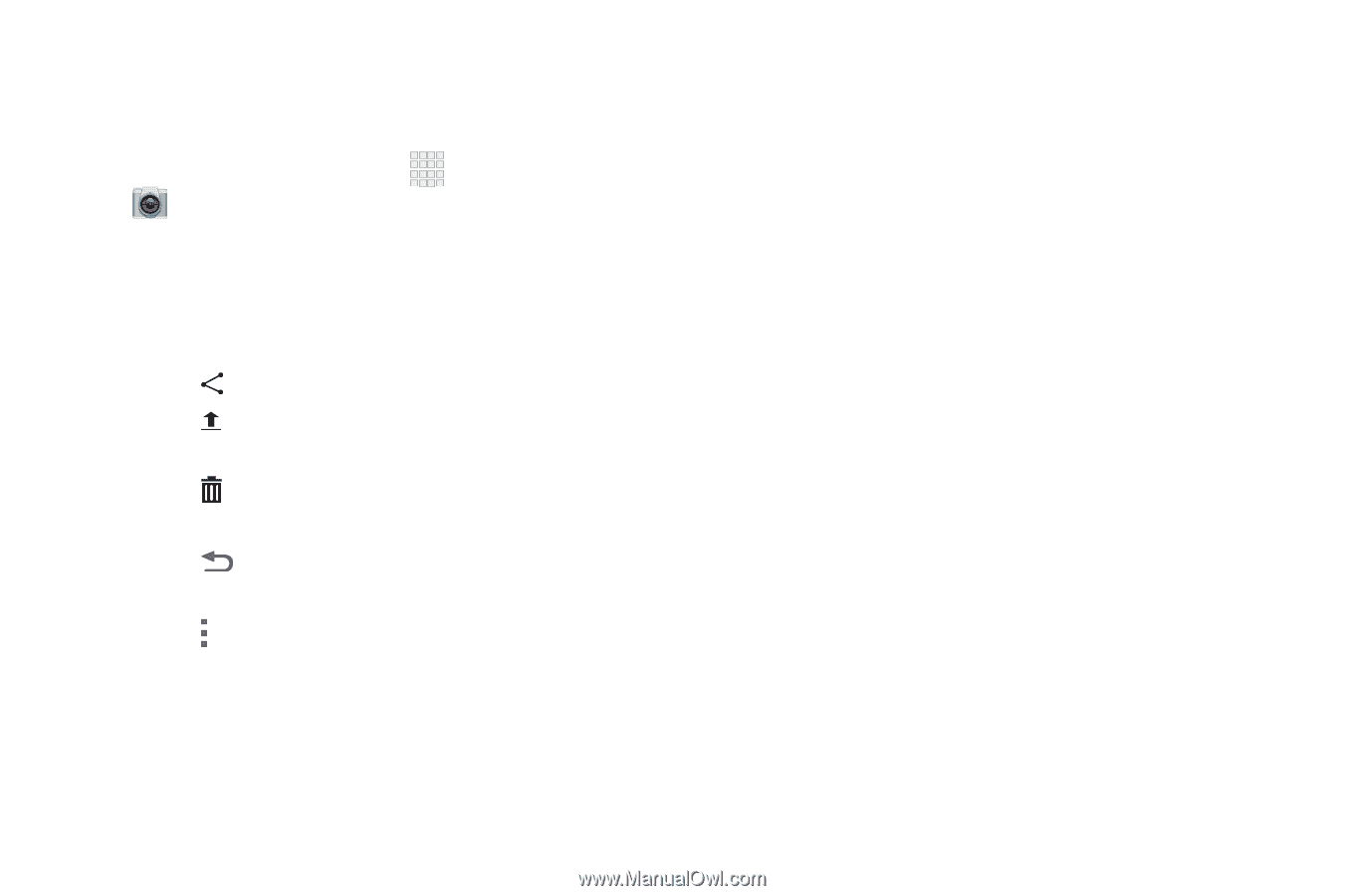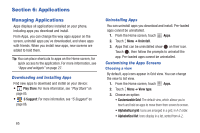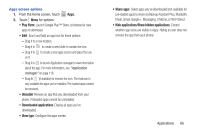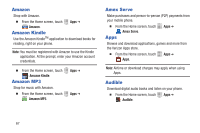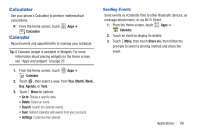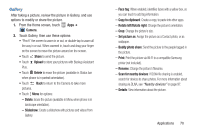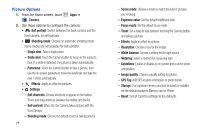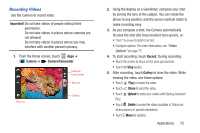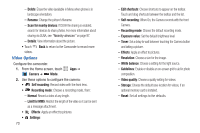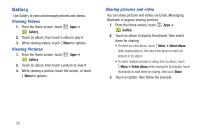Samsung SCH-I200 User Manual Ver.lg4_f3 (English(north America)) - Page 76
Gallery, Rotate left/Rotate right
 |
View all Samsung SCH-I200 manuals
Add to My Manuals
Save this manual to your list of manuals |
Page 76 highlights
Gallery After taking a picture, review the picture in Gallery, and use options to modify or share the picture. 1. From the Home screen, touch Camera. Apps ➔ 2. Touch Gallery, then use these options: • "Pinch" the screen to zoom in or out, or double-tap to zoom all the way in or out. When zoomed in, touch and drag your finger on the screen to move the picture around on the screen. • Touch Share to send the picture. • Touch Upload to store your pictures with Backup Assistant Plus. • Touch Delete to erase the picture (available in Status bar when phone is in portrait orientation). • Touch Back to return to the Camera to take more pictures. • Touch Menu for options: - Delete: Erase the picture (available in Menu when phone is in landscape orientation). - Slideshow: Create a slideshow with pictures and videos from Gallery. - Face tag: When enabled, identifies faces with a yellow box, so you can touch to add tag information. - Copy to clipboard: Create a copy, to paste into other apps. - Rotate left/Rotate right: Change the picture's orientation. - Crop: Change the picture's size. - Set picture as: Assign the picture as a Contact photo, or as wallpaper. - Buddy photo share: Send the picture to the people tagged in the picture. - Print: Print the picture via Wi-Fi to a compatible Samsung printer (not included). - Rename: Change the picture's filename. - Scan for nearby devices: If DLNA file sharing is enabled, search for devices to share photos. For more information about sharing via DLNA, see "Nearby devices" on page 97. - Details: View information about the picture. Applications 70