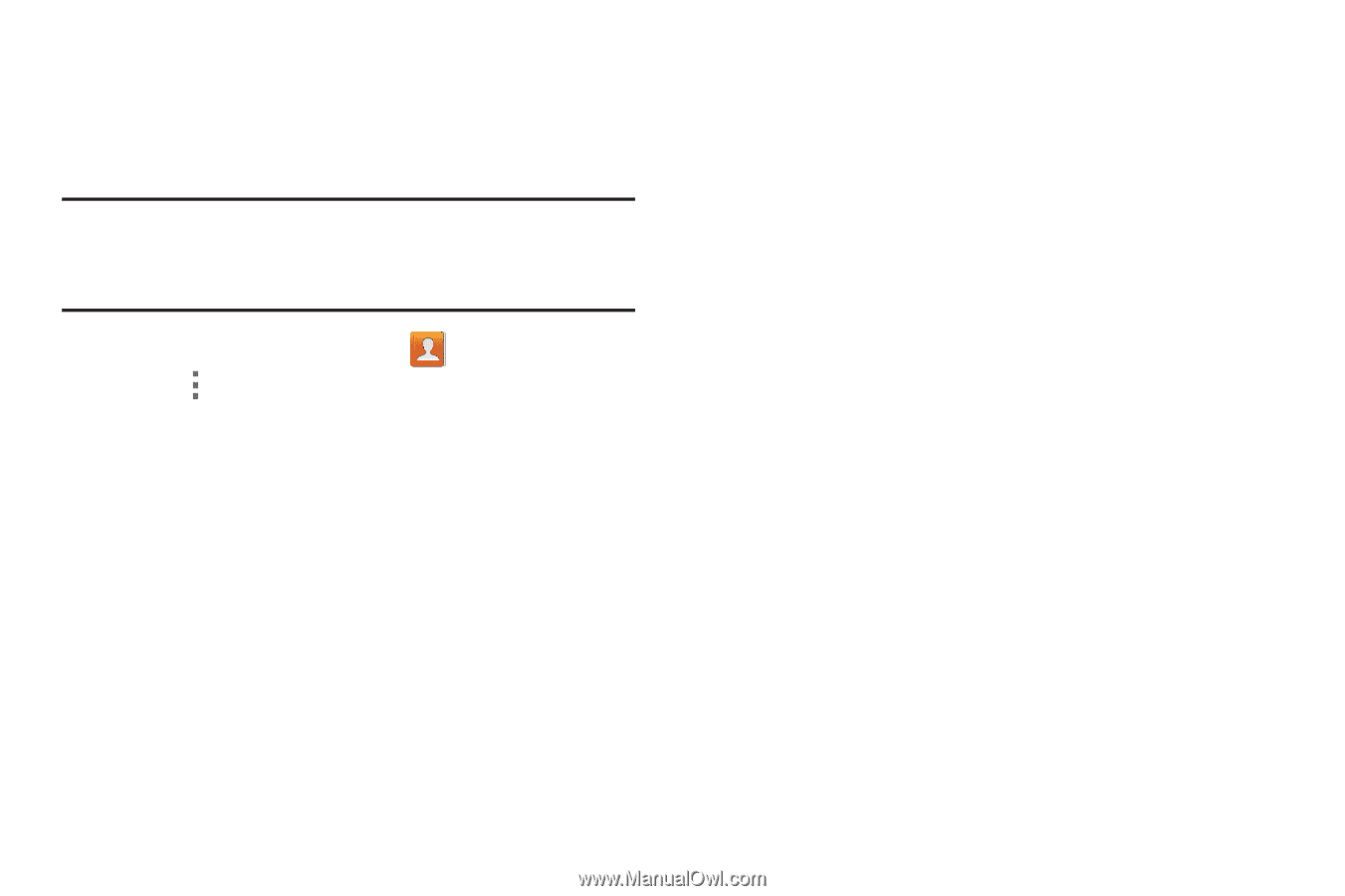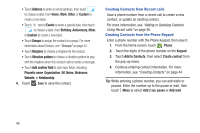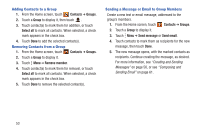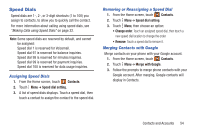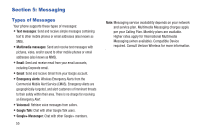Samsung SCH-I200 User Manual Ver.lg4_f3 (English(north America)) - Page 56
Sending Namecards vCards, Important, Contacts, Import/Export, Send namecard via, Select all
 |
View all Samsung SCH-I200 manuals
Add to My Manuals
Save this manual to your list of manuals |
Page 56 highlights
Sending Namecards (vCards) You can send a contact namecard as a vCards via Bluetooth to other Bluetooth devices, or as an attachment via Gmail or Email. Important! Not all Bluetooth devices will accept contacts, and not all devices support transfers of multiple contacts. Check the target device's documentation. 1. From the Home screen, touch Contacts. 2. Touch Menu ➔ Import/Export ➔ Send namecard via. 3. Touch contacts to mark them for sending, or touch Select all to mark all contacts. A check mark appears in the check box for marked contacts. 4. Touch Done. At the prompt, choose a sending method, then follow the prompts to send the namecard: • Bluetooth: For more information about sending via Bluetooth, see "Bluetooth" on page 94. • Email: For more information about sending email, see "Composing and Sending Email" on page 61. • Gmail: For more information about sending Gmail, see "Composing and Sending Gmail" on page 62. • Messaging: For more information about sending messages, see "Creating and Sending Messages" on page 56. • Wi-Fi Direct: For more information about using Wi-Fi Direct, see "Wi-Fi Direct" on page 92. Contacts and Accounts 50