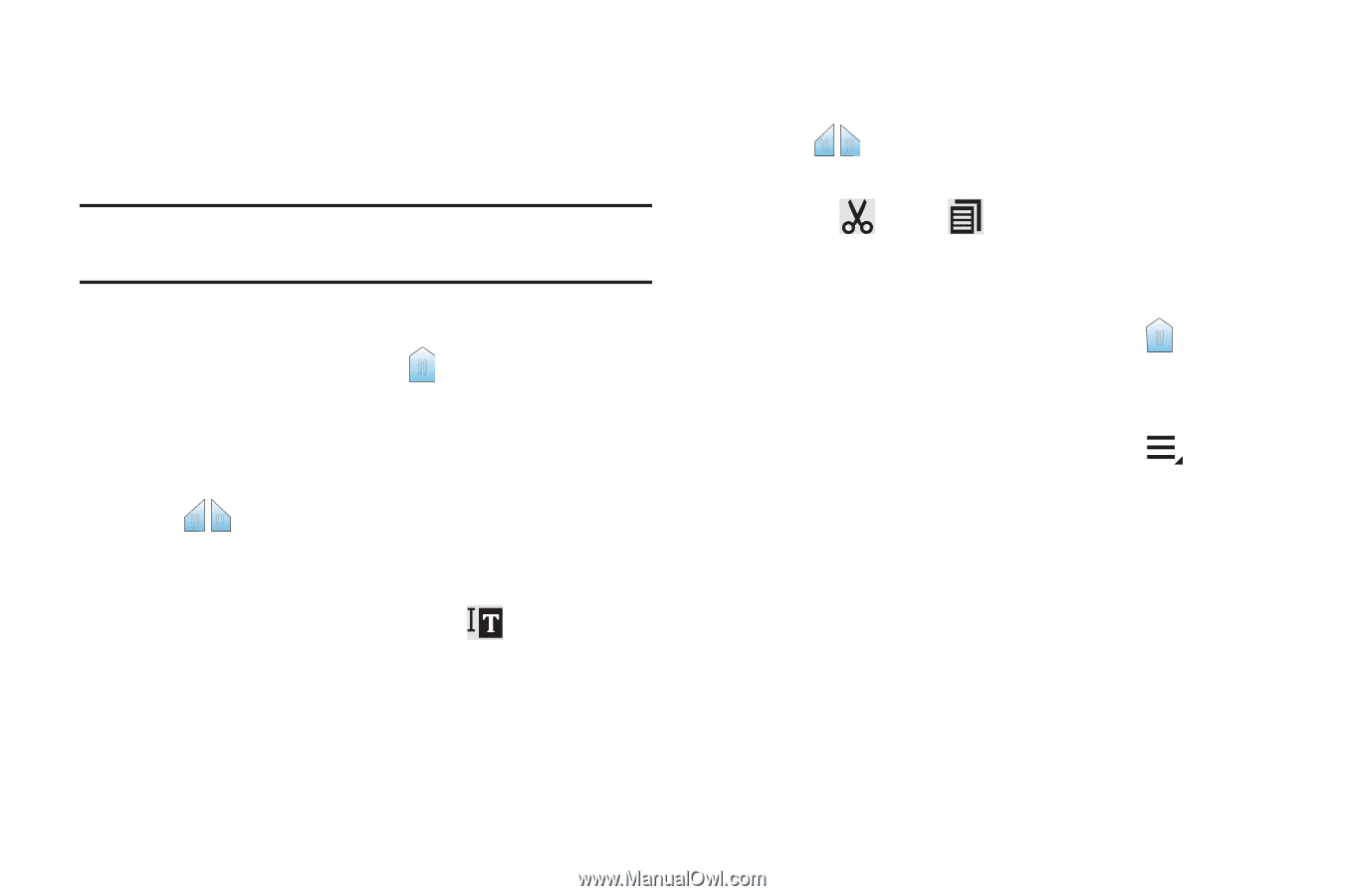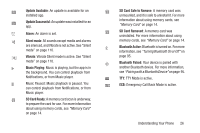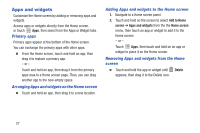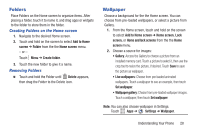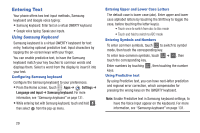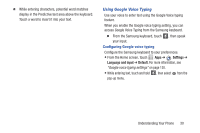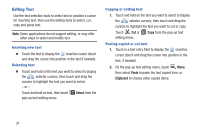Samsung SCH-I200 User Manual Ver.lg4_f3 (English(north America)) - Page 37
Editing Text, Select, Paste, Clipboard
 |
View all Samsung SCH-I200 manuals
Add to My Manuals
Save this manual to your list of manuals |
Page 37 highlights
Editing Text Use the text selection tools to select text or position a cursor for inserting text, then use the editing tools to select, cut, copy and paste text. Note: Some applications do not support editing, or may offer other ways to select and modify text. Inserting new text Ⅲ Touch the text to display the insertion cursor (touch and drag the cursor into position in the text if needed). Selecting text Ⅲ Touch and hold on the text you want to select to display the selector cursors, then touch and drag the cursors to highlight the text you want to select. - or - Touch and hold on text, then touch pop-up text editing menu. Select from the Copying or cutting text 1. Touch and hold on the text you want to select to display the selector cursors, then touch and drag the cursors to highlight the text you want to cut or copy. Touch Cut or Copy from the pop-up text editing menu. Pasting copied or cut text 1. Touch in a text entry field to display the insertion cursor (touch and drag the cursor into position in the text, if needed). 2. On the pop-up text editing menu, touch Menu, then select Paste to paste the last copied item, or Clipboard to choose other copied items. 31