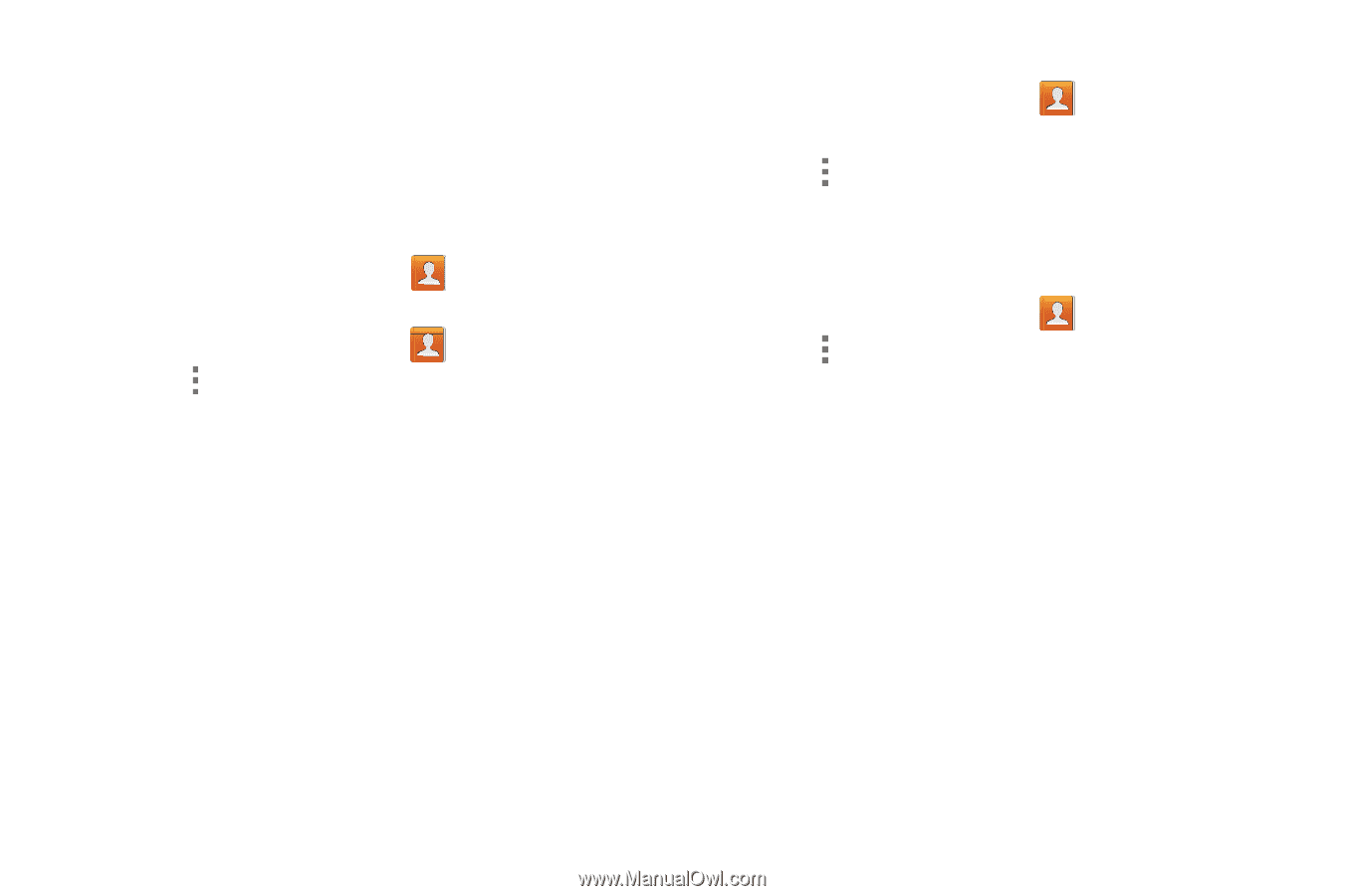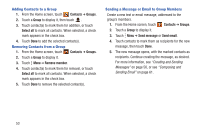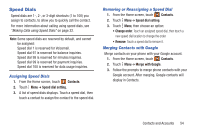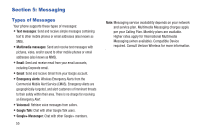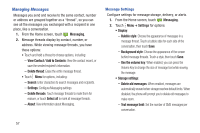Samsung SCH-I200 User Manual Ver.lg4_f3 (English(north America)) - Page 58
Contacts, Groups, Create, Group name, Group ringtone, Vibration pattern, Add member, Delete
 |
View all Samsung SCH-I200 manuals
Add to My Manuals
Save this manual to your list of manuals |
Page 58 highlights
Groups Assign contacts to Groups to make searching for contacts faster, or to quickly call or send messages to group members. Your phone comes with pre-loaded groups you can use to add your contacts, or you can create new groups. Accessing Groups Ⅲ From the Home screen, touch Creating a New Group 1. From the Home screen, touch Contacts ➔ Groups. Contacts ➔ Groups. 2. Touch Menu ➔ Create, then enter information: • Touch Group name to enter a Group Name. • Touch Group ringtone to choose a ringtone for calls from members of this group. • Touch Vibration pattern to choose a vibration to play for calls from members of this group. • Touch Add member to select members from Contacts. 3. Touch Save to save the new group. Editing a Group 1. From the Home screen, touch Contacts ➔ Groups. 2. Touch a Group to display it. 3. Touch Menu ➔ Edit, then update information for the group. For more information, see "Creating a New Group" on page 52. Deleting a Group 1. From the Home screen, touch Contacts ➔ Groups. 2. Touch Menu, then touch Delete. 3. Touch a group to mark it for deletion, or touch Select all to mark all groups. When selected, a check mark appears in the check box. You cannot delete preloaded groups. 4. Touch Delete, then choose Group only or Group and group members. Contacts and Accounts 52