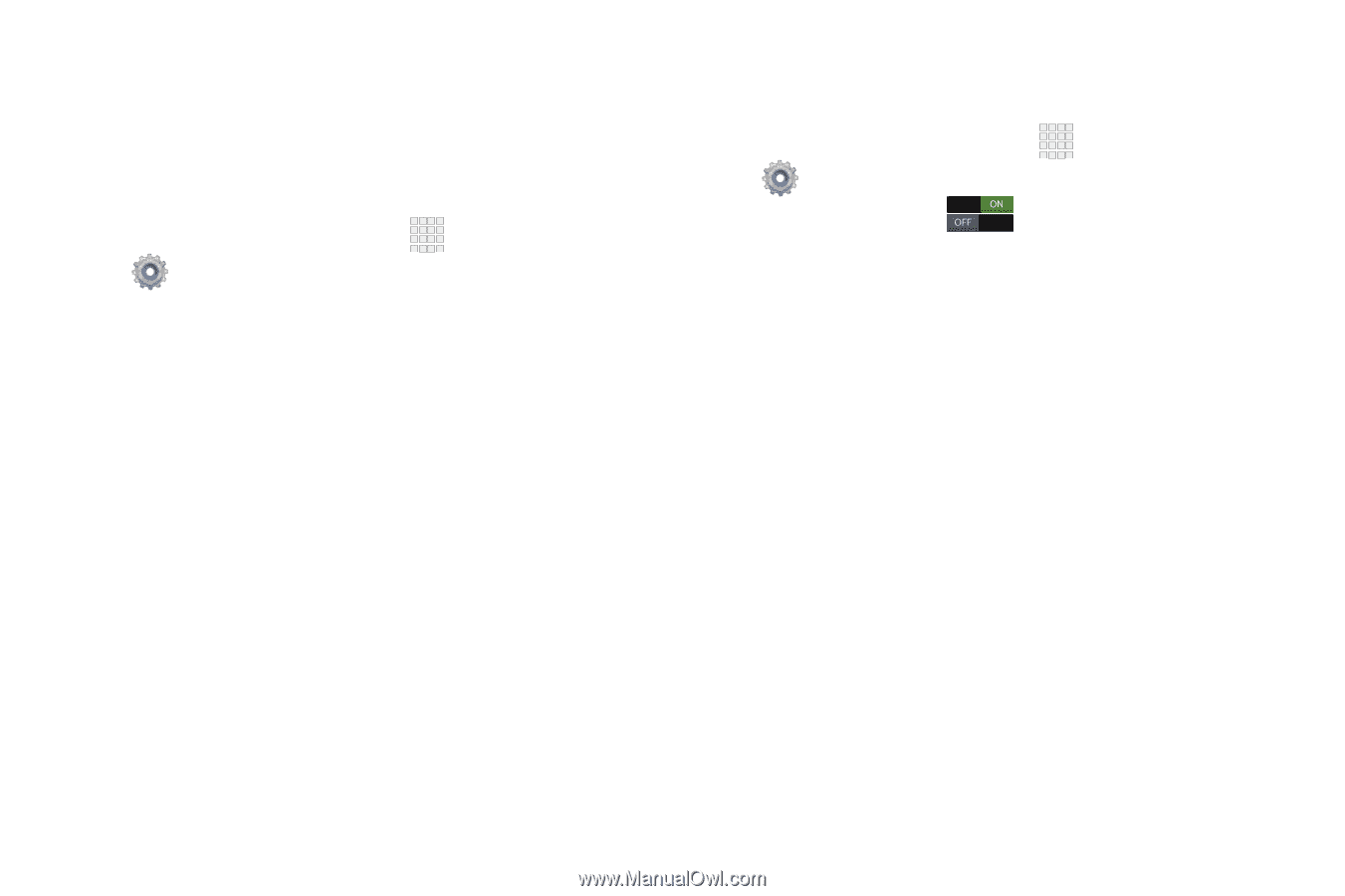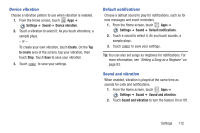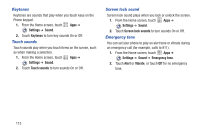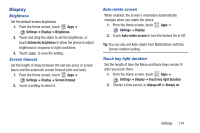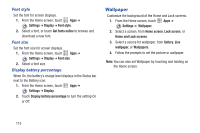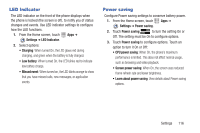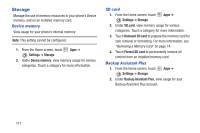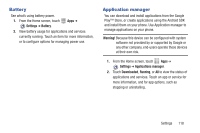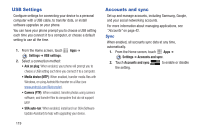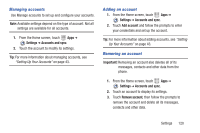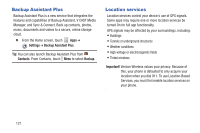Samsung SCH-I200 User Manual Ver.lg4_f3 (English(north America)) - Page 122
LED Indicator, Power saving, Settings, Low battery, Missed event, Screen power saving
 |
View all Samsung SCH-I200 manuals
Add to My Manuals
Save this manual to your list of manuals |
Page 122 highlights
LED Indicator The LED indicator on the front of the phone displays when the phone is locked (the screen is off), to notify you of status changes and events. Use LED indicator settings to configure how the LED functions. 1. From the Home screen, touch Apps ➔ Settings ➔ LED Indicator. 2. Select options: • Charging: When turned On, the LED glows red during charging, and green when the battery is fully charged. • Low battery: When turned On, the LED blinks red to indicate low battery charge. • Missed event: When turned on, the LED blinks orange to show that you have missed calls, new messages, or application events. Power saving Configure Power saving settings to conserve battery power. 1. From the Home screen, touch Apps ➔ Settings ➔ Power saving. 2. Touch Power saving to turn the setting On or Off. The setting must be On to configure options. 3. Touch Power saving to configure options. Touch an option to turn it On or Off: • CPU power saving: When On, the phone's maximum performance is limited. This does not affect normal usage, such as browsing and video playback. • Screen power saving: When On, the screen uses reduced frame refresh rate and lower brightness. • Learn about power saving: View details about Power saving options. Settings 116