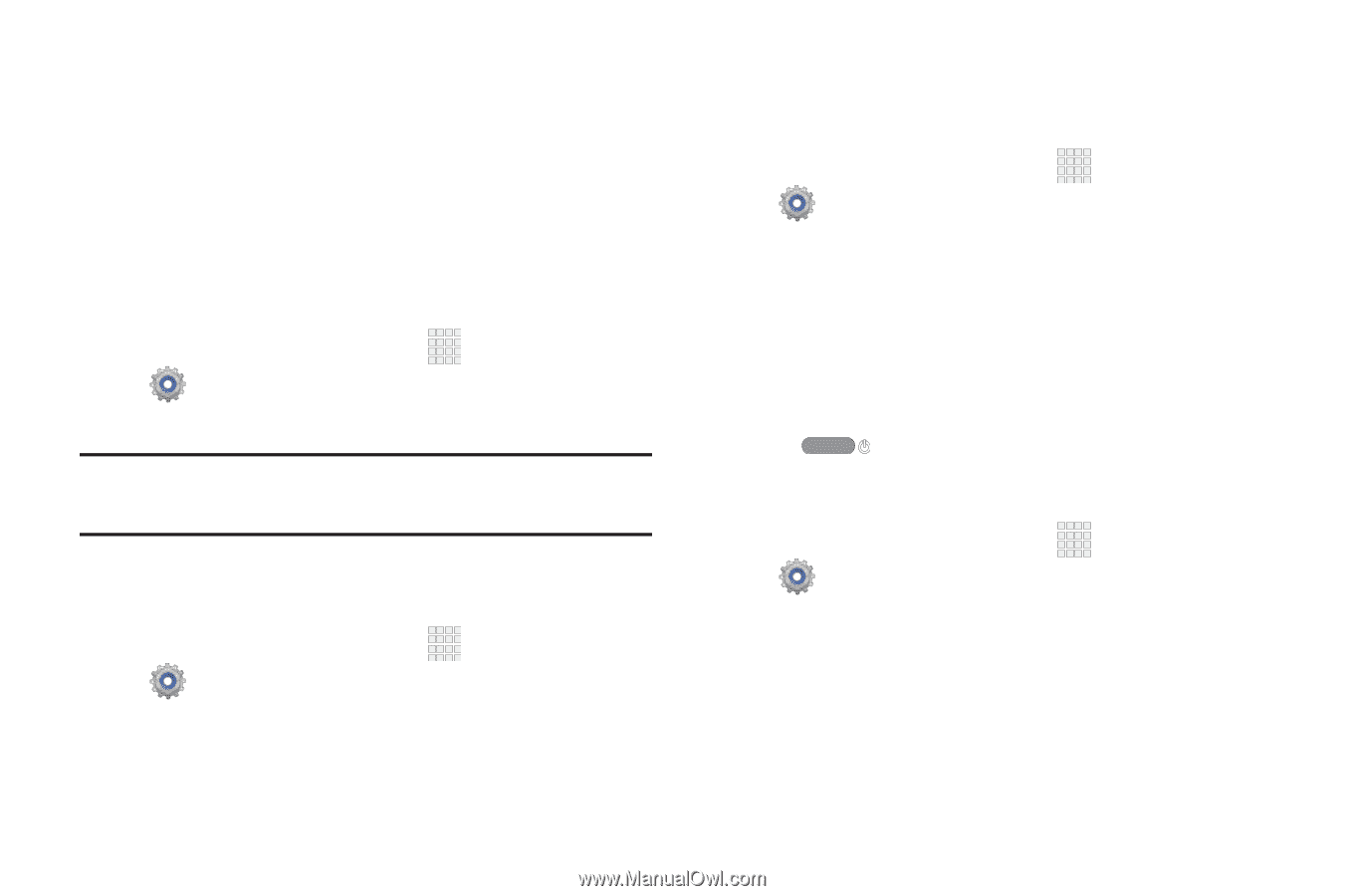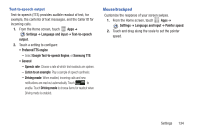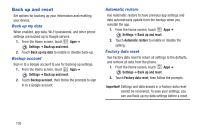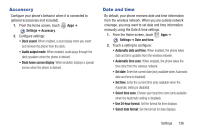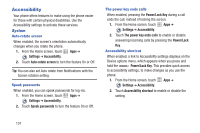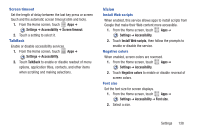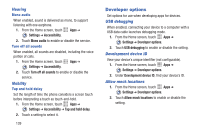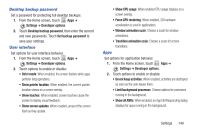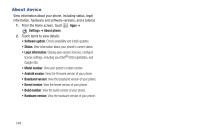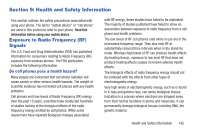Samsung SCH-I200 User Manual Ver.lg4_f3 (English(north America)) - Page 143
Accessibility, Settings, Auto-rotate screen, Speak passwords, Power/Lock Key, The power key ends calls
 |
View all Samsung SCH-I200 manuals
Add to My Manuals
Save this manual to your list of manuals |
Page 143 highlights
Accessibility Your phone offers features to make using the phone easier for those with certain physical disabilities. Use the Accessibility settings to activate these services. System Auto-rotate screen When enabled, the screen's orientation automatically changes when you rotate the phone. 1. From the Home screen, touch Apps ➔ Settings ➔ Accessibility. 2. Touch Auto-rotate screen to turn the feature On or Off. Tip: You can also set Auto rotate from Notifications with the Screen rotation setting. Speak passwords When enabled, you can speak passwords for log-ins. 1. From the Home screen, touch Apps ➔ Settings ➔ Accessibility. 2. Touch Speak passwords to turn the feature On or Off. The power key ends calls When enabled, pressing the Power/Lock Key during a call ends the call, instead of locking the screen. 1. From the Home screen, touch Apps ➔ Settings ➔ Accessibility. 2. Touch The power key ends calls to enable or disable answering incoming calls by pressing the Power/Lock Key. Accessibility shortcut When enabled, a link to Accessibility settings displays on the Device options menu, which appears when you press and hold the Power/Lock Key. This provides quick access to accessibility settings, to make changes as you use the phone. 1. From the Home screen, touch Apps ➔ Settings ➔ Accessibility. 2. Touch Accessibility shortcut to enable or disable the setting. 137