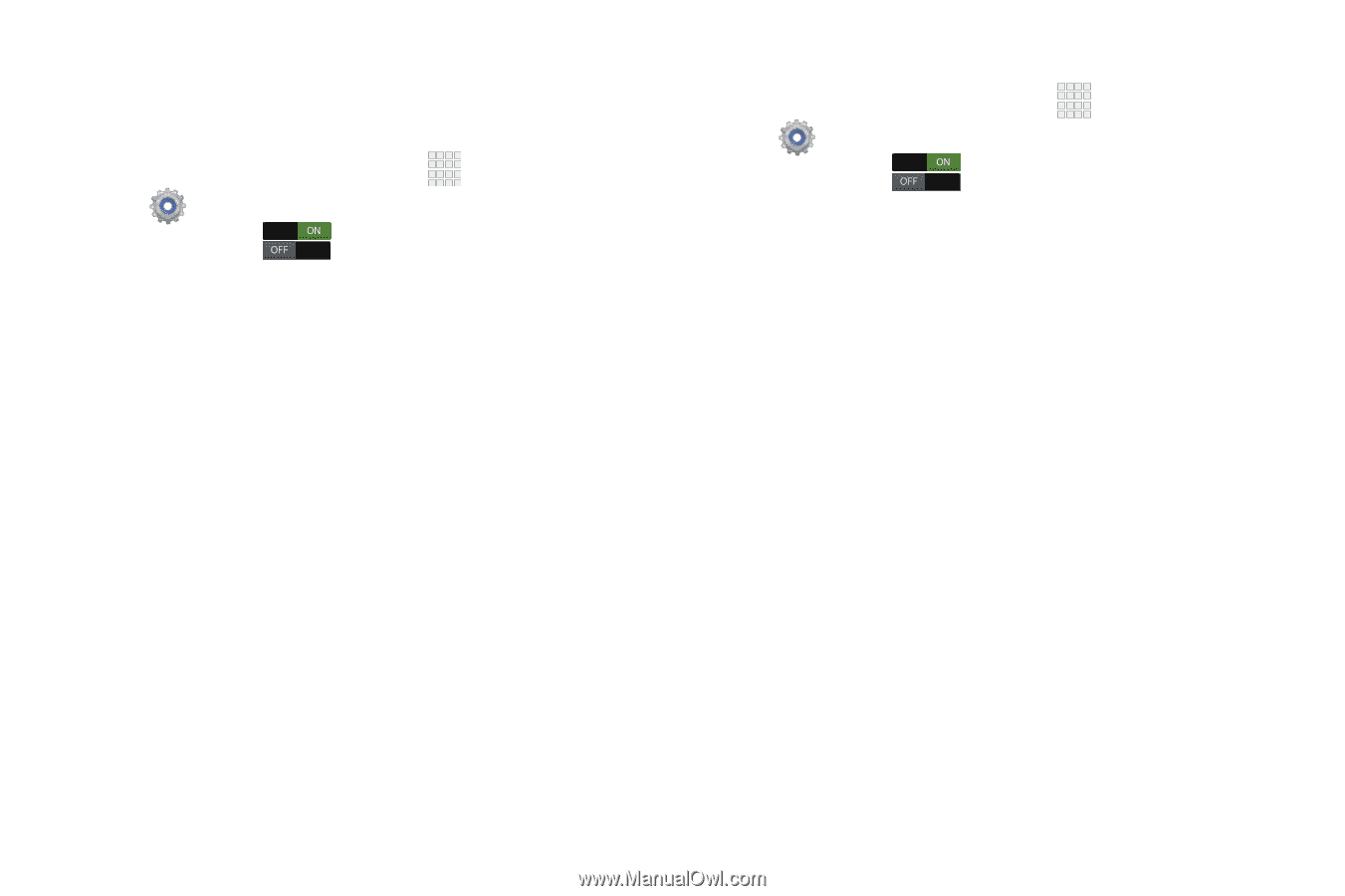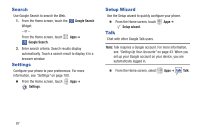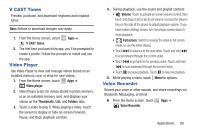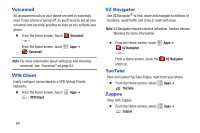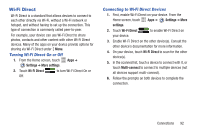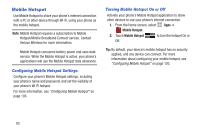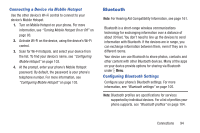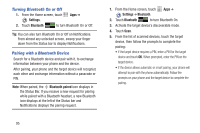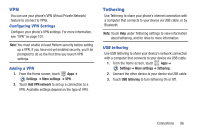Samsung SCH-I200 User Manual Ver.lg4_f3 (English(north America)) - Page 97
Scanning and Connecting to a Wi-Fi Network, Adding a Wi-Fi Network Manually, Settings., Wi-Fi
 |
View all Samsung SCH-I200 manuals
Add to My Manuals
Save this manual to your list of manuals |
Page 97 highlights
Scanning and Connecting to a Wi-Fi Network When you turn on Wi-Fi, your phone searches for available Wi-Fi connections, then displays them. 1. From the Home screen, touch Settings. Apps ➔ 2. Touch Wi-Fi to turn Wi-Fi On. 3. When your phone completes a scan, touch a Wi-Fi network to connect. If the Wi-Fi network is open, you will be automatically connected. If the Wi-Fi network is secured, enter the password at the prompt to connect. Adding a Wi-Fi Network Manually 1. From the Home screen, touch Apps ➔ Settings. 2. Touch Wi-Fi to turn Wi-Fi On. 3. When your phone completes a scan, touch Add Wi-Fi Network (below the scanned networks), then enter these fields: • Network Name (SSID): Enter the name of the Wi-Fi network. • Security: Select the type of security used by the Wi-Fi network. • Password: If the network is secured, enter the password. 4. Touch Connect to save the settings and connect to the network now, or Save to save the network settings for future use. 91