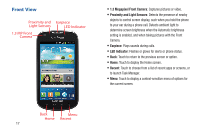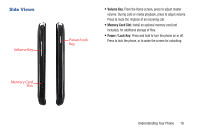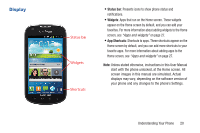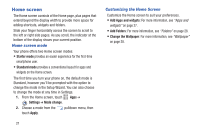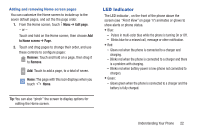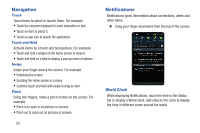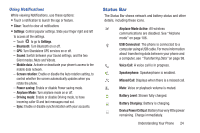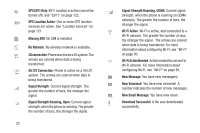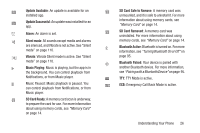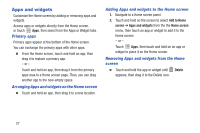Samsung SCH-I200 User Manual Ver.lg4_f3 (English(north America)) - Page 28
LED Indicator, Edit to Home screen, Remove
 |
View all Samsung SCH-I200 manuals
Add to My Manuals
Save this manual to your list of manuals |
Page 28 highlights
Adding and removing Home screen pages You can customize the Home screen to include up to the seven default pages, and set the the page order. 1. From the Home screen, touch Menu ➔ Edit page. - or - Touch and hold on the Home screen, then choose Add to Home screen ➔ Page. 2. Touch and drag pages to change their order, and use these controls to configure pages: Remove: Touch and hold on a page, then drag it to Remove. Add: Touch to add a page, to a total of seven. Home: The page with this icon displays when you touch Home. Tip: You can also "pinch" the screen to display options for editing the Home screen. LED Indicator The LED indicator , on the front of the phone above the screen (see "Front View" on page 17) animates or glows to show alerts or phone status. • Blue: - Pulses in multi-color blue while the phone is turning On or Off. - Blinks blue for a missed call, message or other notification. • Red: - Glows red when the phone is connected to a charger and charging. - Blinks red when the phone is connected to a charger and there is a problem with charging. - Blinks red when battery power is low (phone not connected to charger). • Green: - Glows green when the phone is connected to a charger and the battery is fully charged. Understanding Your Phone 22