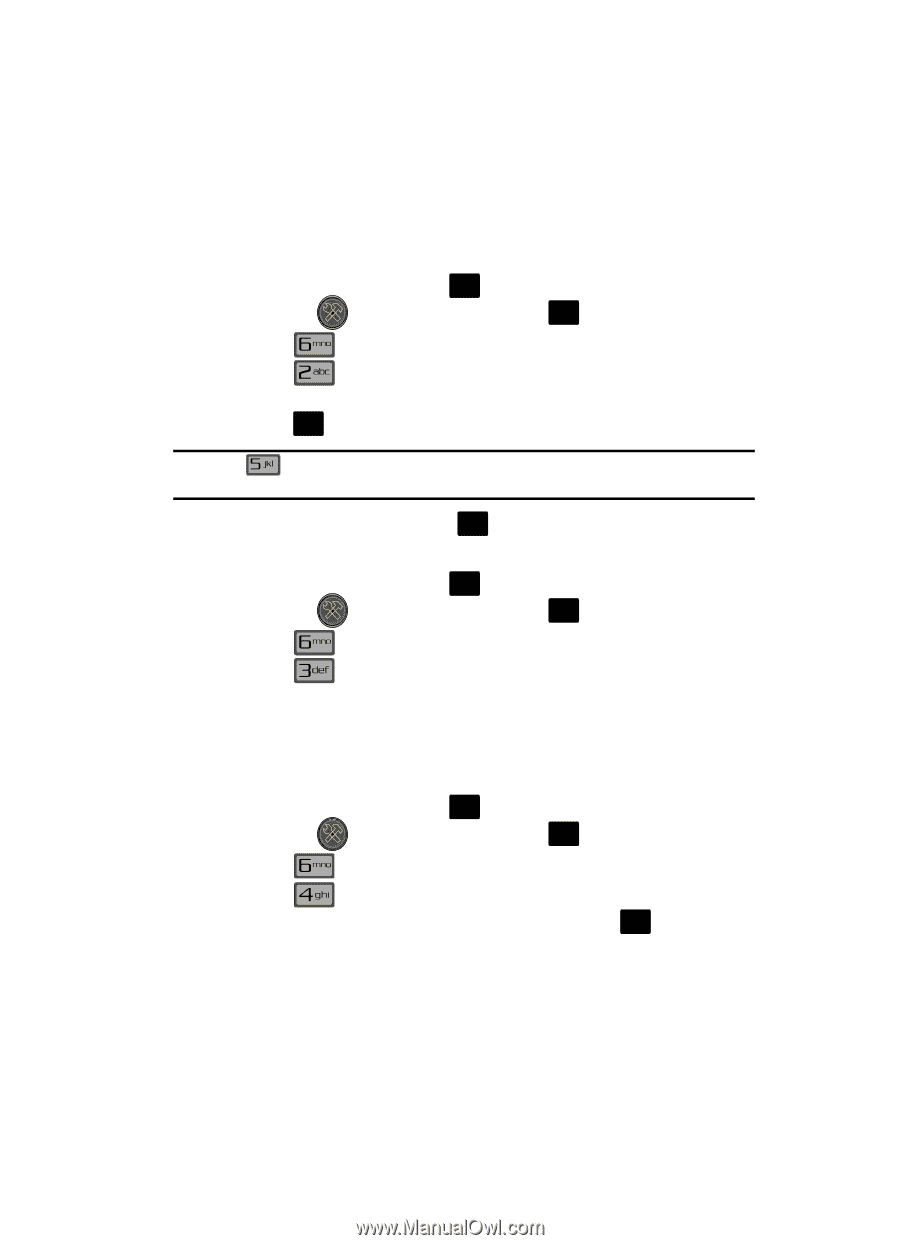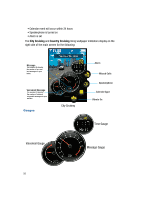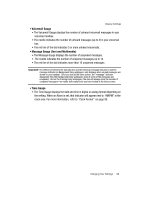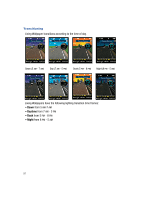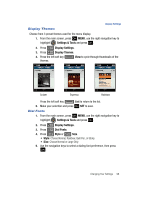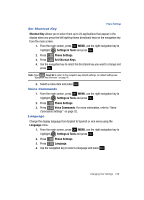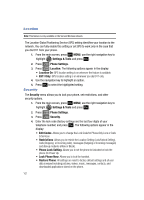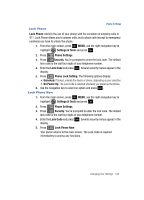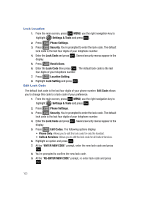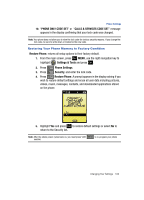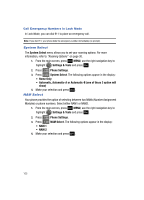Samsung SCH-U700 User Manual (ENGLISH) - Page 103
Set Shortcut Key, Voice Commands, Language, Voice, Commands Settings
 |
View all Samsung SCH-U700 manuals
Add to My Manuals
Save this manual to your list of manuals |
Page 103 highlights
Phone Settings Set Shortcut Key Shortcut Key allows you to select from up to 23 applications that appear in the display when you press the left/right/up/down directional keys on the navigation key from the main screen. 1. From the main screen, press OK MENU, use the right navigation key to highlight Settings & Tools and press OK . 2. Press Phone Settings. 3. Press Set Shortcut Keys. 4. Use the navigation key to select the directional key you want to change and press OK . Note: Press Reset All to return to the navigation key defaults settings. For default settings see "Navigation Key Shortcuts" on page 42. 5. Select a menu item and press OK . Voice Commands 1. From the main screen, press OK MENU, use the right navigation key to highlight Settings & Tools and press OK . 2. Press Phone Settings. 3. Press Voice Commands. For more information, refer to "Voice Commands Settings" on page 32. Language Change the display language from English to Spanish or vice versa using the Language menu. 1. From the main screen, press OK MENU, use the right navigation key to highlight Settings & Tools and press OK . 2. Press Phone Settings. 3. Press Language. 4. Use the navigation key to select a language and press OK . Changing Your Settings 100