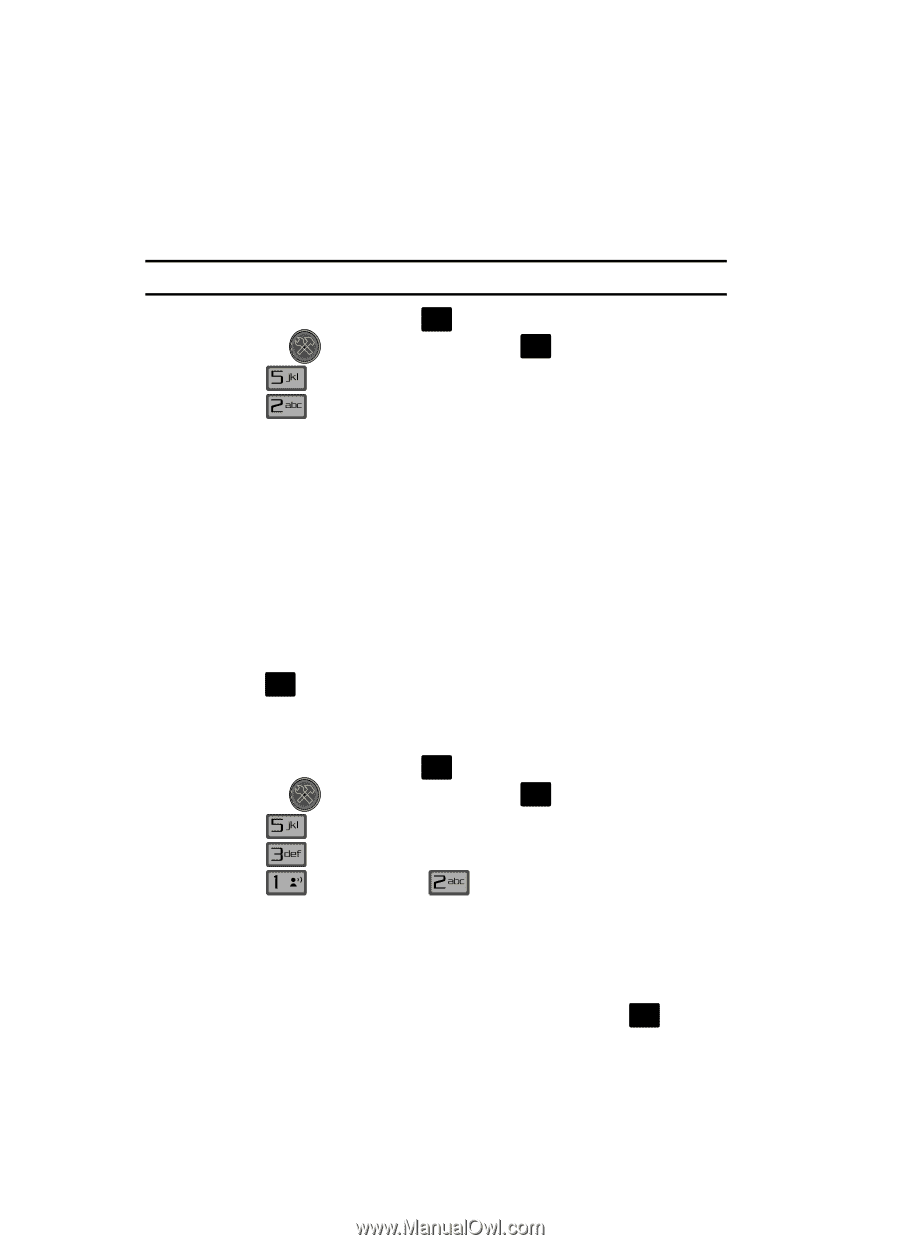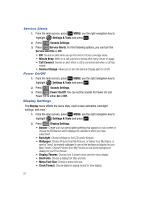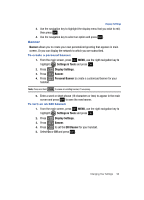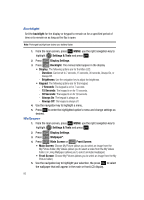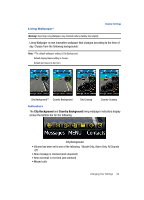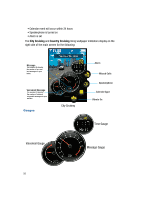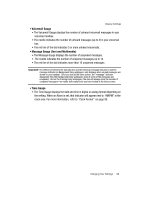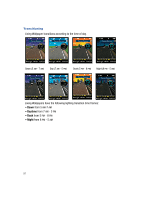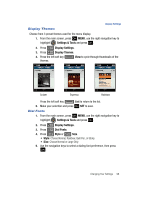Samsung SCH-U700 User Manual (ENGLISH) - Page 96
Backlight, Wallpaper
 |
View all Samsung SCH-U700 manuals
Add to My Manuals
Save this manual to your list of manuals |
Page 96 highlights
Backlight Set the backlight for the display or keypad to remain on for a specified period of time or to remain on as long as the flip is open. Note: Prolonged backlight use drains your battery faster. 1. From the main screen, press OK MENU, use the right navigation key to highlight Settings & Tools and press OK . 2. Press Display Settings. 3. Press Backlight. The menus listed appear in the display. • Display: The following options are for the Main LCD. - Duration: Can be set to 7 seconds, 15 seconds, 30 seconds, Always On, or Always Off. - Brightness: Use the navigation key to adjust the brightness. • Keypad: The following options are for the keypad. - 7 Seconds: The keypad is on for 7 seconds. - 15 Seconds: The keypad is on for 15 seconds. - 30 Seconds: The keypad is on for 30 seconds. - Always On: The keypad is always on. - Always Off: The keypad is always off. 4. Use the navigation key to highlight a menu. 5. Press OK to enter the highlighted option's menu and change settings as desired. Wallpaper 1. From the main screen, press OK MENU, use the right navigation key to highlight Settings & Tools and press OK . 2. Press 3. Press Display Settings. Wallpaper*. 4. Press @ Main Screen or Front Screen. • Main Screen: Choose My Picture (allows you to select an image from the My Picture folder.) My Videos (allows you to select a video from the My Videos folder.) or Living Wallpaper (allows you to select animated wallpaper) • Front Screen: Choose My Pictures (allows you to select an image from the My Picture folder.) 5. Use the navigation key to highlight your selection, the press OK to select the wallpaper that will appear in the main or front LCD display. 93