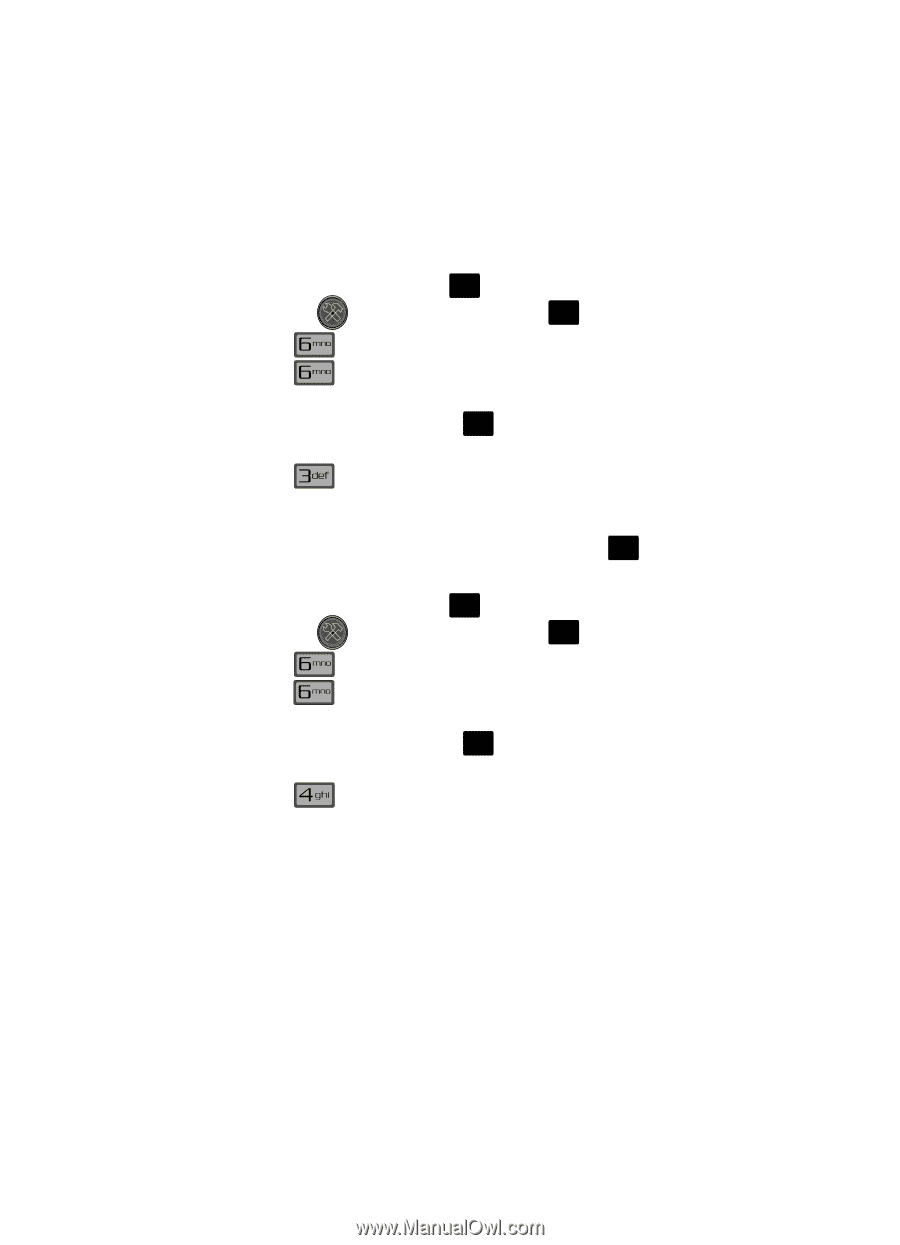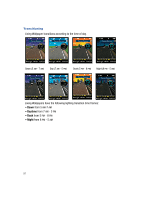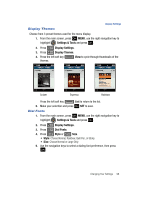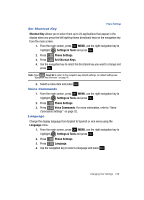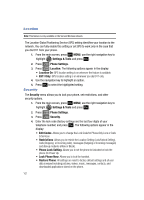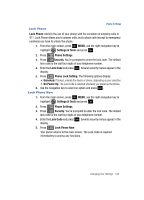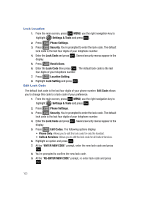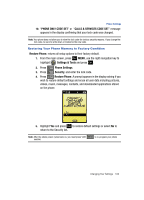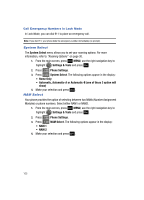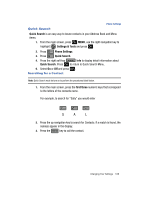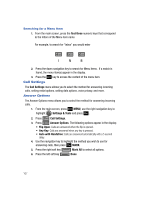Samsung SCH-U700 User Manual (ENGLISH) - Page 105
Lock Phone, Settings & Tools, Phone Settings, Security, Phone Lock Setting, On Power Up
 |
View all Samsung SCH-U700 manuals
Add to My Manuals
Save this manual to your list of manuals |
Page 105 highlights
Phone Settings Lock Phone Lock Phone restricts the use of your phone with the exception of outgoing calls to 911. Lock Phone allows you to answer calls, but to place calls (except to emergency numbers) you have to unlock the phone. 1. From the main screen, press OK MENU, use the right navigation key to highlight Settings & Tools and press OK . 2. Press Phone Settings. 3. Press Security. You're prompted to enter the lock code. The default lock code is the last four digits of your telephone number. 4. Enter the Lock Code and press OK . Several security menus appear in the display. 5. Press Phone Lock Setting. The following options display: • Unlocked: If locked, unlocks the device or phone, depending on your selection. • On Power Up: The Lock Code is required whenever you power up the phone. 6. Use the navigation key to select an option and press OK . Lock Phone Now 1. From the main screen, press OK MENU, use the right navigation key to highlight Settings & Tools and press OK . 2. Press Phone Settings. 3. Press Security. You're prompted to enter the lock code. The default lock code is the last four digits of your telephone number. 4. Enter the Lock Code and press OK . Several security menus appear in the display. 5. Press Lock Phone Now. Your phone returns to the main screen. The Lock Code is required immediately to access any functions. Changing Your Settings 102