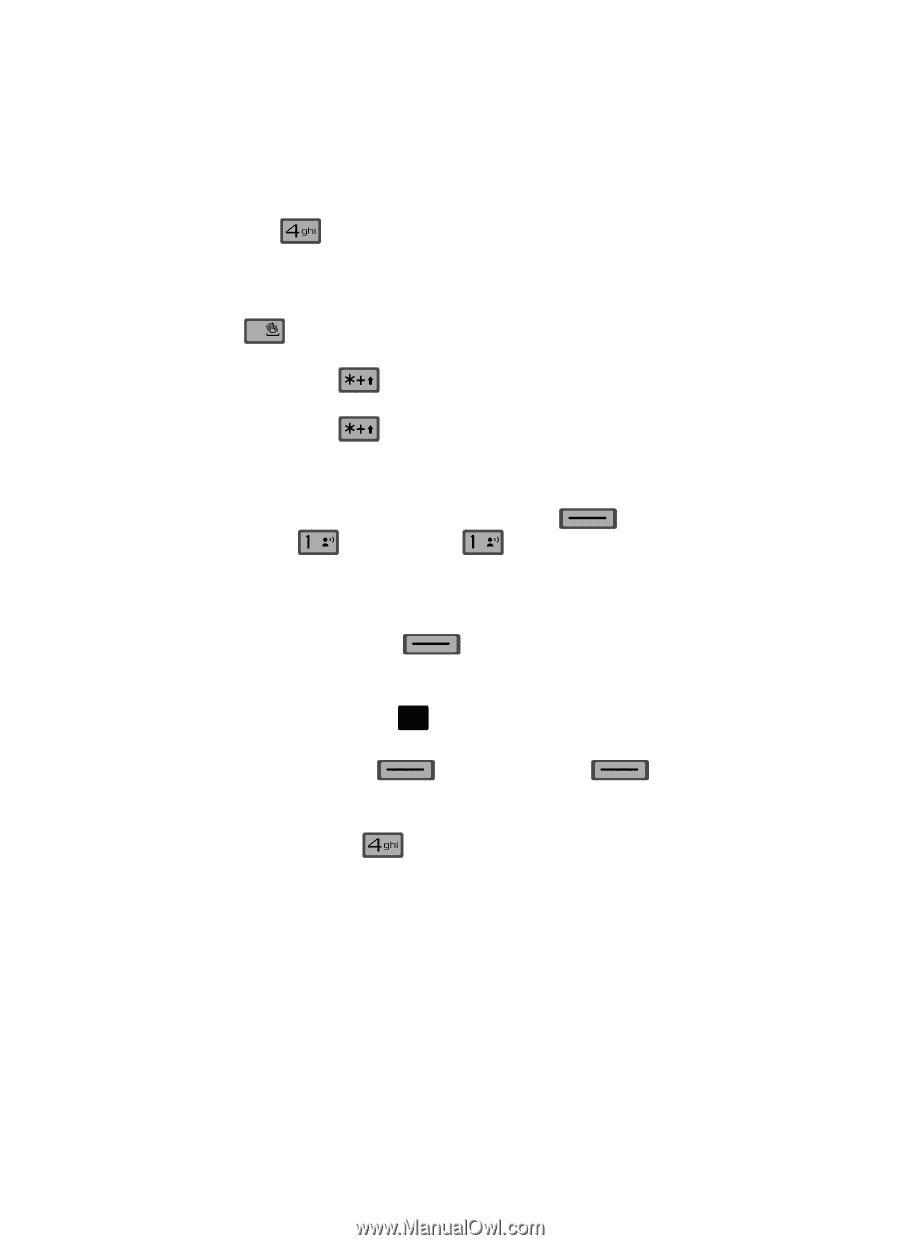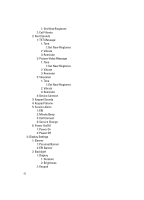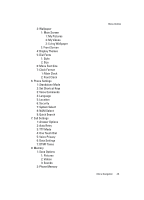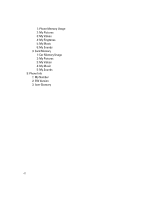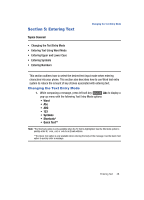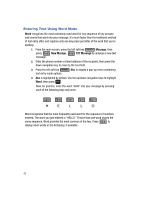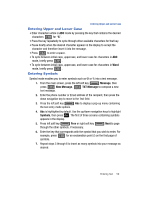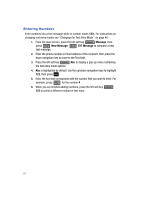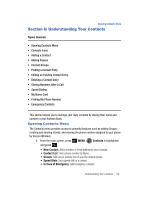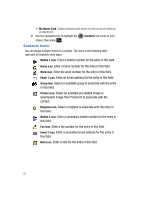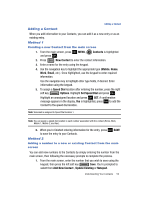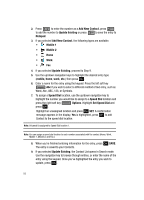Samsung SCH-U700 User Manual (ENGLISH) - Page 53
Entering Upper and Lower Case, Entering Symbols, the text entry mode options.
 |
View all Samsung SCH-U700 manuals
Add to My Manuals
Save this manual to your list of manuals |
Page 53 highlights
Entering Upper and Lower Case Entering Upper and Lower Case • Enter characters while in ABC mode by pressing the key that contains the desired characters for "G". • Press the key repeatedly to cycle through other available characters for that key. • Pause briefly when the desired character appears in the display to accept the character and therefore insert it into the message. • Press # to enter a space. • To cycle between initial caps, uppercase, and lower case for characters in ABC mode, briefly press . • To cycle between initial caps, uppercase, and lower case for characters in Word mode, briefly press . Entering Symbols Symbol mode enables you to enter symbols such as @ or % into a text message. 1. From the main screen, press the left soft key Message, then press @ New Message, @ TXT Message to compose a new text message. 2. Enter the phone number or Email address of the recipient, then press the down navigation key to move to the Text field. 3. Press the left soft key Abc to display a pop-up menu containing the text entry mode options. 4. Abc is highlighted by default. Use the up/down navigation keys to highlight Symbols, then press OK . The first of three screens containing symbols appears in the display. 5. Press left soft key Prev or right soft key through the other symbols, if necessary. Next to page 6. Enter the key that corresponds with the symbol that you wish to enter. For example, press for an exclamation point (!) on the first page of symbols. 7. Repeat steps 3 through 6 to insert as many symbols into your message as desired. Entering Text 50