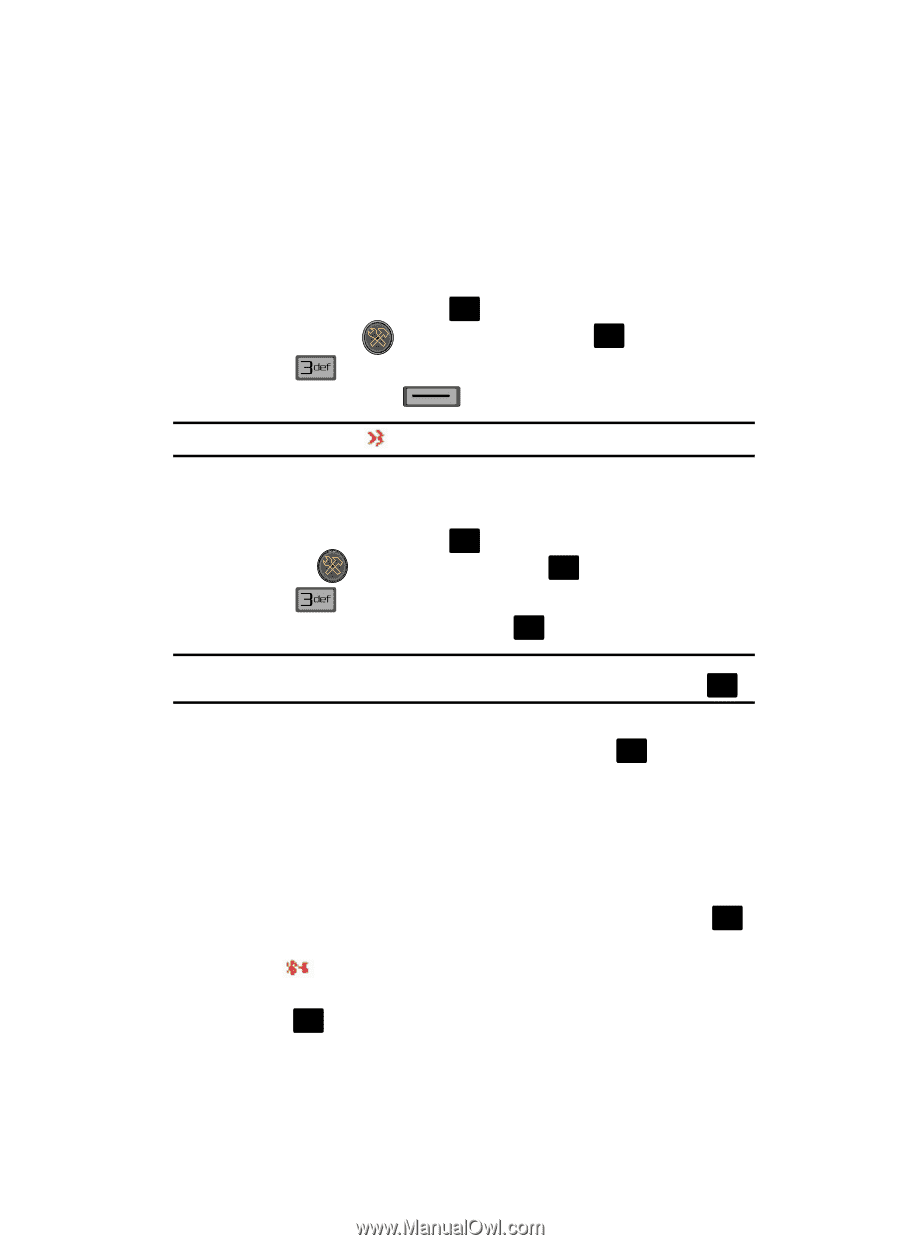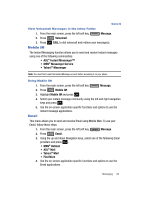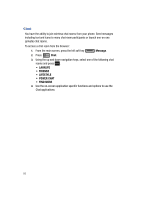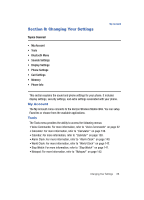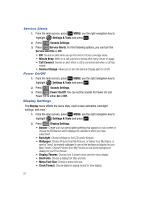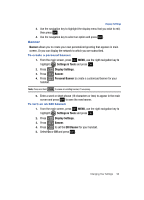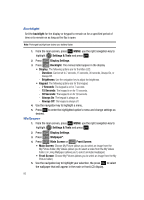Samsung SCH-U700 User Manual (ENGLISH) - Page 91
On/Off, Search
 |
View all Samsung SCH-U700 manuals
Add to My Manuals
Save this manual to your list of manuals |
Page 91 highlights
Bluetooth Menu On/Off When the Bluetooth radio is turned on, you can use the Bluetooth features available. When the Bluetooth radio is turned off, you cannot send or receive information via Bluetooth. To save battery life or in situations where radio use is prohibited, such as airline traveling, you can turn off the Bluetooth wireless technology. 1. From the main screen, press OK MENU key and use the right navigation key to highlight Settings & Tools and press OK . 2. Press Bluetooth Menu. 3. Press the left soft key to turn Bluetooth On or Off. Note: If Bluetooth is turned on, the Bluetooth icon displays in the top line of the display. Search This option searches for a recognized Bluetooth wireless technology device. 1. From the main screen, press OK MENU, use the right navigation key to highlight Settings & Tools and press OK . 2. Press Bluetooth Menu. 3. Add New Device is highlighted, press OK twice. Note: If you have NOT already activated Bluetooth on the phone, the message "TURN BLUETOOTH POWER ON?" displays. Highlight Yes to activate or No to exit and press OK . 4. A list of found Bluetooth devices will be displayed. Use the Up and Down navigation keys to highlight a Bluetooth device. Press OK to pair the devices. 5. The phone automatically attempts to send a passkey of "0000" to a handsfree device and shows the message "ATTEMPTING TO AUTO PAIR". If the default passkey is not successful, the phone will display the message "AUTO PAIR FAILED. ENTER PASSKEY". (If you are attempting to pair with a car kit, be sure to clear any error message on the car kit display first.) Enter the correct passkey for the device you want to pair, and press OK . 6. Select Yes to pair the devices. Once connected the Bluetooth Connected icon appears in the upper half of the display. 7. When pairing is complete, highlight Always Ask or Always Connect and press OK . Changing Your Settings 88