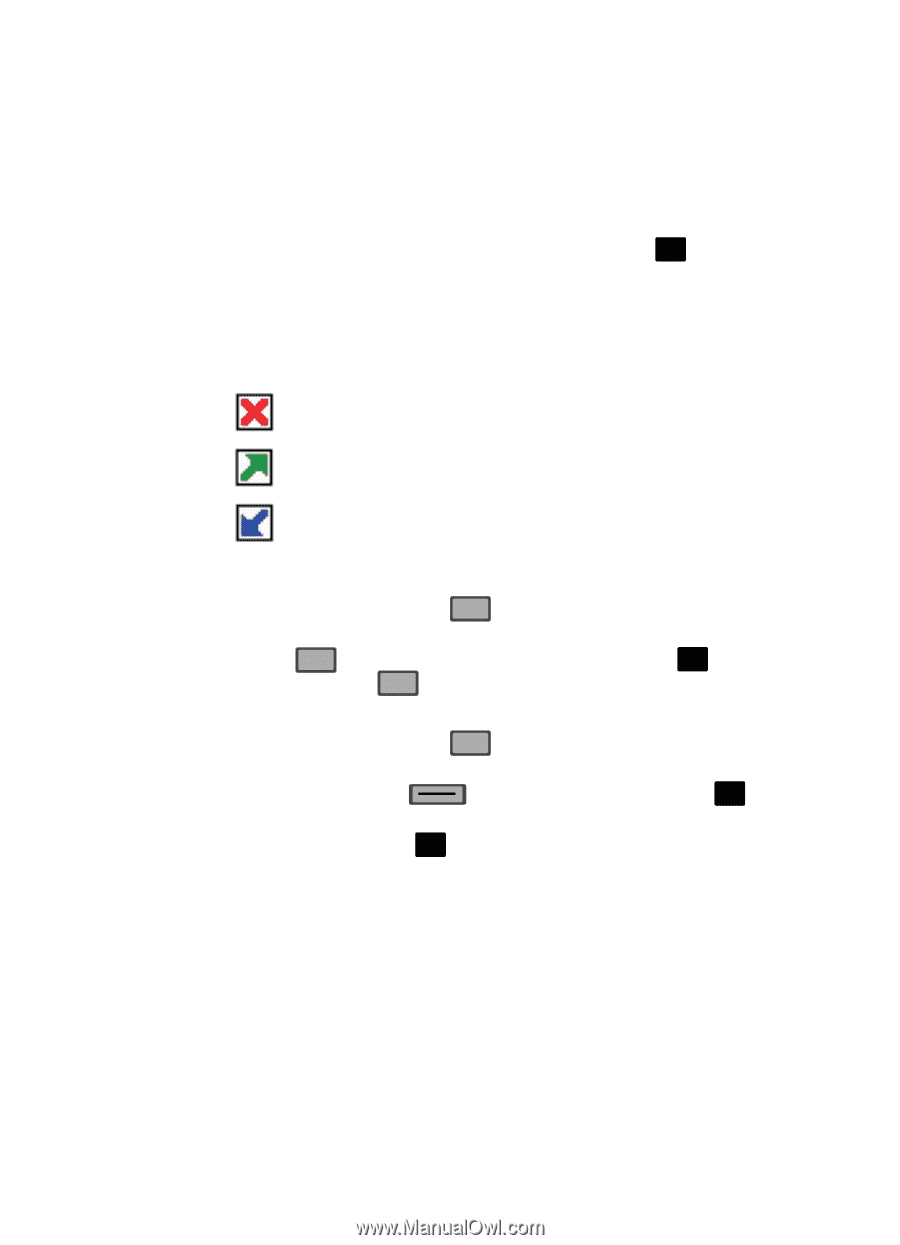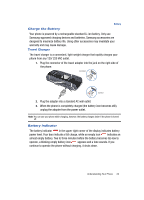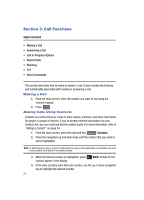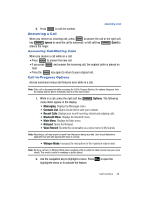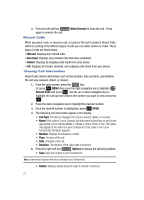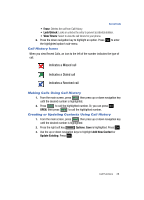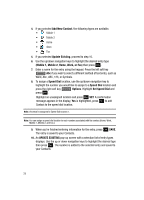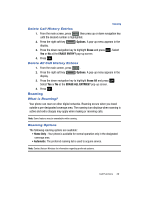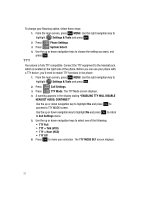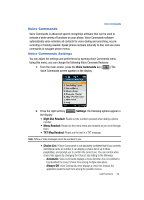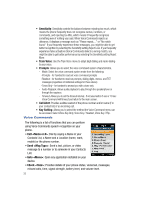Samsung SCH-U700 User Manual (ENGLISH) - Page 31
Call History Icons, Making Calls Using Call History, Creating or Updating Contacts Using Call History - how to unlock
 |
View all Samsung SCH-U700 manuals
Add to My Manuals
Save this manual to your list of manuals |
Page 31 highlights
Recent Calls • Erase: Deletes the call from Call History. • Lock/Unlock: Locks or unlocks the entry to prevent accidental deletion. • View Timers: Select to view the call timers for your phone. 6. Press the down navigation key to highlight an option. Press OK to enter the highlighted option's sub-menu. Call History Icons When you view Recent Calls, an icon to the left of the number indicates the type of call. Indicates a Missed call Indicates a Dialed call Indicates a Received call Making Calls Using Call History 1. From the main screen, press SEND then press up or down navigation key until the desired number is highlighted. 2. Press SEND to call the highlighted number. Or, you can press OK OPEN, then press SEND to call the highlighted number. Creating or Updating Contacts Using Call History 1. From the main screen, press SEND then press up or down navigation key until the desired number is highlighted. 2. Press the right soft key Options. Save is highlighted. Press OK . 3. Use the up or down navigation keys to highlight Add New Contact or Update Existing. Press OK . Call Functions 28