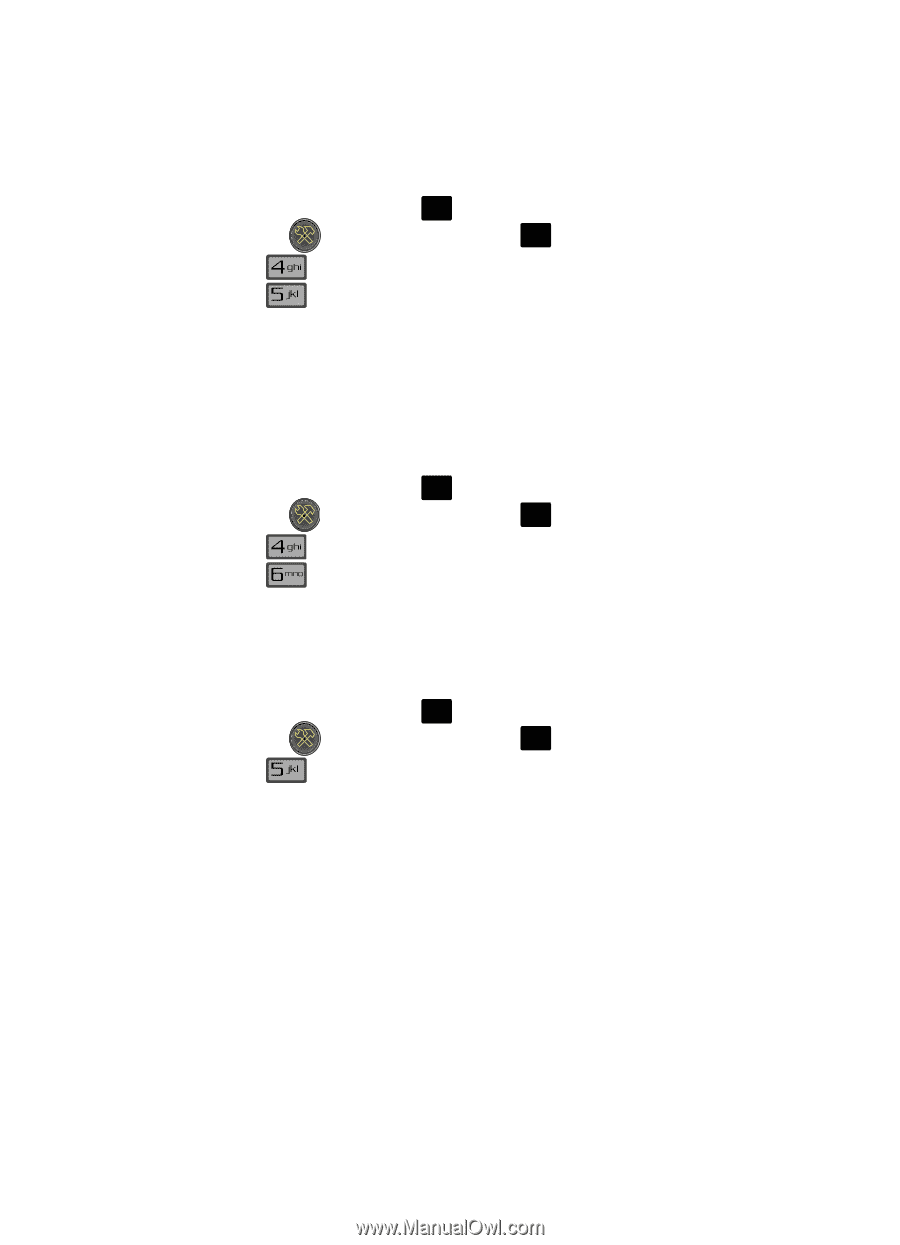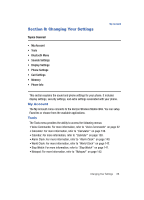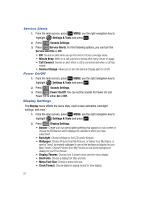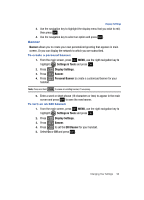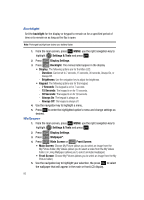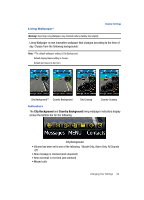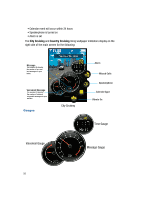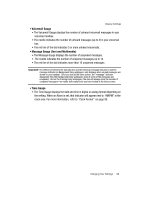Samsung SCH-U700 User Manual (ENGLISH) - Page 94
Service Alerts, Power On/Off, Display Settings
 |
View all Samsung SCH-U700 manuals
Add to My Manuals
Save this manual to your list of manuals |
Page 94 highlights
Service Alerts 1. From the main screen, press OK MENU, use the right navigation key to highlight Settings & Tools and press OK . 2. Press Sounds Settings. 3. Press Service Alerts. For the following options, you can turn the Service Alert On or Off. • ERI: Sounds an alert when you go into and out of your coverage areas. • Minute Beep: While on a call your phone beeps after every minute of usage. • Call Connect: Sounds an alert when a call is connected and when a call has ended. • Service Change: Allows you to turn the Service Change alert On or Off. Power On/Off 1. From the main screen, press OK MENU, use the right navigation key to highlight Settings & Tools and press OK . 2. Press Sounds Settings. 3. Press Power On/Off. You can set the sounds for Power On and Power Off to either On or Off. Display Settings The Display menu affects the menu style, main screen animation, backlight settings, and more. 1. From the main screen, press OK MENU, use the right navigation key to highlight Settings & Tools and press OK . 2. Press Display Settings. • Banner: Create your own personalized greeting that appears in main screen or choose the ERI Banner which displays the network in which you have subscribed. • Backlight: Choose settings for the LCD and/or Keypad. • Wallpaper: Choose Pictures from My Pictures, or Videos from My Videos, or special "living" (animated) wallpaper to use as the background display for your Main Screen. Choose Pictures from My Pictures to use as the background display for your Front Screen. • Display Themes: Choose from 3 preset colors used for menu display. • Dial Fonts: Choose a dialing font style and size. • Menu Font Size: Choose a menu font size. • Clock Format: Choose digital or analog format for time display. 91