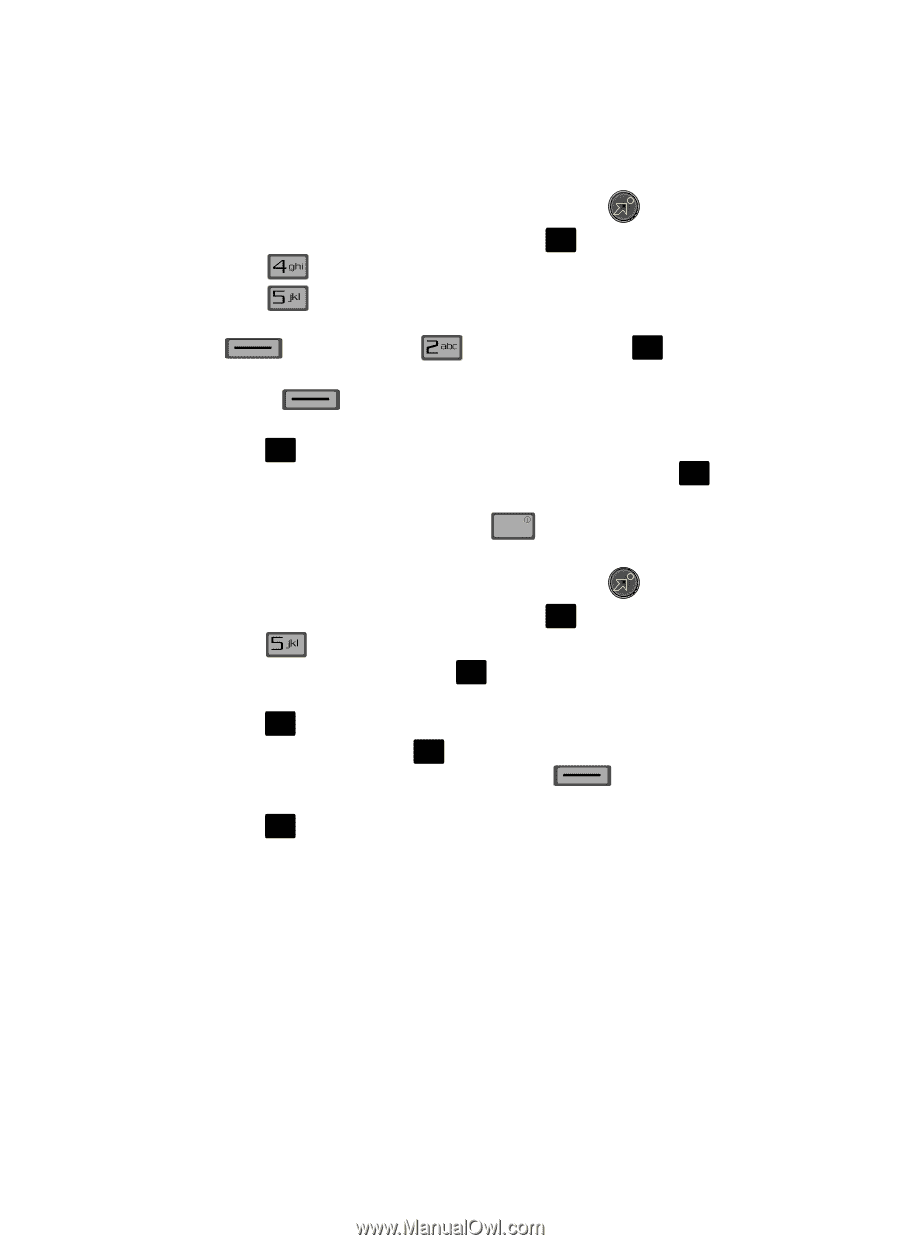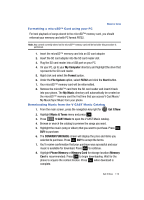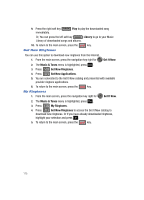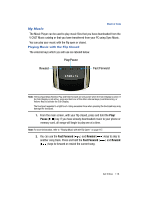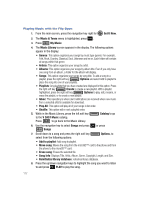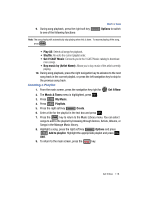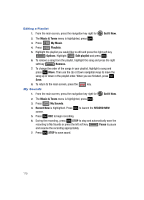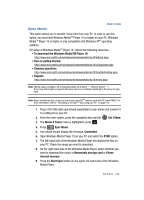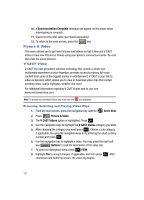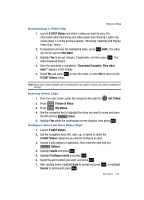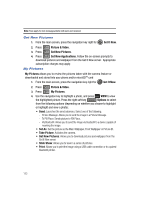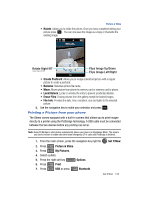Samsung SCH-U700 User Manual (ENGLISH) - Page 122
My Sounds, to begin recording.
 |
View all Samsung SCH-U700 manuals
Add to My Manuals
Save this manual to your list of manuals |
Page 122 highlights
Editing a Playlist 1. From the main screen, press the navigation key right for Get It Now. 2. The Music & Tones menu is highlighted, press OK . 3. Press My Music. 4. Press Playlists. 5. Highlight the playlist you would like to edit and press the right soft key Options. Highlight Edit playlist and press OK . 6. To remove a song from the playlist, highlight the song and press the right soft key Remove. 7. To change the order of the songs in your playlist, highlight a song and press OK Move. Then use the Up or Down navigation keys to move the song up or down in the playlist order. When you are finished, press OK Save. 8. To return to the main screen, press the END key. My Sounds 1. From the main screen, press the navigation key right for Get It Now. 2. The Music & Tones menu is highlighted, press OK . 3. Press My Sounds. 4. Record New is highlighted. Press OK to launch the RECORD NEW screen. 5. Press OK REC to begin recording. 6. During the recording, press OK STOP to stop and automatically save the recording to My Sounds or press the left soft key Pause to pause and resume the recording appropriately. 7. Press OK STOP to save sound. 119