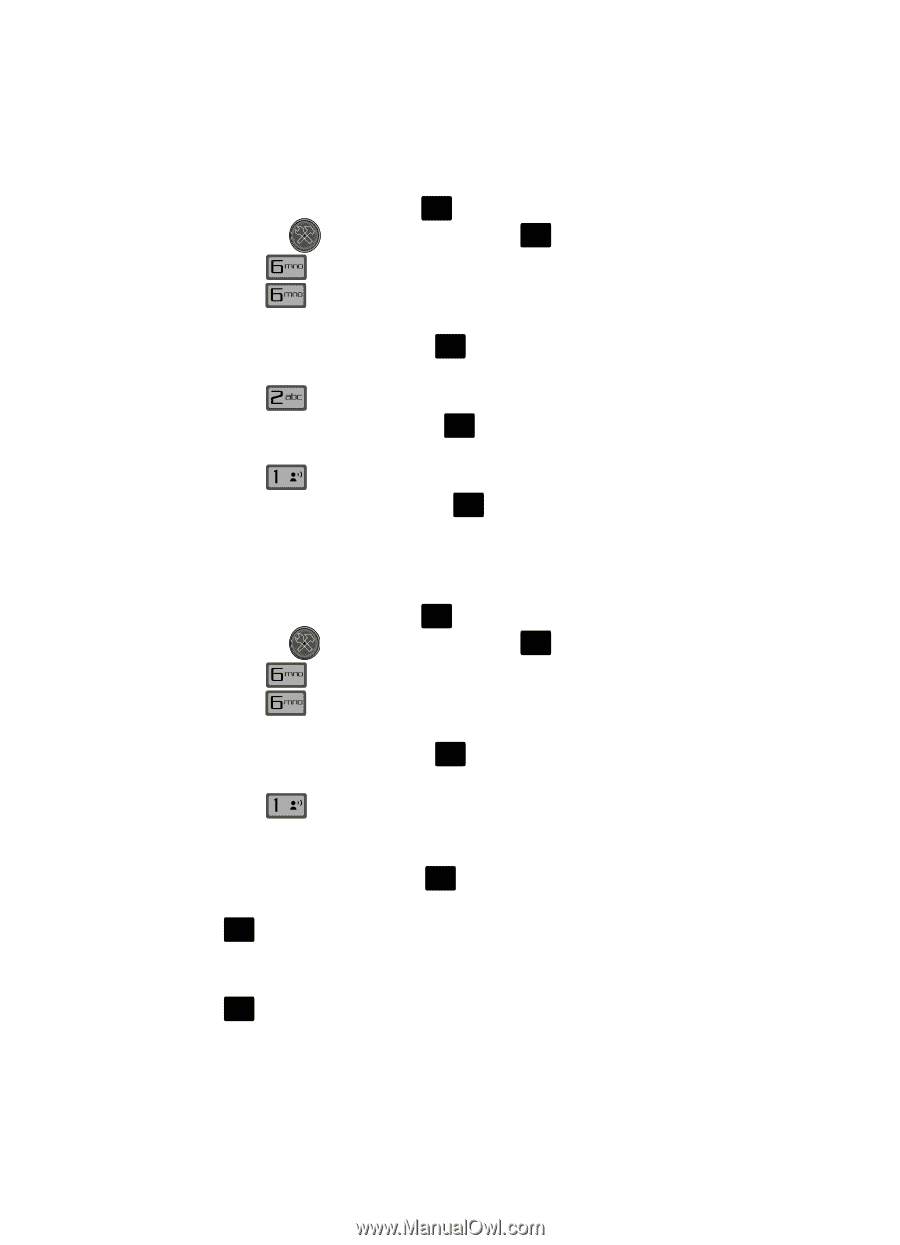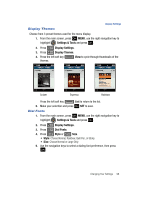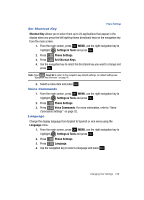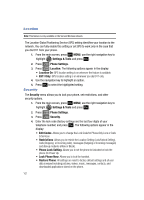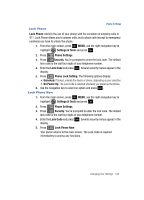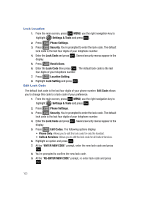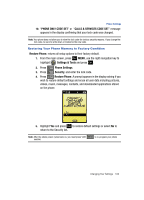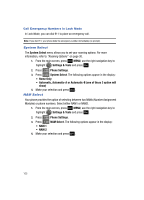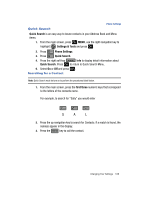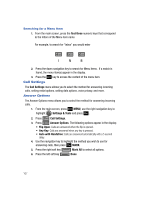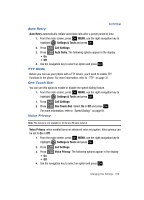Samsung SCH-U700 User Manual (ENGLISH) - Page 106
Calls & Services, ENTER NEW CODE
 |
View all Samsung SCH-U700 manuals
Add to My Manuals
Save this manual to your list of manuals |
Page 106 highlights
Lock Location 1. From the main screen, press OK MENU, use the right navigation key to highlight Settings & Tools and press OK . 2. Press Phone Settings. 3. Press Security. You're prompted to enter the lock code. The default lock code is the last four digits of your telephone number. 4. Enter the Lock Code and press OK . Several security menus appear in the display. 5. Press Restrictions. 6. Enter the Lock Code then press OK . The default lock code is the last four digits of your telephone number. 7. Press @ Location Setting. 8. Highlight Lock Setting and press OK . Edit Lock Code The default lock code is the last four digits of your phone number. Edit Code allows you to change this code to a lock code of your preference. 1. From the main screen, press OK MENU, use the right navigation key to highlight Settings & Tools and press OK . 2. Press Phone Settings. 3. Press Security. You're prompted to enter the lock code. The default lock code is the last four digits of your telephone number. 4. Enter the Lock Code and press OK . Several security menus appear in the display. 5. Press @ Edit Codes. The following options display: • Phone Only: Allows you to edit the lock code for only the handset. • Calls & Services: Allows you to edit the lock code for all Calls & Services. 6. Highlight an option and press OK . 7. At the "ENTER NEW CODE" prompt, enter the new lock code and press OK . 8. You're prompted to confirm the new lock code. 9. At the "RE-ENTER NEW CODE" prompt, re-enter lock code and press OK . 103