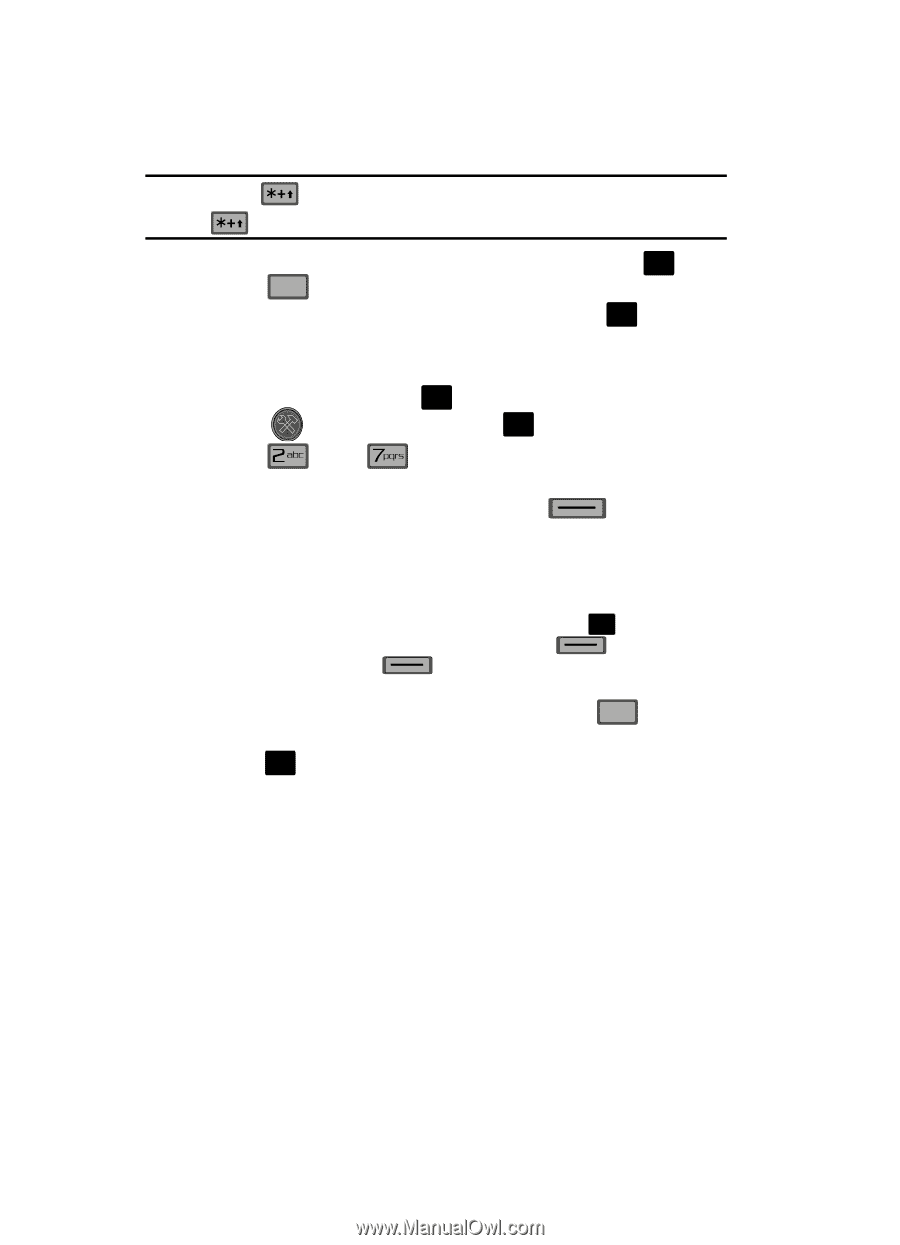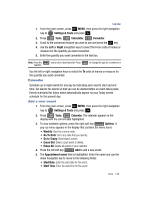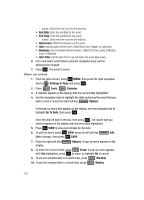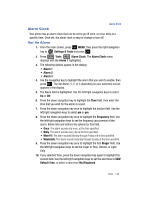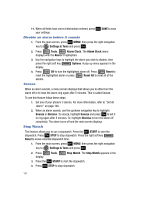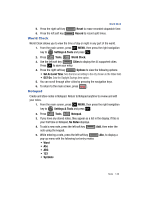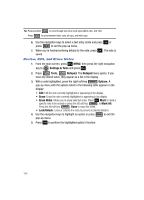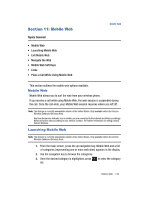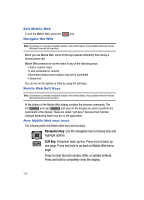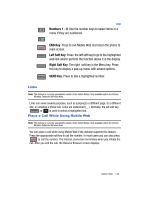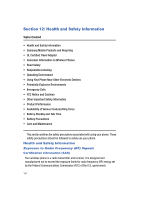Samsung SCH-U700 User Manual (ENGLISH) - Page 146
Review, Edit, and Erase Notes
 |
View all Samsung SCH-U700 manuals
Add to My Manuals
Save this manual to your list of manuals |
Page 146 highlights
Tip: Press and hold to cycle through text entry mode types (Word, Abc, and 123). Press to cycle between lower case, all caps, and intial caps. 6. Use the navigation keys to select a text entry mode and press OK or press CLR to exit the pop-up menu. 7. When you're finished entering details for the note, press OK . The note is saved. Review, Edit, and Erase Notes 1. From the main screen, press OK MENU, then press the right navigation key to Settings & Tools and press OK . 2. Press Tools, Notepad. The Notepad menu opens. If you have any stored notes, they appear as a list in the display. 3. With a note highlighted, press the right soft key Options. A pop-up menu with the options listed in the following table appears in the display: • Edit: Edit the note currently highlighted or appearing in the display. • Erase: Erase the note currently highlighted or appearing in the display. • Erase Notes: Allows you to erase selected notes. Press OK Mark to mark a specific note to be erased or press the left soft key to Mark All. Press the left soft key Done to erase the notes. • Lock/Unlock: Locks or unlocks the entry to prevent accidental deletion. 4. Use the navigation keys to highlight an option or press CLR to exit the pop-up menu. 5. Press OK to perform the highlighted option's function. 143