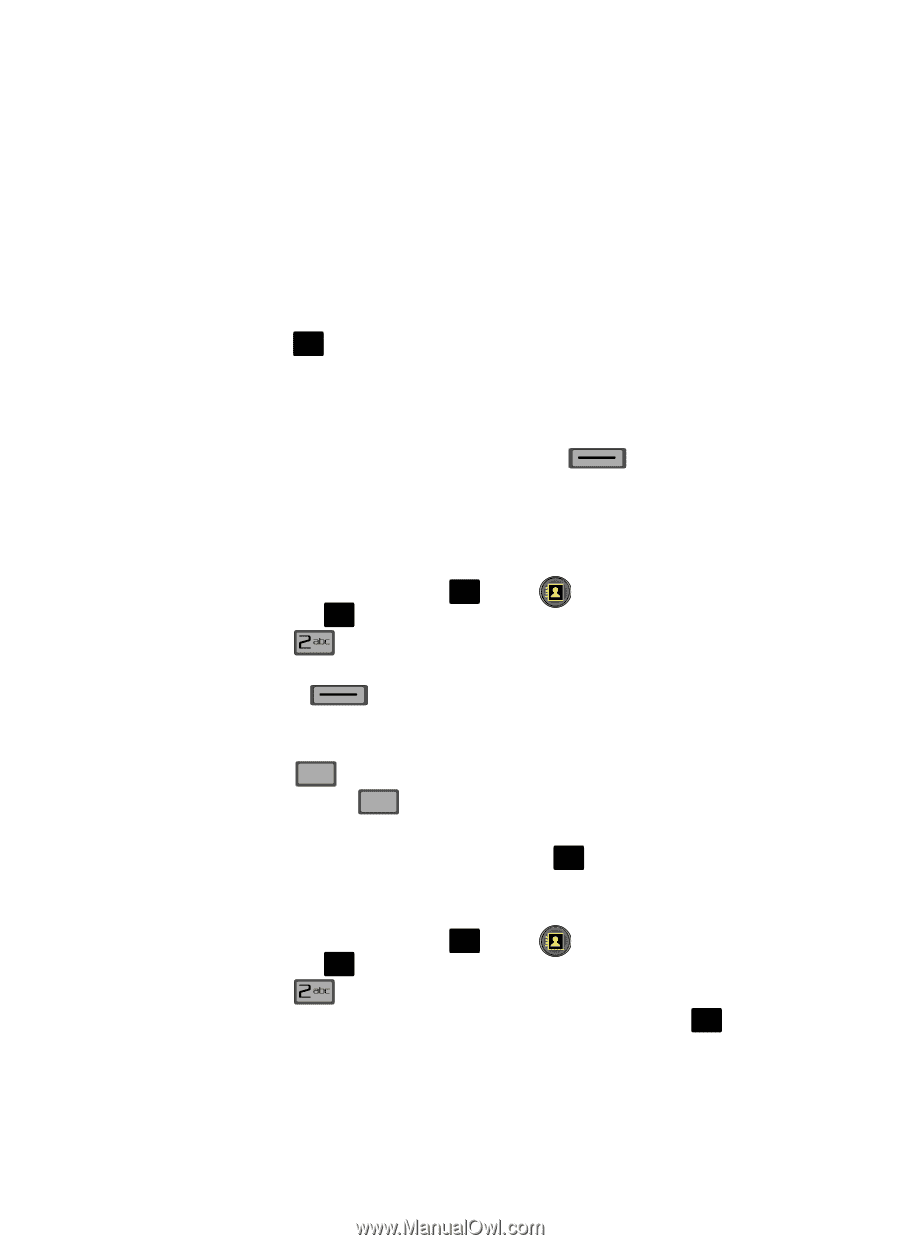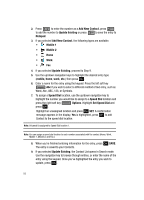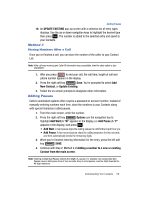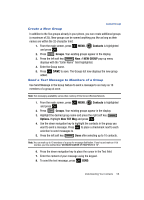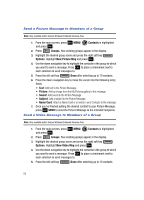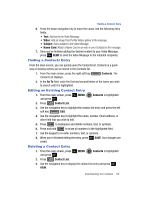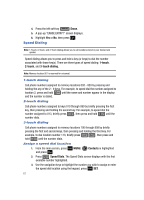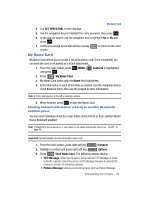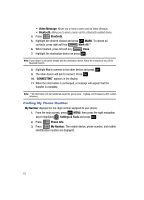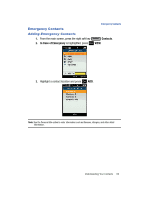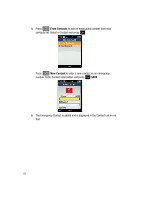Samsung SCH-U700 User Manual (ENGLISH) - Page 63
Finding a Contacts Entry, Editing an Existing Contact Entry
 |
View all Samsung SCH-U700 manuals
Add to My Manuals
Save this manual to your list of manuals |
Page 63 highlights
Finding a Contacts Entry 6. Press the down navigation key to move the cursor into the following entry fields: • Text: Add text to the Video Message. • Video: Add an image from the My Videos gallery to the message. • Subject: Add a subject to the Video Message. • Name Card: Attach a Name Card or an entry in your Contacts to the message. 7. Once you've finished adding the desired content to your Video Message, press OK SEND to send the Video Message to the intended recipients. Finding a Contacts Entry From the main screen, you can quickly open the Contacts list. Contacts is a quick way of viewing entries you've stored in the Contacts list. 1. From the main screen, press the right soft key Contact List displays. Contacts. The 2. In the Go To field, enter the first and second letters of the name you wish to search until it is highlighted. Editing an Existing Contact Entry 1. From the main screen, press OK MENU, and press OK . Contacts is highlighted 2. Press Contact List. 3. Use the navigation key to highlight the contact list entry and press the left soft key Edit. 4. Use the navigation key to highlight the name, number, Email address, or other field that you wish to edit. 5. Press CLR to backspace and delete numbers, text, or symbols. 6. Press and hold CLR to erase all numbers in the highlighted field. 7. Use the keypad to re-enter numbers, text, or symbols. 8. When you're finished editing the entry, press OK SAVE. Your changes are saved. Deleting a Contact Entry 1. From the main screen, press OK MENU, and press OK . Contacts is highlighted 2. Press Contact List. 3. Use the navigation key to display the contact list entry and press OK VIEW. Understanding Your Contacts 60