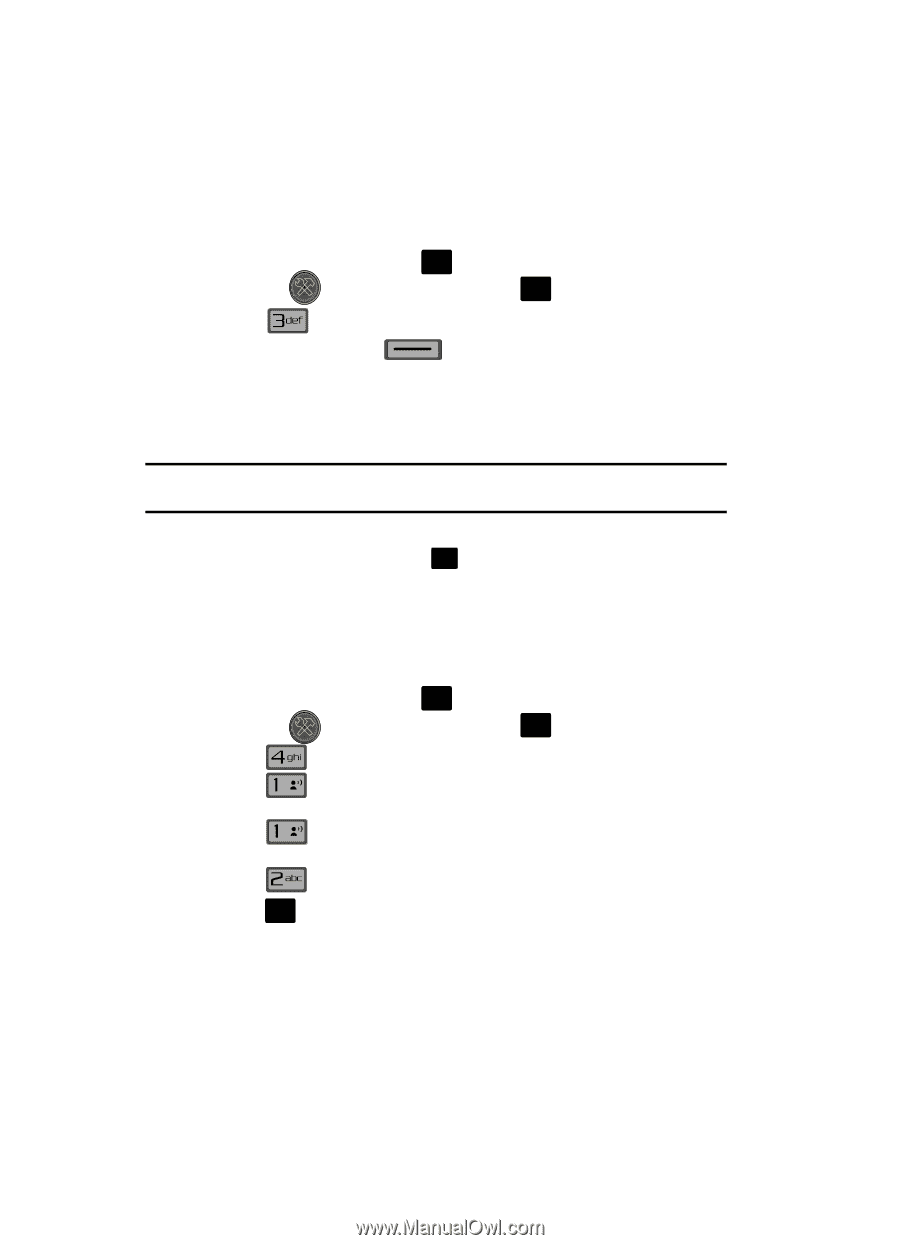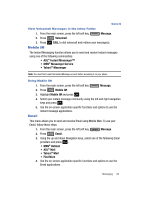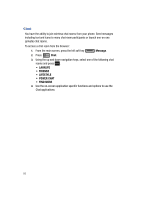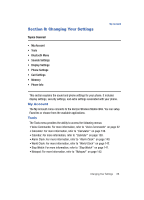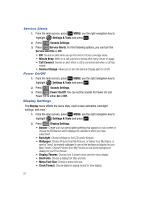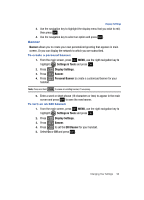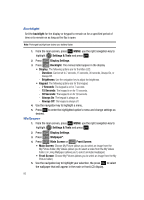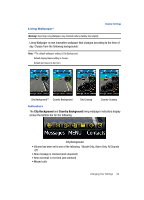Samsung SCH-U700 User Manual (ENGLISH) - Page 92
Bluetooth Settings, Sounds Settings, Call Sounds, My Phone Name
 |
View all Samsung SCH-U700 manuals
Add to My Manuals
Save this manual to your list of manuals |
Page 92 highlights
Bluetooth Settings The Bluetooth wireless technology settings menu provides the ability to view and change the device name, show the visibility, and set the security for the device. 1. From the main screen, press OK MENU, use the right navigation key to highlight Settings & Tools and press OK . 2. Press Bluetooth Menu. 3. Press the right soft key Options. The Bluetooth menu displays with the following options: • My Phone Name: Allows you enter a customized name. • Discovery Mode: Allows other users to see your accessibility. Select On for other devices to see your device, or Off for no visibility. Note: After selecting On, users have one minute to see your accessibilty. After which Discovery Mode will automatically default back to off. • Supported Profiles: Displays a list of supported Bluetooth profiles. Highlight a profile and press OK to view a description. • My Phone Info: Shows the handset information. Sounds Settings The Sounds menu provides the ability to access the following menus: Call Sounds 1. From the main screen, press OK MENU, use the right navigation key to highlight Settings & Tools and press OK . 2. Press Sounds Settings. 3. Press @ Call Sounds. or Press @ Call Ringtone to get new ringtones from "Get It Now" (Get New Applications) or choose from pre-loaded ringtones. 4. Press Call Vibrate to turn Call Vibrate On or Off. 5. Press OK to save the setting. 89