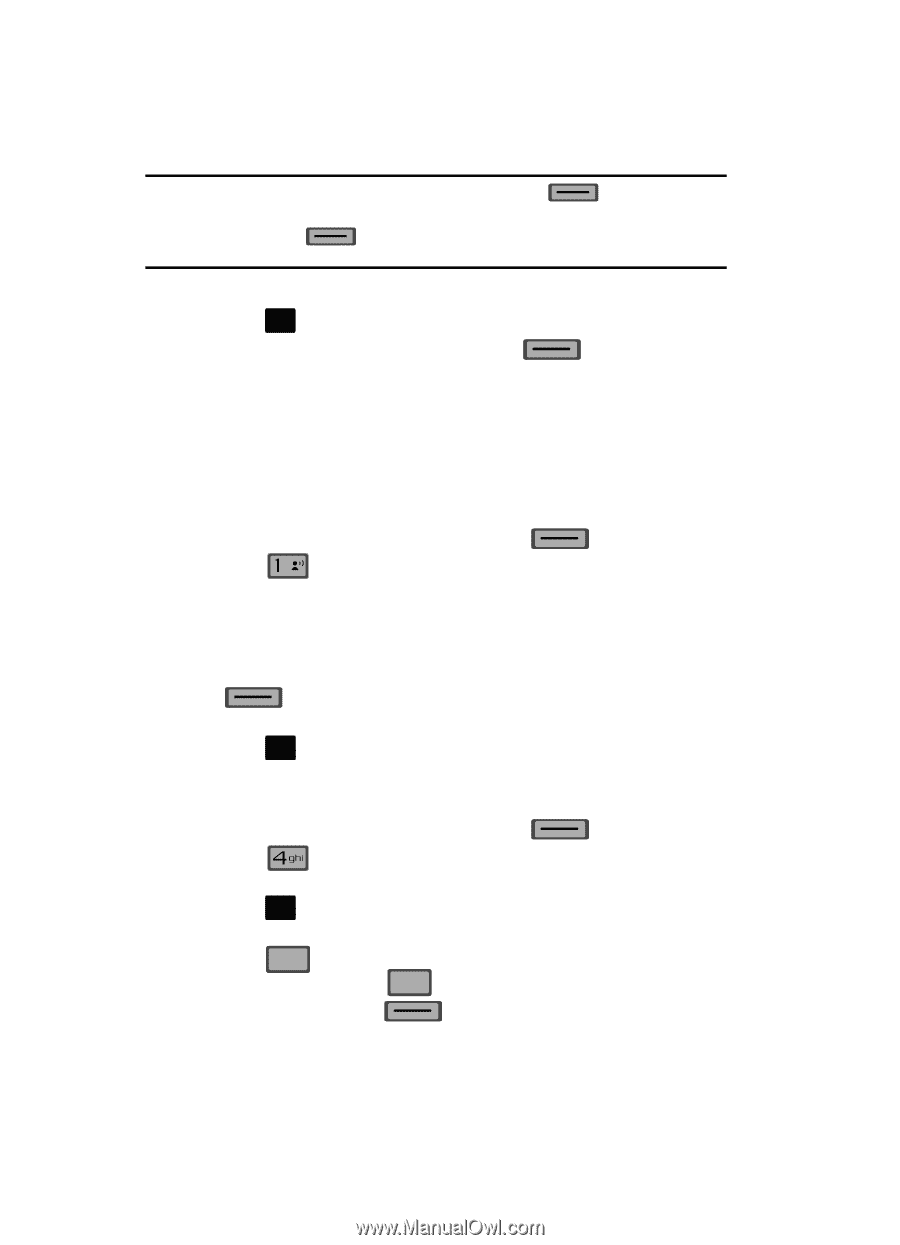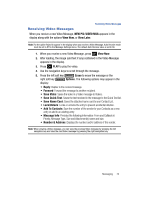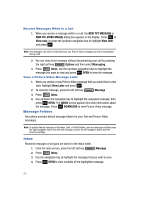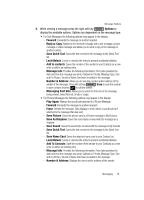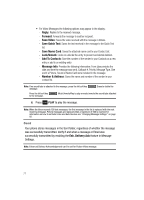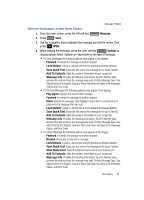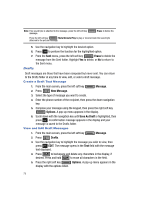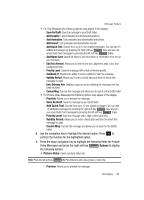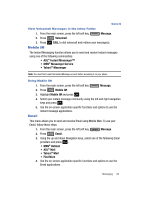Samsung SCH-U700 User Manual (ENGLISH) - Page 82
Drafts, A confirmation message appears in the display and your
 |
View all Samsung SCH-U700 manuals
Add to My Manuals
Save this manual to your list of manuals |
Page 82 highlights
Note: If no sound byte is attached to the message, press the left soft key message. Erase to delete the Press the left soft key Mute/Unmute/Play to play or mute/unmute the sound byte attached to the picture message. 5. Use the navigation key to highlight the desired option. 6. Press OK to perform the function for the highlighted option. 7. From the Sent menu, press the left soft key Erase to delete the message from the Sent folder. Highlight Yes to delete, or No to return to the Sent menu. Drafts Draft messages are those that have been composed but never sent. You can return to the Drafts folder at any time to view, edit, or send a draft message. Create a Draft Text Message 1. From the main screen, press the left soft key Message. 2. Press @ New Message. 3. Select the type of message you want to create. 4. Enter the phone number of the recipient, then press the down navigation key. 5. Compose your message using the keypad, then press the right soft key Options. A pop-up menu appears in the display. 6. Scroll down with the navigation key until Save As Draft is highlighted, then press OK . A confirmation message appears in the display and your message is saved to the Drafts folder. View and Edit Draft Messages 1. From the main screen, press the left soft key Message. 2. Press Drafts. 3. Use the navigation key to highlight the message you wish to view, then press OK EDIT. The message opens in the Text field with the message text displayed. 4. Press CLR to backspace and delete any characters in the display, if desired. Press and hold CLR to erase all characters in the field. 5. Press the right soft key Options. A pop-up menu appears in the display with the options listed. 79