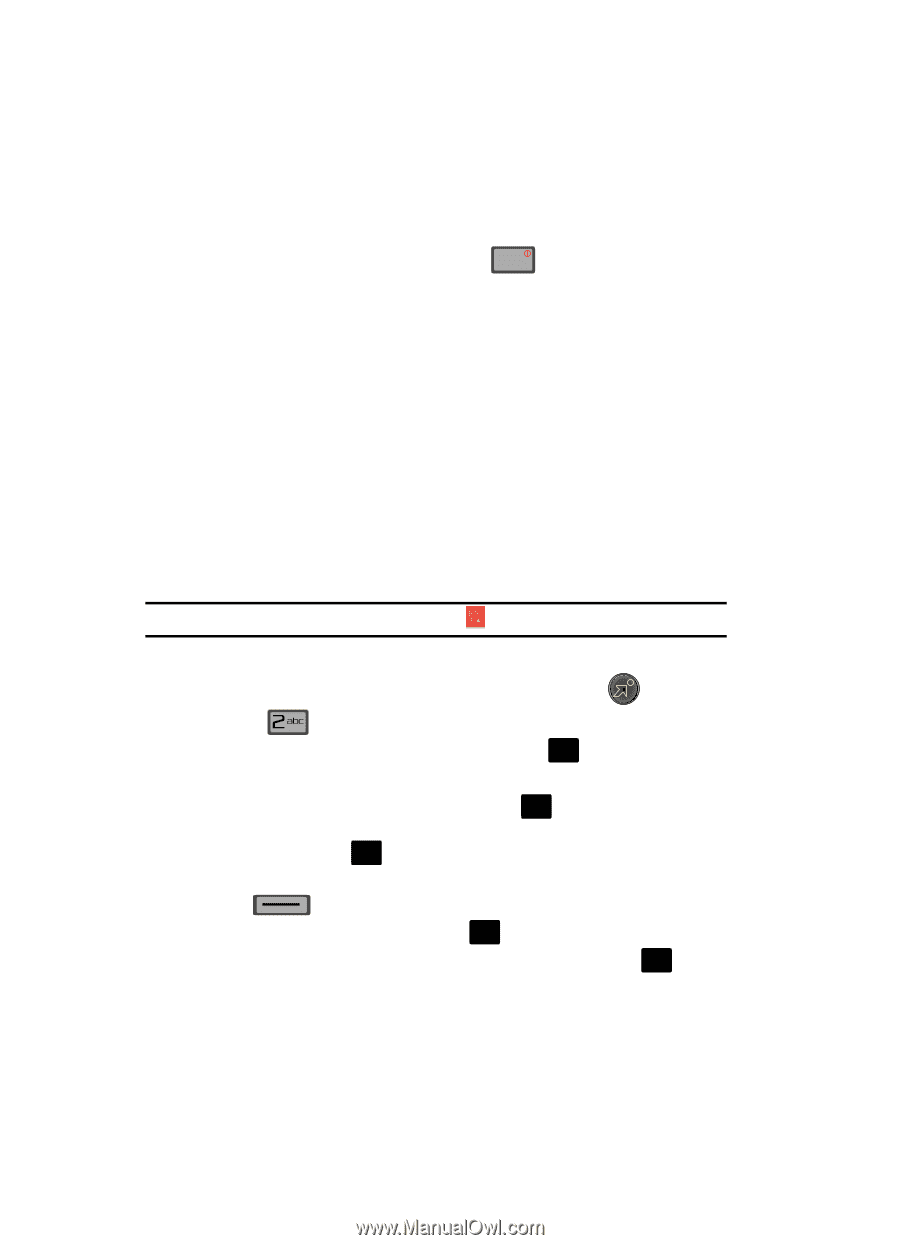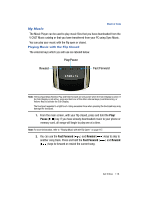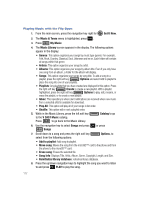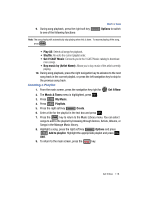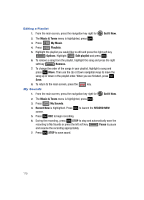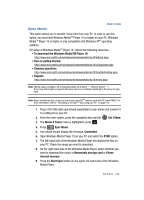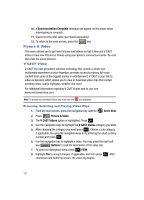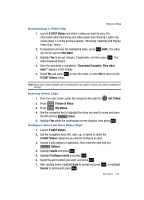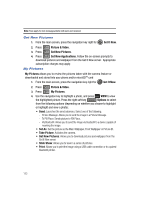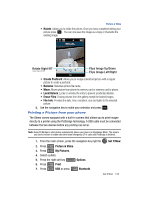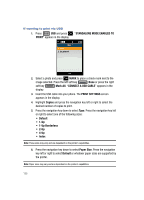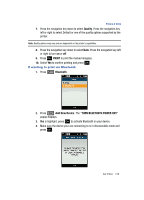Samsung SCH-U700 User Manual (ENGLISH) - Page 124
Picture & Video, V CAST Video
 |
View all Samsung SCH-U700 manuals
Add to My Manuals
Save this manual to your list of manuals |
Page 124 highlights
10. A Synchronization Complete message will appear on the phone when downloading is complete. 11. Disconnect the USB cable (purchased seperately). 12. To return to the main screen, press the END key. Picture & Video This menu allows you to get new Pictures and Videos via Get It Now and V CAST Video or take new Pictures or Videos using your phone's camera/camcorder. You can also view the saved pictures. V CAST Video V CAST, the next generation wireless technology that unveils a whole new multimedia experience at your fingertips, provides access to vibrant, full-color content from some of the biggest names in entertainment. V CAST is your link to video on demand, which allows you to view or download video clips that contain breaking news, sports highlights, weather and more. For additional information regarding V CAST Videos and its use, see www.verizonwireless.com. Note: To access and download videos, you must have the icon displayed. Browsing, Selecting and Playing Video Clips 1. From the main screen, press the navigation key right for Get It Now. 2. Press Picture & Video. 3. The V CAST Videos option is highlighted. Press OK . 4. Use the navigation keys to highlight the V CAST Videos category you want. 5. After choosing the category you want press OK . Choose a sub category, if applicable, by using the navigation keys or by entering the short-cut key number and press OK . 6. Use the navigation key to highlight a video. You may press the right soft key Options to read the description of the video clip. 7. To view the highlighted video, press OK VIEW. 8. Highlight Yes to accept charges, if applicable, and then press OK . After connection and buffering occurs, the video clip begins. 121